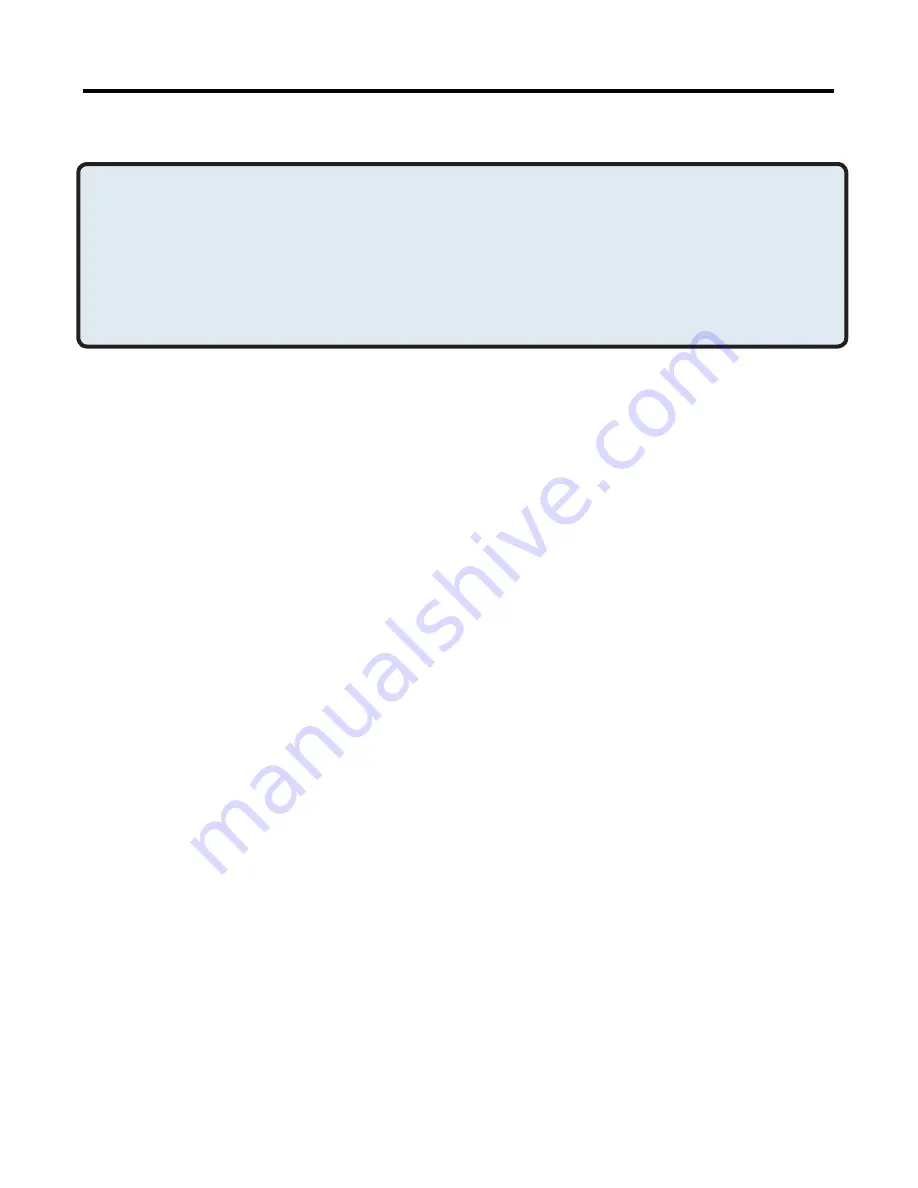
5
Close an HID connection
Under normal circumstances, there is no reason to close an HID connection;
once established the connection is maintained automatically, even during the
power off and power on processes.
If, for some reason, the connection must be closed: from My Bluetooth
Places, right-click the service name and select Disconnect.
When an HID connection is closed manually by the operator, the
connection’s “persistence” is broken. The connection must be re-established
manually, after which the connection will again persist until broken manually.
Configure
No configuration is necessary.
Audio Gateway
Overview
The Audio Gateway Application allows a remote Bluetooth device to use this
computer’s microphone and speakers as the remote device’s audio input
and output devices.
Create a Bluetooth Audio Gateway connection
Open a connection to the Audio Gateway service that is provided by another
Bluetooth device using one of these techniques:
•
Windows system tray, Bluetooth icon
•
From My Bluetooth Places
•
Using the Bluetooth Setup Wizard
Close an audio gateway connection:
If the connection was established via the Bluetooth icon in the Windows
system tray; click the Bluetooth icon, select Quick Connect, Audio Gateway
and then select the device that is providing the service (active connections
have a checkmark in front of them).
or
No matter how the connection was created, in My Bluetooth Places, right-
click the service name and select Disconnect.
Bluetooth Configuration
(cont’d)
Applications > HID, Audio Gateway
NOTE:
HIDs usually have a button, which is sometimes difficult to find, that must
be pressed before other Bluetooth devices can locate the HID. Even after
the button is pressed, the HID can only be discovered for a limited time,
and then the button must be pressed again. The time period can be as
short as 30 seconds or as long as 180 seconds. Read the documentation
that accompanies the HID before you attempt to connect to the device.






























