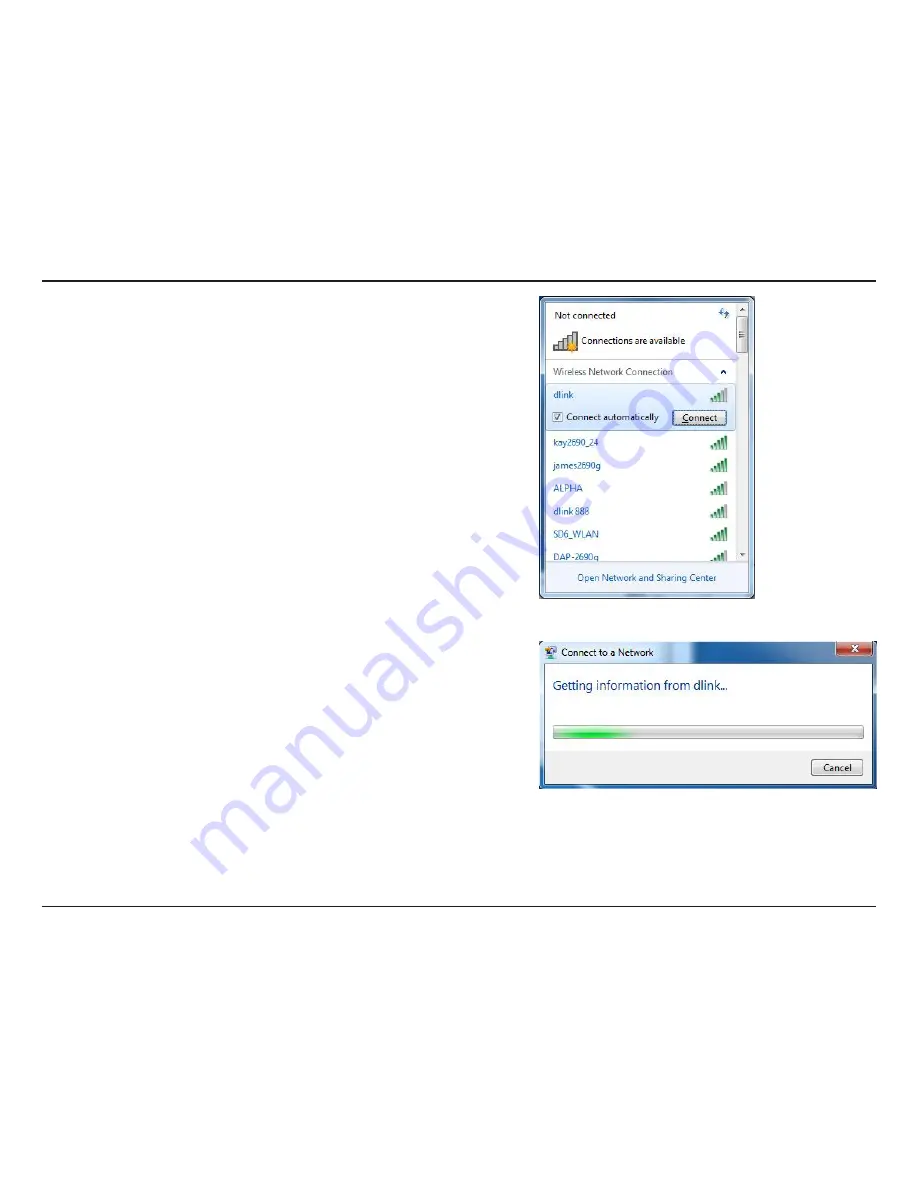
57
D-Link DAP-1560 User Manual
Section 4 - Security
3. Highlight the wireless network (SSID) you would like to connect to
and click the
Connect
button.
If you get a good signal but cannot access the Internet, check your
TCP/IP settings for your wireless adapter. Refer to the Networking
Basics section in this manual for more information.
4. The following window appears while your computer tries to
connect to the router.
















































