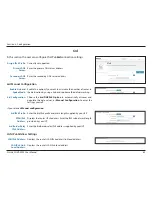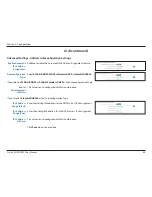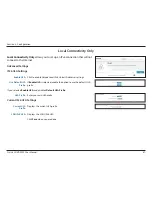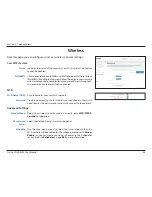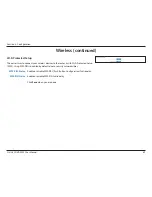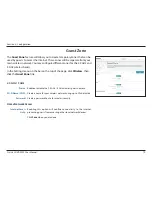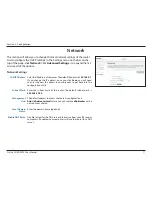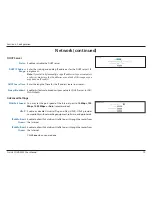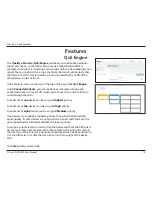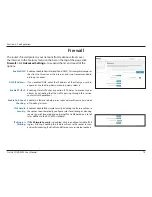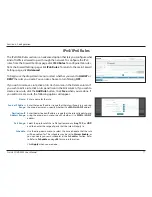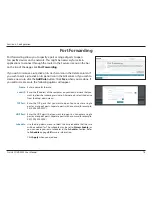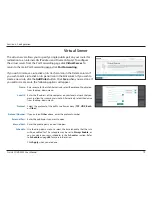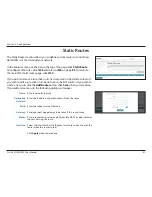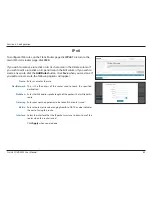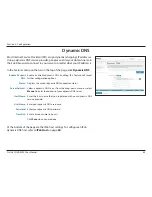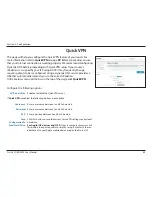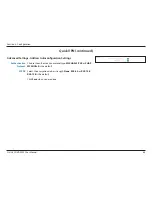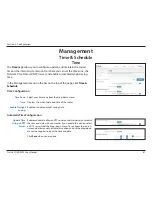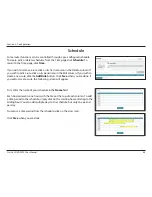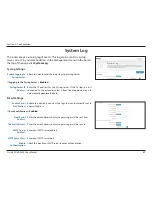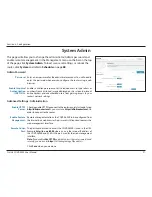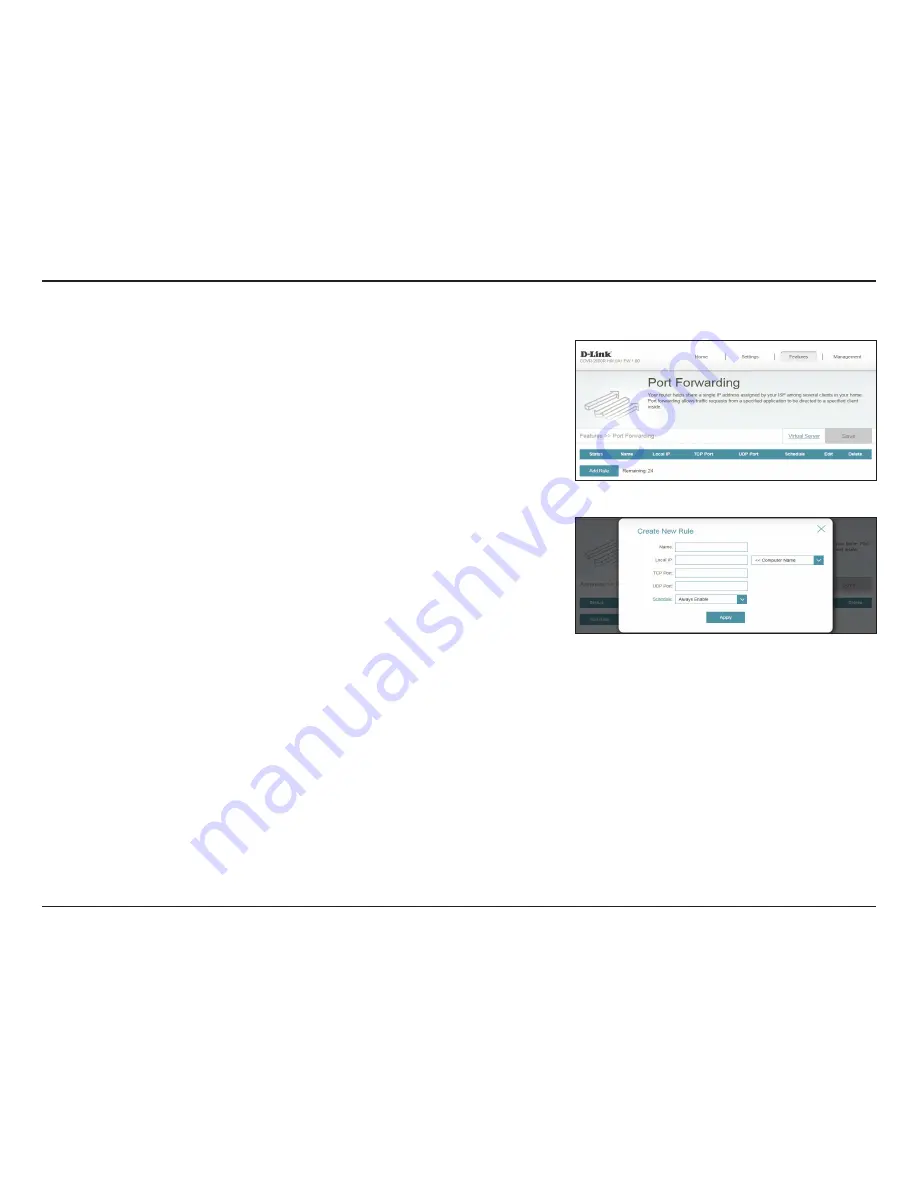
78
D-Link COVR-3902 User Manual
Section 3 - Configuration
Port Forwarding
Port forwarding allows you to specify a port or range of ports to open
for specific devices on the network. This might be necessary for certain
applications to connect through the router. In the Features menu on the bar
on the top of the page, click
Port Forwarding
.
If you wish to remove a rule, click on its trash can icon in the Delete column. If
you wish to edit a rule, click on its pencil icon in the Edit column. If you wish to
create a new rule, click the
Add Rule
button. Click
Save
when you are done. If
you edit or create a rule, the following options will appear:
Name:
Enter a name for the rule.
Local IP:
Enter the IP address of the computer on your local network that you
want to allow the incoming service to. Alternatively, select the device
from the drop-down menu.
TCP Port:
Enter the TCP ports that you want to open. You can enter a single
port or a range of ports. Separate ports with a comma (for example:
24,1009,3000-4000).
UDP Port:
Enter the UDP ports that you want to open. You can enter a single
port or a range of ports. Separate ports with a comma (for example:
24,1009,3000-4000).
Schedule:
Use the drop-down menu to select the time schedule that the rule
will be enabled for. The schedule may be set to
Always Enable
, or
you can create your own schedules in the
Schedules
section. Refer
to
Schedule
on page
88
for more information.
Click
Apply
when you are done.