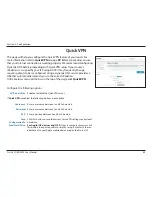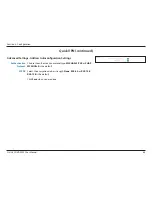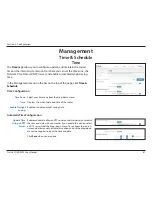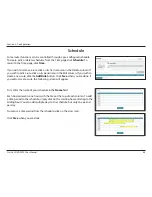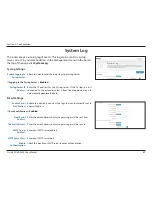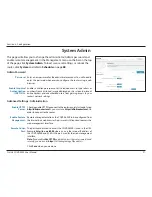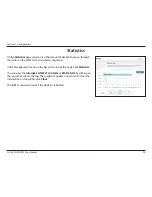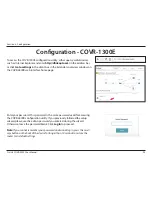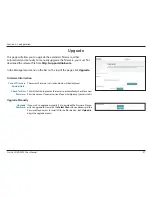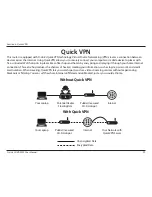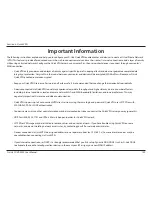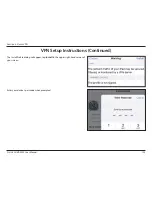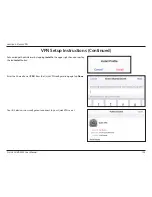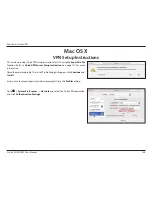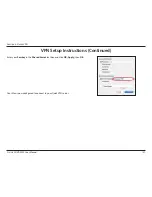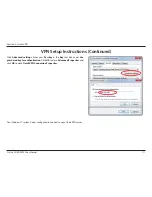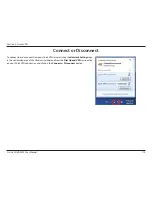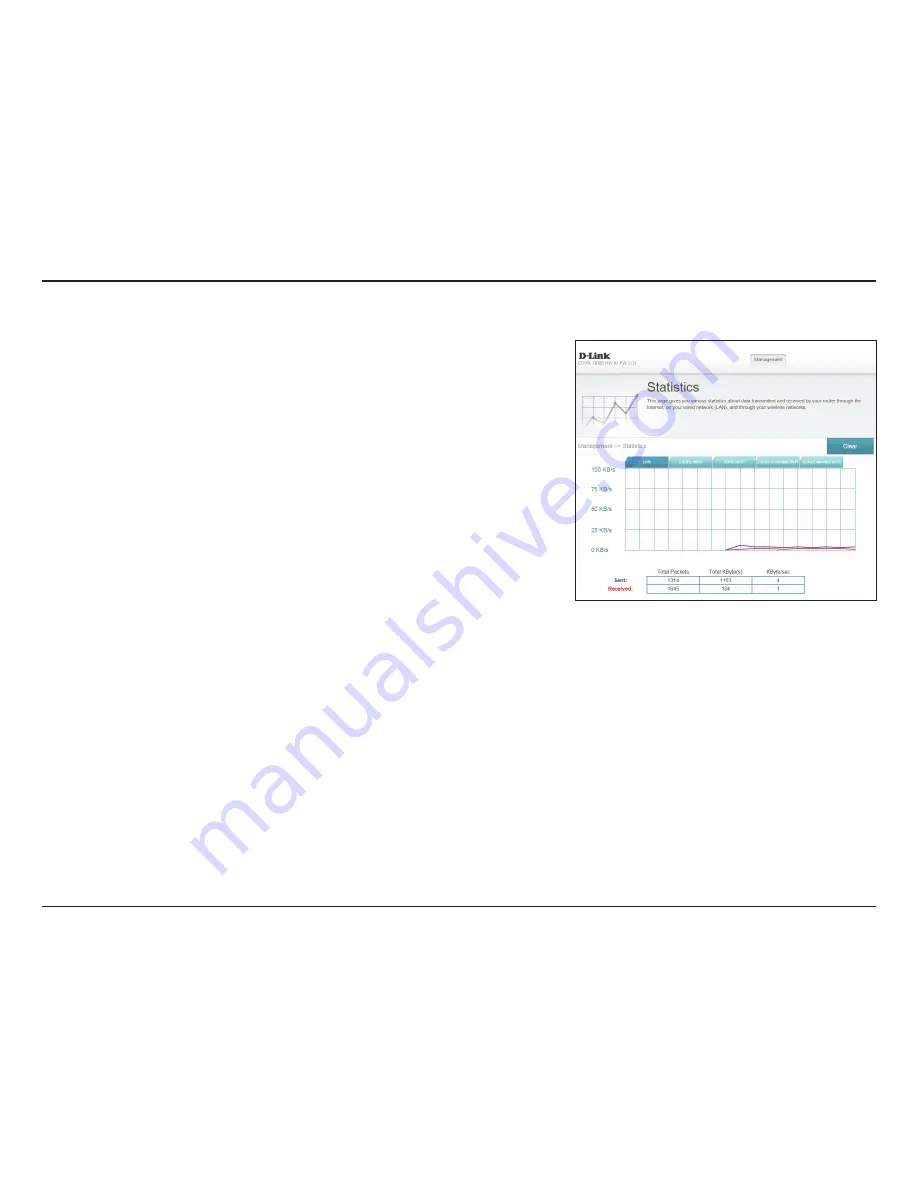
98
D-Link COVR-3902 User Manual
Section 3 - Configuration
Statistics
On the
Statistics
page you can view the amount of packets that pass through
the extender LAN, and wireless segments.
In the Management menu on the bar on the top of the page, click
Statistics
.
You can view the
LAN
,
2.4 GHz Wi-Fi
,
5 GHz
Wi-Fi
,
2.4 GHz Extender Wi-Fi
,
and
5 GHz
Extender
Wi-Fi
by clicking on the respective tabs at the top. The
graph will update in real time. To clear the information on the graph, click
Clear
.
The traffic counter will reset if the device is rebooted.