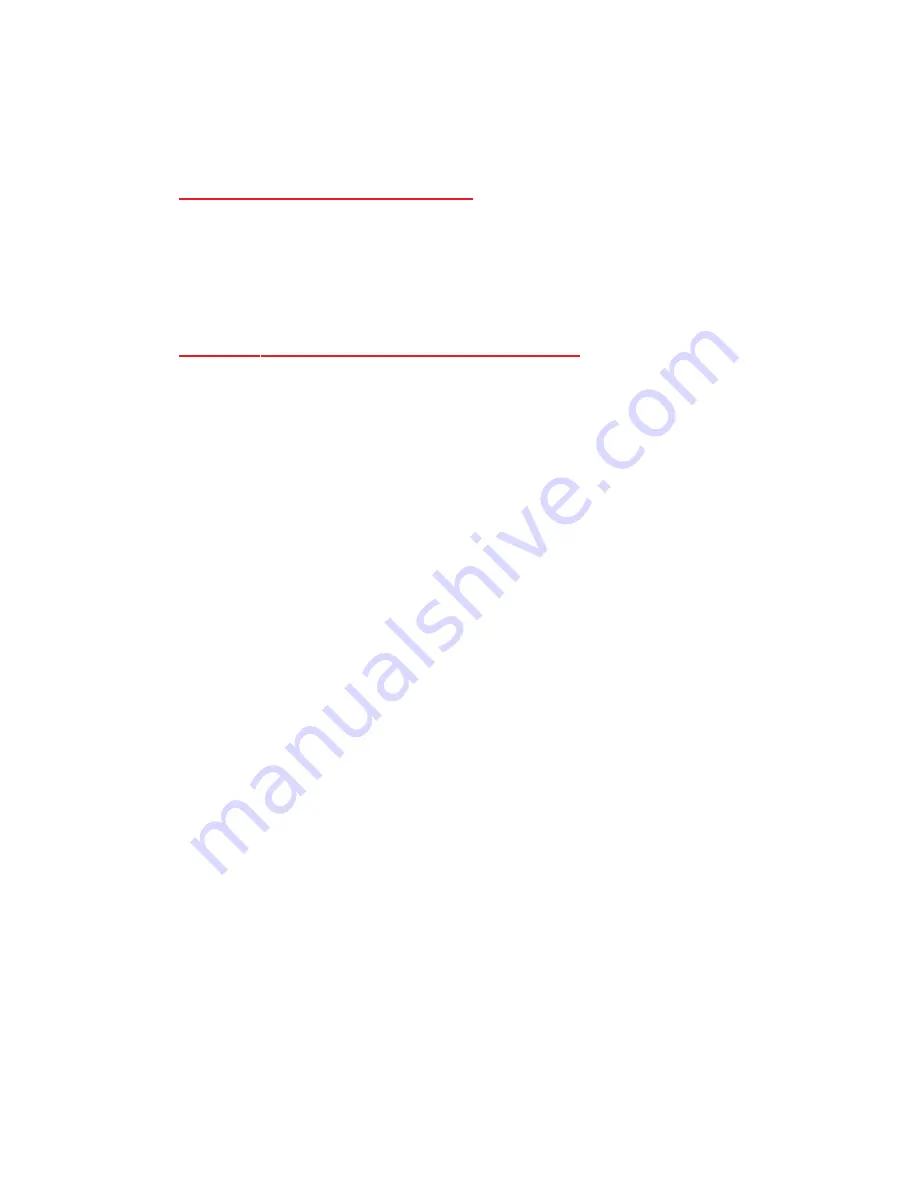
78
BPSK
QPSK
16 QAM
64 QAM
802.11b Specifications with optional DWL-650+
Data Rates:
Data Security:
Available Channels:
Frequency Range:
Modulation Techniques:
802.11a Specifications (continued)
64, 128, 256-bit WEP (Wired Equivalent Privacy) Encryption
1, 2, 5.5, 11, 22 Mbps (with Automatic Fallback)
Eleven channels for North America. Three non-overlapping.
2.4 – 2.4835 GHz
Barker (1Mbps/0db)
Barker (2Mbps/0db)
CCK (5.5Mbps/5.5db)
Modulation Techniques:
PBCC (5.5Mbps/1.5db)
CCK (11Mbps/8.5db)
PBCC (11Mbps/4.5db)
PBCC (22Mbps/8.5db)







































