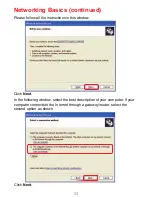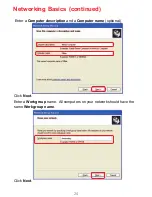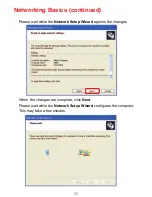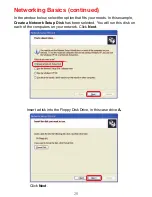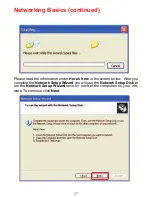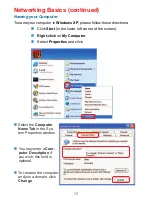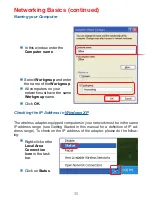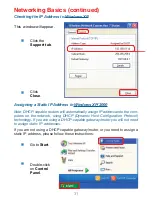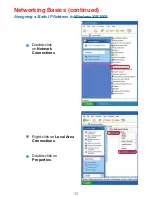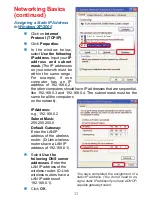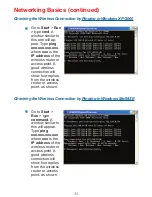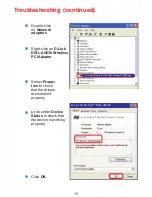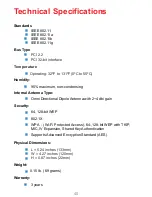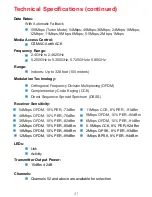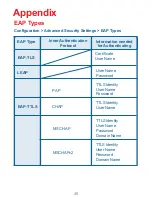37
Make sure that the SSID on the D-Link DWL-AG530 Wireless PCI
Adapter is exactly the same as the SSID on the access point or
wireless router.
Move the DWL-AG530 and access point or wireless router into the
same room and then test the wireless connection.
Disable all security settings. (WEP, MAC Address Control, AES).
Make sure that the access point/router is not set to a different
frequency.
Turn off your access point and the computer with the DWL-AG530.
Turn on the access point, and then turn on the computer with the
DWL-AG530.
Refresh the DWL-AG530 Utility.
Make sure that the D-Link DWL-AG530 Wireless PCI Adapter is
properly seated in the computer’s PCI slot.
If Windows does not detect the hardware upon insertion of the
adapter, make sure to completely remove drivers that were
previously loaded. To remove the drivers, do the following:
Check to see if the DWL-AG530 PCI adapter is firmly inserted into
the PCI slot of your laptop computer.
Reset the access point to its factory default settings and restore the
DWL-AG530 PCI adapter to the factory default settings.
Troubleshooting (continued)
5.
2. I cannot connect to the access point or the wireless router.
3. The DWL-AG530 Power and Link lights are not on.
4. I forgot my Encryption key.
The computer does not recognize the D-Link DWL-AG530 Wire-
less PCI Adapter.
Make sure that the 802.11a access point and the adapter is set
to channel 52 and above in the 802.11a band, because the DWL-
AG530 does not support channels 36-48 in the 802.11a band.