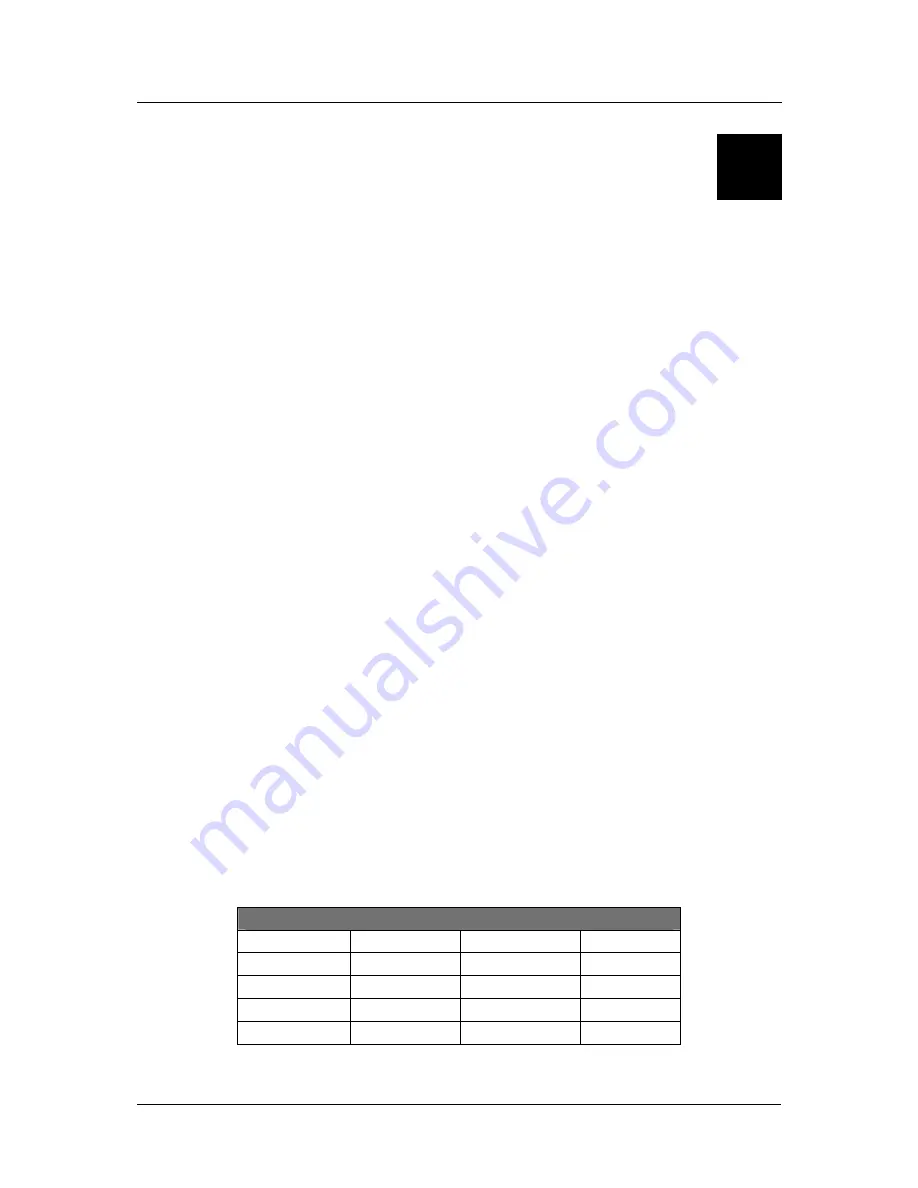
DSL-502G ADSL Router User’s Guide
63
B
LAN IP Setup
The DSL-502G is designed to provide network administrators maximum flexibility for IP addressing on the
Ethernet LAN. The easiest IP setup choice in most cases is to let the Router do it using DHCP, which is enabled
by default. This appendix briefly describes various options including DHCP, used for IP setup on a LAN. If you
are new to IP networking, the next appendix provides some background information on basic IP concepts.
Assigning Network IP Addresses
The IP address settings, which include the IP address, subnet mask and gateway IP address are the first and most
important internal network settings that need to be configured. The Router is assigned a default LAN IP address
and subnet mask. If you do not have a preexisting IP network and are setting one up now, using the factory
default IP address settings can greatly ease the setup process. If you already have a preexisting IP network, you
can adjust the IP settings for the Router to fit within your existing scheme.
Using the Default IP Address
The Router is shipped with a preset default IP address setting of 192.168.0.1 for the LAN port. There are two
ways to use this default IP address, you can manually assign an IP address and subnet mask for each PC on the
LAN or you can instruct the Router to automatically assign them using DHCP. The simplest method is to use
DHCP. The DHCP function is active by default.
Manual IP Address Assignment
Manually configuring IP settings for the LAN means you must manually set an IP address, subnet mask and IP
address of the default gateway (the Router’s IP address) on each networked computer. The example listed below
describes IP configuration for computers running Windows 98 or Windows 95. Regardless of what operating
system is used on each workstation, the three network IP settings must be defined so the network interface used
by each workstation can be identified by the Router, and vice versa. For detailed information about configuring
your workstations IP settings, consult the user’s guide included with the operating system or the network
interface card (NIC).
1. In Windows 95/98, click on the
START
button, go to
Settings
and choose
Control Panel
.
2. In the window that opens, double-click on the
Network
icon.
3. Under the Configuration tab, select the
TCP/IP
component and click
Properties
.
4. Choose
the
Specify an IP address
option and edit the address settings accordingly. Consult the table below
for IP settings on a Class C network.
Using Default IP without DHCP
Host
IP Address
Subnet Mask
Gateway IP
Router
192.168.0.1 255.255.255.0
Computer #1
192.168.0.2 255.255.255.0 192.168.0.1
Computer #2
192.168.0.3 255.255.255.0 192.168.0.1
Computer #3
192.168.0.4 255.255.255.0 192.168.0.1
LAN IP Setup - Example #1
Summary of Contents for 502G - DSL Router - EN
Page 1: ...DSL 502G ADSLEthernet USBRouter User sGuide March 2002 651DSL500055 ...
Page 8: ......
Page 11: ...DSL 502G ADSL Ethernet Router User s Guide xi ...
Page 84: ......












































