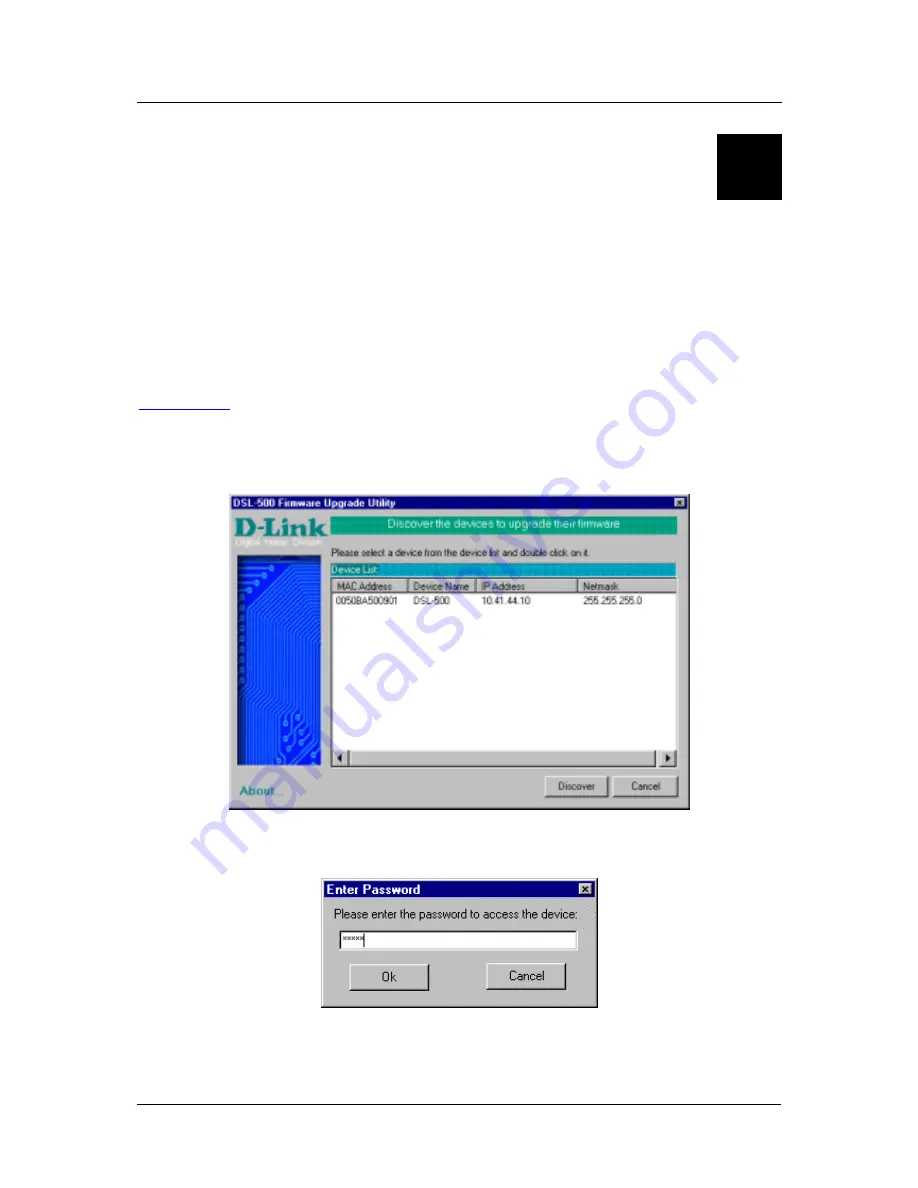
DSL-502G ADSL Router User’s Guide
68
D
DSL-502G Firmware Upgrade Utility
You can update system firmware using the DSL-502G Firmware Upgrade Utility. To upgrade the Router’s
firmware, first install the Upgrade Utility software on a computer running a Windows operating system. Install
the utility by clicking the file titled
setup.exe
located on the Installation CD-ROM. It will be installed
automatically. It is recommended that the PC be directly connected to the Router using a crossed cable, however
you may upgrade it through the LAN from a remote host.
You also need to download the latest firmware version file from the D-Link web site to the PC on which you will
use the Upgrade Utility. Instructions for downloading the firmware are located on the web site at
www.dlink.com
.
To launch the DSL-502G Firmware Upgrade Utility, click on the icon. Allow a few moments for the software to
discover the Router on the network. After the discovery phase the following window will appear. You will see
all the DSL-502G Routers on your network. You can identify individual devices by either its IP address or its
MAC address. Select the device you wish to upgrade by double clicking on it.
When you select a Router to upgrade you will be prompted for a password. The default password is
admin
. If
you want to change the password, you can change it using the console manager interface as described in Chapter
6.
Enter the password and click OK.
Summary of Contents for 502G - DSL Router - EN
Page 1: ...DSL 502G ADSLEthernet USBRouter User sGuide March 2002 651DSL500055 ...
Page 8: ......
Page 11: ...DSL 502G ADSL Ethernet Router User s Guide xi ...
Page 84: ......





















