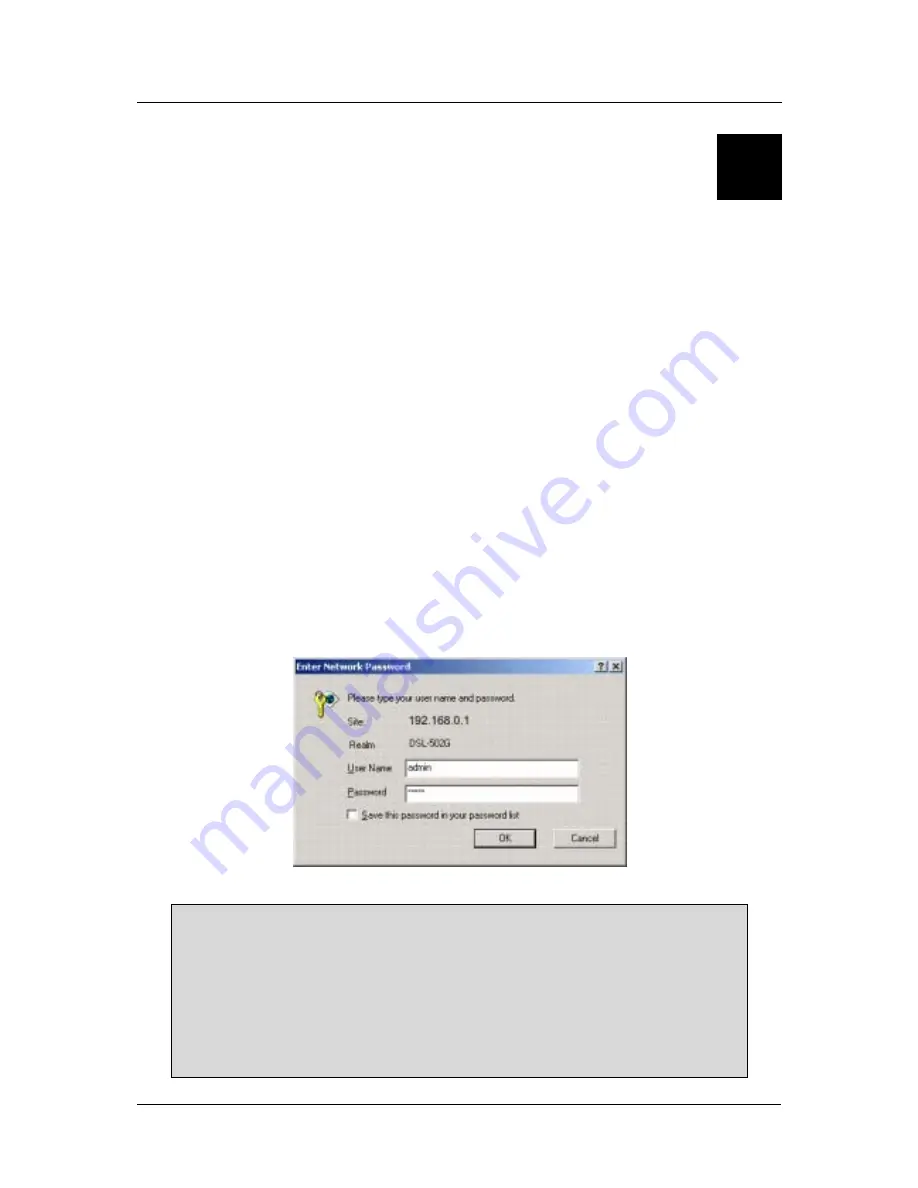
DSL-502G ADSL Router User’s Guide
29
5
Web-based Management
The DSL-502G offers a web-based (HTML) graphical user interface allowing users to manage the Router from
anywhere on the LAN using a standard browser, software such as Netscape Navigator or Microsoft Internet
Explorer. The web browser is used for direct communication with the Router using HTTP protocol.
Accessing the Web Manager
In order to access the web-based management interface it will be necessary to have both the manager’s PC and
the Router on the same IP subnet. If the manager PC is configured as a DHCP client, the Router will
automatically assign IP settings. If you choose to disable the DHCP function, it will be necessary to either
change the IP settings of the PC or change the IP address of the Router. See Chapter 6 for information about
assigning IP addresses on the network and changing the IP address of the device using the console interface.
To use the web-based management software simply run the browser you have installed on your computer and
point it to the IP address defined for the device. The first time you access the web-based manager you will need
to type the default IP address,
192.168.0.1
in the address
bar of the browser. The URL in the address bar should
read:
http://192.168.0.1
. If you change the IP address you will use the new IP address to access the web-based
manager.
In the page that opens, click on the
Login to web-based management module
button.
A new window will appear and you will be prompted for a user name and password. Use default user name
admin
and password
admin
for first time set up.
Figure 11. User Login
Note:
Be sure that the web browser on the Manager PC is not configured to use a proxy
server in the Internet settings. In Windows Internet Explorer, you can check if a proxy
server is enabled using the following procedure:
1. In Windows, click on the START button, go to Settings and choose Control Panel.
2. In the Control Panel window, double-click on the Internet Options icon.
3. Click the Connections tab and click on the LAN Settings button.
4. Verify that the “Use proxy server” option is NOT checked. If it is checked, click in the
checked box to deselect the option and click OK.
Summary of Contents for 502G - DSL Router - EN
Page 1: ...DSL 502G ADSLEthernet USBRouter User sGuide March 2002 651DSL500055 ...
Page 8: ......
Page 11: ...DSL 502G ADSL Ethernet Router User s Guide xi ...
Page 84: ......






























