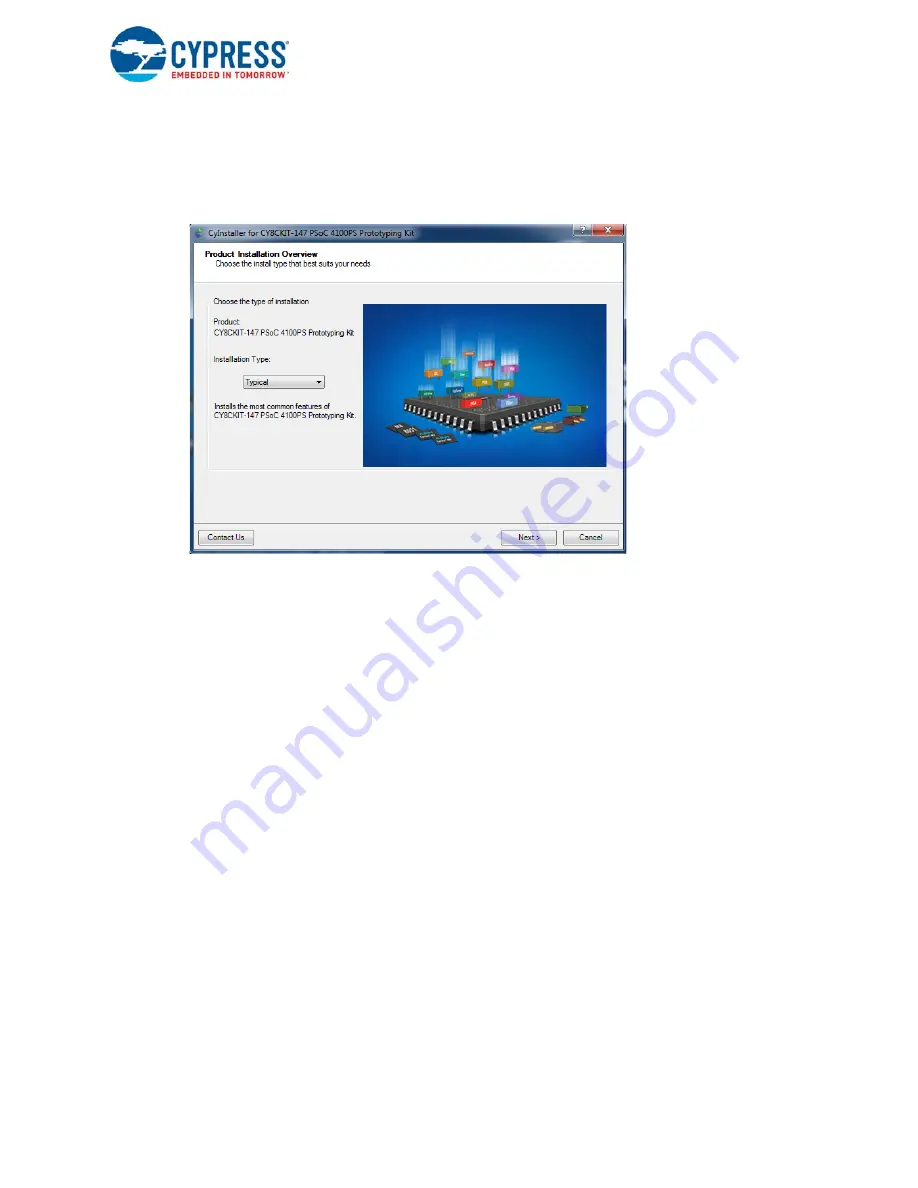
CY8CKIT-147 PSoC® 4100PS Prototyping Kit Guide, Doc. #: 002-18734 Rev. *D
17
Software Installation
6. Choose the
Typical/Custom/Complete
installation type in the Product Installation Overview
window, as shown in
. Click
Next
after you select the installation type.
Note:
We recommend to do typical installation, however user can choose according to their
requirement.
Figure 2-2. Product Installation Overview
7. Read the License agreement and select 'I accept the terms in the license agreement' to continue
with installation. Click on
Next
.
8. When the installation begins, a list of packages appears on the installation page. A green check
mark appears next to each package after successful installation.
9. Enter your contact information or select the check box
Continue Without Contact Information
.
Click
Finish
to complete the PSoC 4100PS Prototyping kit installation.
10. After the installation is complete, the kit contents are available at the following location:
<Install_Directory>\CY8CKIT-147 PSoC 4100PS Prototyping Kit
Default location:
Windows OS (64-bit):
C:\Program Files (x86)\Cypress\CY8CKIT-147 PSoC 4100PS Prototyping Kit
Windows OS (32-bit):
C:\Program Files\Cypress\CY8CKIT-147 PSoC 4100PS Prototyping Kit
Note:
For Windows 7/8/8.1 and later users, the installed files and the folder are read-only. To use the
installer code examples, follow the steps outlined in the
Code Examples chapter on page 25
.
















































