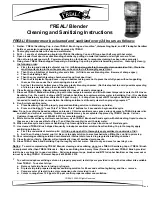7
LED DIAGNOSTIC INDICATOR
The LED Diagnostic indicator provides information on the operational status of the unit.
If the units are not communicating, viewing the diagnostic indicator LEDs may help to determine the
nature of the problem.
See also Troubleshooting, page 13.
• If Central or Remote diagnostic LED is not illuminated:
If the LED(s) are not illuminated on the unit(s), the unit is not powered or there is an electrical problem.
When power is properly applied, the Diagnostic LEDs will be illuminated to show a status below:
• If the Central and Remote unit LEDs are flashing green:
When power is properly applied, and there is communication between the Central and the Remote, the
Central and Remote unit LEDs will flash green after every polling cycle. The speed will depend on how
many expansion units are connected (about 1 flash per second with 7 EXPs).
• If the Central or Remote unit LED alternates between green/red:
There is no communication with the partner unit.
• If the Central or Remote unit LEDs are solid green:
If the unit is in Configuration Mode, the settings have been successfully applied, it is safe to power
cycle the unit and switch back to Run Mode. If the unit is in Run Mode, one of the EXPs is not
communicating properly. Check that all connected EXPs are powered and properly connected.
(For
details on setting Configuration Mode, see pgs. 7-9.)
OPERATING MODES
Wireless Suprex products have 3 operating modes: Run Mode, Configuration Mode, and Test Mode.
•
Run Mode:
The units are factory-shipped in Run Mode. Run Mode is used during field operation of units.
Run Mode allows changing of common settings without the need to power-cycle the units. Factory-set
defaults can be changed. Default settings:
• Units are set to operate as 1 Remote and 1 Central unit
• Supervision relay is disabled
• Pullup resistors are disabled
• Number of EXP Expansion Modules is set to 0
•
Configuration Mode:
Switch to Configuration Mode to change the link type and interface type. Default
settings:
• Default interface type is Wiegand
• Link type is pre-set based on the Suprex model
•
Test Mode:
Test Mode is used for troubleshooting the reader/panel connection to the Remote/Central
unit. In Test Mode, DIP Switches 3-8 operate as if in Run Mode. Either a single unit or both units can be
set to Test Mode; the Remote and Central units retain all their normal functionality in addition to the
following functions:
• In Test Mode, the Central unit outputs a test card read in the selected interface type every few
seconds
• In Test Mode, the Remote unit briefly triggers Relay 2 when detecting data of the selected interface
type
Cypress Suprex® RF Series - Indicators and Operating Modes