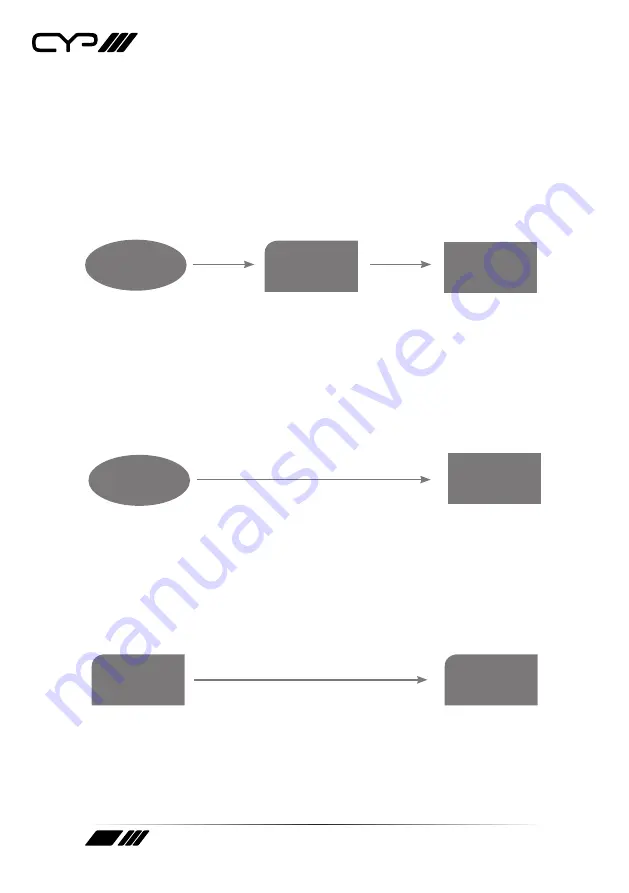
10
6.3 EDID Update Procedure
Please follow this procedure if there is no image displayed or it is
displayed incorrectly.
A. Please ensure that the display output settings of the source input
device (such as a Blu-ray player or HD Camcorder) is set to “Automatic”.
If the source image is displayed correctly no further action is necessary
but if not to step B.
DVD Player
Converter
SDI Monitor
HDMI
SDI
B. Connect the HDMI source directly (without connecting to the
Converter) to a HDMI monitor or TV to see if the image is displayed
correctly. Ensure that the source's output timing supports SDI or the
Converter's timing. If it is supported, go to step C. If not, please try
a different monitor or TV and adjust the timing until the image is
displayed correctly.
DVD Player
HDMI
TV/Monitor
Adjust to correct SDI Timing
(HDMI Cable)
C. Connect the HDMI monitor or TV to the input port of the Converter
and then set the EDID switch to the 'EDID update' position. Press and
hold the EDID update button consistantly until the Video Lock LED
illuminates. This will allow the Converter to replace the default EDID
settings with the monitor/TV’s EDID settings.
HDMI
TV/Monitor
1. Move the EDID switch to EDID update position
2. Press and hold the EDID update button
(HDMI Cable)
Converter
Summary of Contents for PRO-H2-3GSDI
Page 1: ...PRO H2 3GSDI HDMI to 3G SDI Dual Output Converter OPERATION MANUAL ...
Page 2: ......
Page 18: ......
Page 19: ......





































