Reviews:
No comments
Related manuals for Envy

PVS980-58
Brand: ABB Pages: 62

VLT AQUA Drive FC 202
Brand: Danfoss Pages: 174

FEP-5300TF-C
Brand: UNICOM Pages: 1

SI-60E-6H
Brand: IBASE Technology Pages: 94

Z-IP Encode 004
Brand: Z-Band Pages: 22

Dual Core
Brand: Xuum Pages: 24

BMS-1
Brand: National Communications Pages: 20

OPS300 Series
Brand: AXIOMTEK Pages: 2

OLIVE O6HD
Brand: Olive Pages: 31

RX8000
Brand: MediaKind Pages: 12

Atlona AT-HDR-M2C
Brand: Panduit Pages: 3

SP-1X2SL18G
Brand: KanexPro Pages: 16

Box Office BOX-LNU2UXS
Brand: Macpower & Tytech Pages: 41

DMD-10J
Brand: Z3 Technology Pages: 28

CSI-75K-T480GL02-U
Brand: CanadianSolar Pages: 44
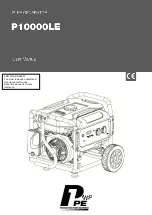
P10000LE
Brand: P1PE Pages: 28

FIUS55E
Brand: Eltako Pages: 2

EVERVOLT EVHB-I7
Brand: Panasonic Pages: 43









