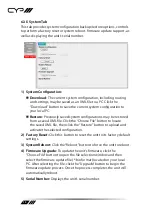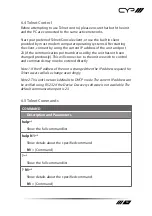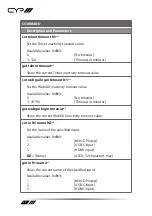10
- Power On + Active Source: Turn on the connected HDMI display
device and force the connected HDMI display device to switch to
the HDMI input that this unit is connected to.
Note: Not all HDMI devices support all CEC commands.
6.3.3 EDID Tab
This tab provides control over the EDID behavior of the unit. There are
six internal EDIDs, three customer uploaded EDIDs, and one sink sourced
EDID that can be assigned to a single input, or to all 3 as a group. The
sink EDID and Customer EDIDs are also available for download to the
connected PC.
1) User EDID:
Upload:
To upload a User EDID, select the User EDID slot to upload
into from the dropdown list and then click the “Upload” button.
An EDID Upload window will appear, allowing you to locate and
upload the preferred EDID file (*.bin format) from a local PC. Once
the correct file has been selected, please click the “Upload” button
in the window, and the file will be transferred to the unit.
Download:
To save an existing User EDID to your local PC, select
the User EDID slot from the dropdown list and then press the
“Download” button. Depending on your browser settings you will
either be asked where to save the downloaded file, or the file will
be transferred to the default download location on your PC.
Edit Name:
Click the “Edit Name” button to open a window that
allows changing the name of the currently selected User EDID. Click
the “Save” button within the window to confirm the change.