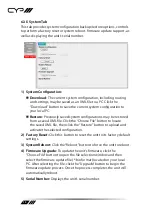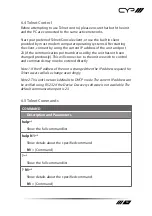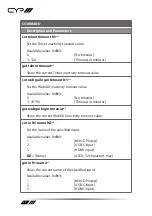5
6.3 WebGUI Control
Device Discovery
Please obtain the “Device Discovery” software from your authorised dealer
and save it in a directory where you can easily find it.
Connect the unit and your PC/Laptop to the same active network and
execute the “Device Discovery” software. Click on “Find Devices on
Internet” and a list of devices connected to the local network will show up
indicating their current IP address.
Note: This unit’s network defaults to DHCP mode. The current IP address can
only be verified using the Device Discovery software.
By clicking on one of the listed devices you will be presented with the
network details of that particular device.
1) IP Mode:
If you choose, you can alter the static IP network settings for
the device, or switch the unit into DHCP mode to automatically obtain
proper network settings from a local DHCP server. To switch to DHCP
mode, please select DHCP from the IP mode drop-down, then click
“Save” followed by “Reboot”.
2) WebGUI Hotkey:
Once you are satisfied with the network settings,
you may use them to connect via Telnet or WebGUI. The network