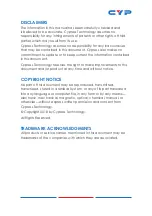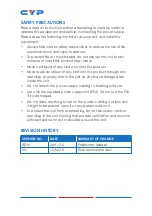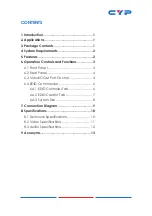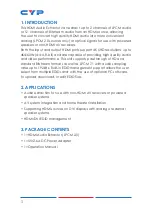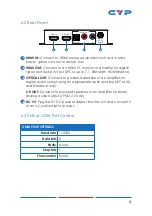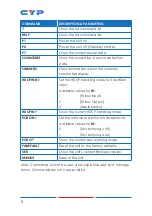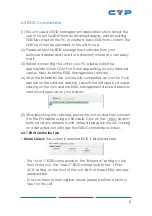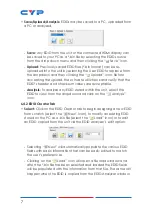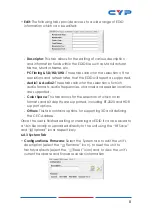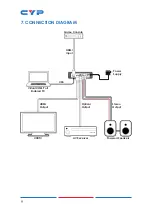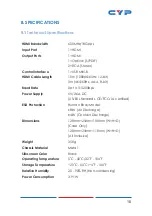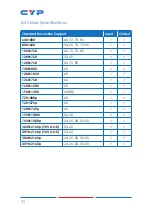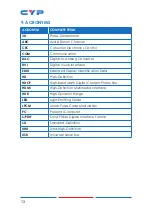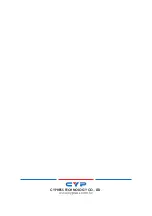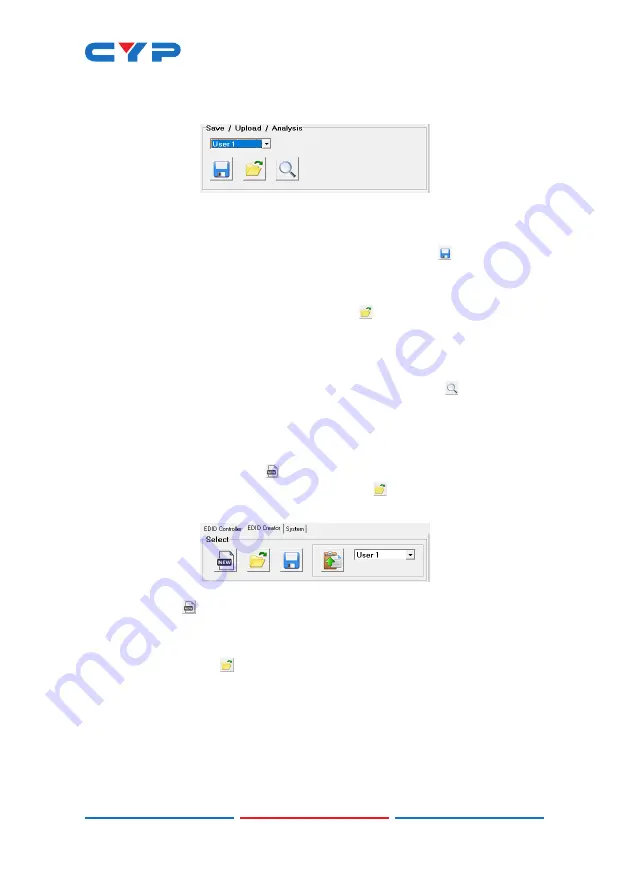
7
• Save/Upload/Analysis:
EDIDs may be saved to a PC, uploaded from
a PC or analyzed.
-
Save:
Any EDID from the unit or the connected HDMI display can
be saved to your PC as a *.bin file by selecting the EDID source
from the drop down menu and then clicking the “ Save” icon.
-
Upload:
Previously saved EDID files (*.bin format) can be re-
uploaded into the unit by selecting the User EDID to replace from
the dropdown and then clicking the “ Upload” icon. Before
accepting the upload, the software will check and verify that the
EDID’s header and checksum values are acceptable.
-
Analysis:
To analyze any EDID stored within the unit, select the
EDID to view from the dropdown and click on the “ Analysis”
icon.
6.4.2 EDID Creator Tab
• Select:
Click on the EDID Creator tab to begin designing a new EDID
from scratch (select the “
New” icon), to modify an existing EDID
stored on the PC as a .bin file (select the “ Load” icon) or to edit
an EDID copied from the unit via the EDID Analyzer’s edit option.
- Selecting “ New” will automatically populate the various EDID
fields with basic information that can be easily edited to match
the user’s preferences.
- Clicking on the “
Load” icon will open a file load window and
after the *.bin file has been selected and loaded the EDID fields
will be populated with the information from that file. The same will
happen when the EDID is copied from the EDID Analyzer window.