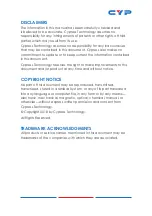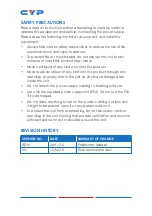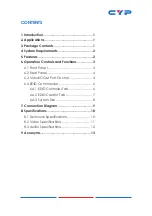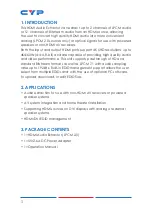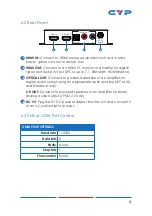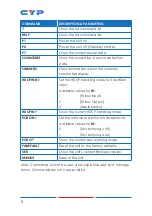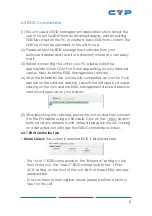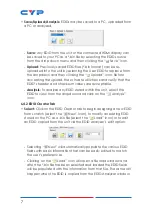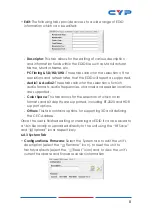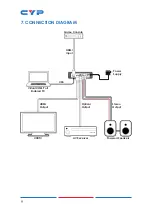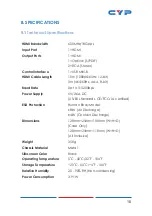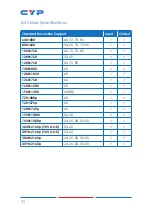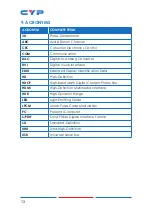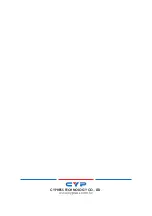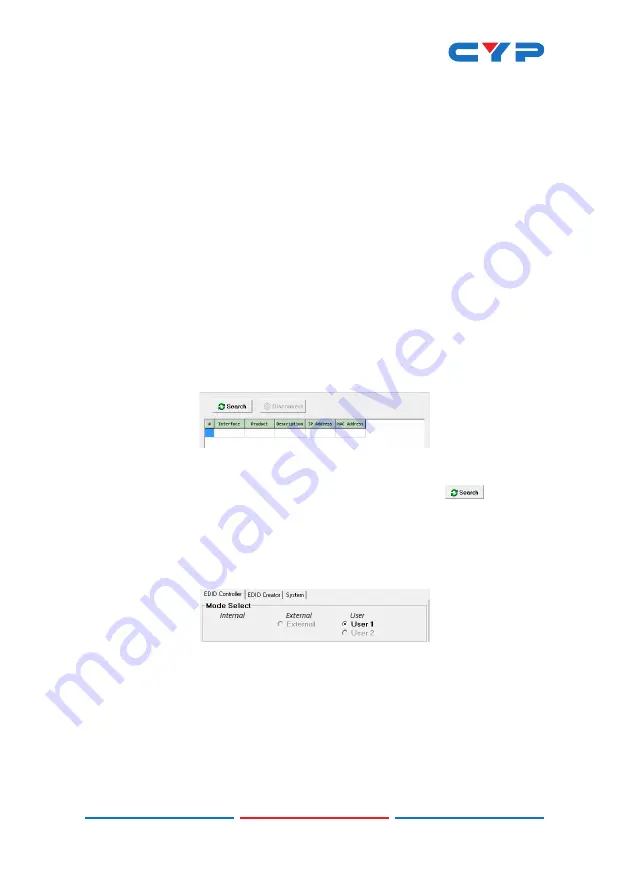
6
6.4 EDID Commander
(1) This unit uses an EDID Management application which allows the
user to copy the EDID from an attached display, edit an existing
EDID file stored on the PC or create a basic EDID from scratch. The
EDID can then be uploaded to the unit for use.
(2) Please obtain the EDID Management software from your
authorized dealer and save it in a directory where you can easily
find it.
(3) Before connecting the unit to your PC, please install the
appropriate Virtual COM Port Driver depending on your Windows
version. Next, install the EDID Management software.
(4) After the installation has successfully completed, an icon for it will
appear on the windows desktop. Launch the software by double-
clicking on the icon and the EDID Management device detection
window will open up on your screen.
(5) After launching the software, power the unit on and then connect
it to the PC/laptop using a USB cable. Click on the “
Search”
button and any detected units will be displayed in the list. Clicking
on a detected unit will open the EDID Commander window.
6.4.1 EDID Controller Tab
• Mode Select:
The currently selected EDID is displayed here.
- The “User 1” EDID corresponds to the “Bitstream” setting on the
front of the unit. The “User 2” EDID corresponds to the “LPCM
2CH” setting on the front of the unit. Both of these EDIDs are user-
replaceable.
- To return them to their original values, please perform a factory
reset on the unit.