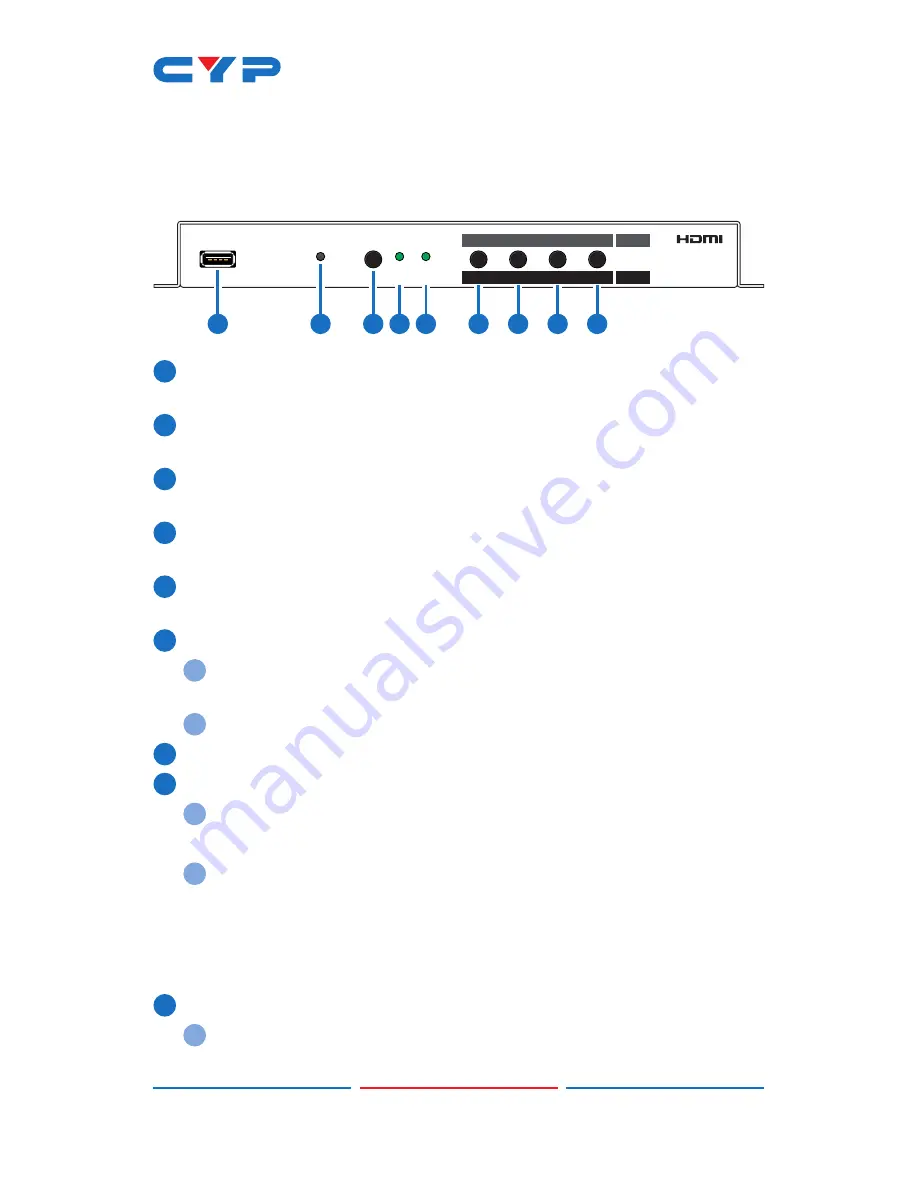
3
6. OPERATION CONTROLS AND FUNCTIONS
6.1 Front Panel
SERVICE
POWER
MODE
SCALE ROTATE
HDMI VIDEO PROCESSOR
ASPECT
RATIO
AUDIO
MUTE
VIDEO
STILL
OSD
INFO.
SCALE
WARPING
ON/OFF
AUDIO
MUTE
360º
ROTATE
45º
ROTATE
ROTATE
1
2
3 4 5
6
7
8
9
1
SERVICE PORT:
This port is used for logo upload, EDID upload and
firmware updates.
2
POWER LED:
This LED will illuminate to indicate the unit is on and
receiving power.
3
MODE BUTTON:
Press the button to toggle between Scaler Mode
and Rotation Mode.
4
SCALE LED:
This LED will be illuminated when the unit is in Scaler
Mode.
5
ROTATE LED:
This LED will be illuminated when the unit is in Rotation
Mode.
6
ASPECT RATIO & WARPING ON/OFF BUTTON
A
Scaler Mode:
Press to switch between the available output
aspect ratios (Full, 4:3, 16:9, 16:10).
B
Rotation Mode:
Press to turn Warping Mode on or off.
7
AUDIO MUTE BUTTON:
Press to mute or unmute the audio output.
8
VIDEO STILL & 360° ROTATE BUTTON
A
Scaler Mode:
Press to freeze the video output.
Note: Audio will continue to play while the video is frozen.
B
Rotation Mode:
Press to enter automatic 360° rotation mode
and toggle through the available rotation directions and speeds
(slow counterclockwise, slow clockwise, fast counterclockwise,
fast clockwise, stop).
Note: Activating 360° rotation will disable Warping Mode.
9
OSD INFO. & 45° ROTATE BUTTON
A
Scaler Mode:
Press to display information about the unit on the
OSD including details about video, audio and Ethernet.
Summary of Contents for CLUX-1HLR
Page 1: ...CLUX 1HLR HDMI Video Wall Rotation Processor Operation Manual Operation Manual...
Page 2: ......
Page 47: ......























