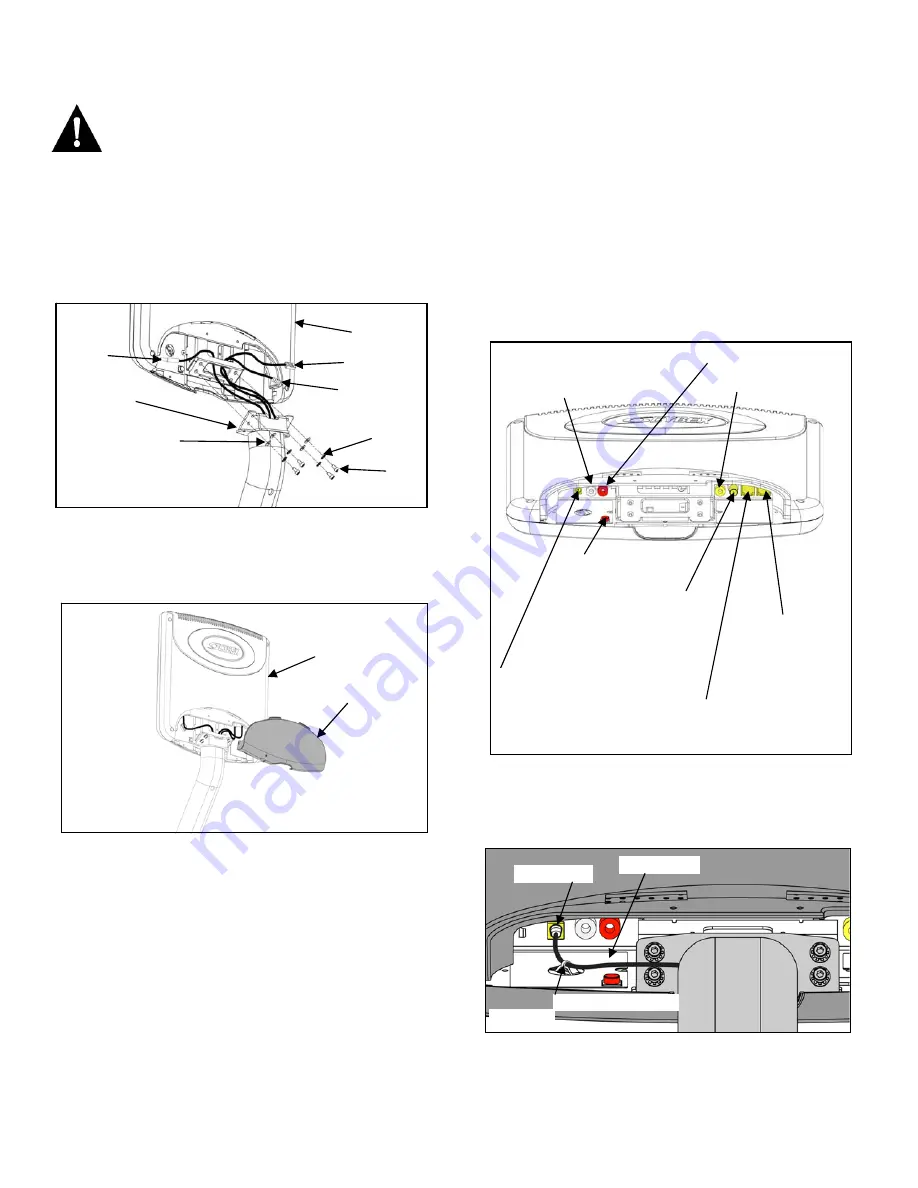
5-2
Secure Wire Tie Here
3.
Install Monitor
WARNING: To prevent injury, this apparatus must be securely attached to the mounting bracket
in accordance with these installation instructions.
NOTE:
The monitor must be installed on a Cybex mounting bracket. See installation instructions that came with your
product for detailed installation instructions.
G.
Install the back cover to the monitor. See Figure 3.
F.
Secure the power inlet cable to the monitor plate
using the wire tie (supplied with the product).
See Figure 5.
E.
Insert the power cable, coax cable and RJ-45 cable
into the monitor as shown in Figure 4.
NOTE: Use of
the CSAFE port is optional and requires a CSAFE
cable and device. Composite Audio and Video
connections are optional by product.
C.
While holding the monitor (A) in position, insert
the power cable into the left side of the monitor
bracket. Insert the RJ-45 cable and coax cable
into the right side of the monitor bracket. See
Figure 2.
D.
Using a 3 mm Allen wrench (supplied with the
product) secure the monitor(A) to the monitor
bracket using the four mounting screws (D), four
lock washers (E) and four mounting washers (F).
See Figure 2.
B.
Remove the back cover to the monitor (A) by
pressing the bottom of the cover in and rotating
out. See Figure 3.
A.
Locate monitor (A), four mounting screws (D),
four lock washers (E) and four mounting
washers (F). See Figure 2.
Figure 2
Coax Cable
Power
Cable
RJ-45 Cable
A
Monitor
Bracket
F
E
D
Figure 3
Back Cover
C
Figure 5
Power Cable
Monitor Plate
Power Inlet 12 VDC
NOTE: Supplied with
Cybex Product.
Power/Standby
Button
Antenna/Cable Source
F Type Connector.
NOTE: Cable installed in
Cybex Product.
To Fitness Equipment
Requires Keyed RJ-45 Cable
NOTE: Supplied with Cybex
Product.
To CSAFE Device
Requires non-Keyed
RJ-45 Cable NOTE:
Not Supplied with
Cybex Product.
Figure 4
Composite
Video In (Yellow)
Composite Audio In Right (Red)
Composite Audio In
Left (White)
Summary of Contents for CP-20794
Page 2: ......
Page 4: ......
Page 6: ...ii This page intentionally left blank...
Page 10: ...2 2 This page intentionally left blank...





































