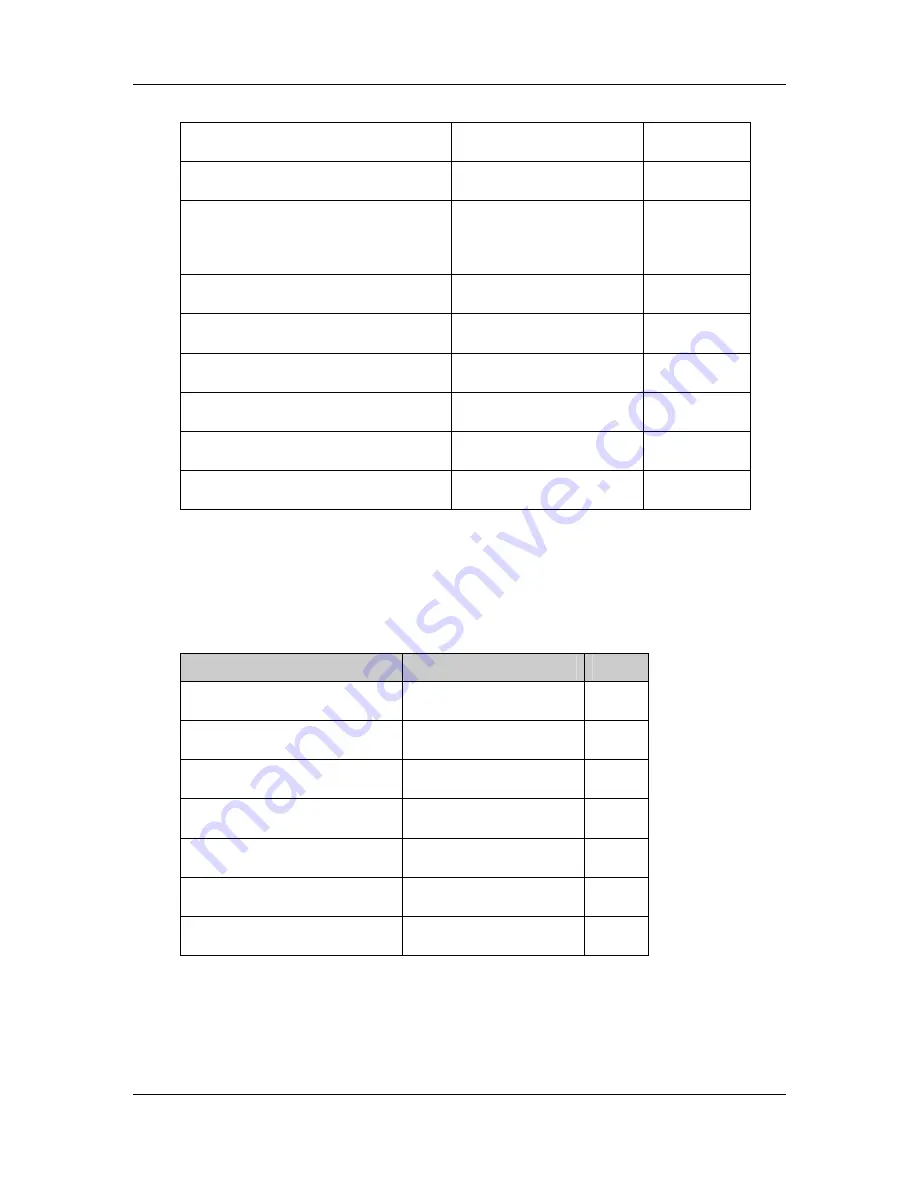
CyberResearch
®
Displays
MPE
Series
CyberResearch, Inc
.
43
25 Business Park Drive
P: (203) 643-5000; F: (203) 643-5001
Branford, CT USA
www.cyberresearch.com
Backlight Inverter connector
4-pin wafer connector
CN16
Debug port connector
4-pin wafer connector
CN9
External OSD and
LED indication connector
9-pin wafer connector
CN10
LVDS connector
30-pin crimp connector
CN15
Power input connector
3-pin connector
CN2
Power output connector
2-pin wafer connector
CN4
USB signal input connector
4-pin wafer connector
CN17
Touchscreen connector
9-pin wafer connector
J4
VGA connector
10-pin box header
CN14
Table 4-1: MPE 06 Peripheral Interface Connectors
4.2.2 MPE 06 Rear Panel Connectors
3
lists the rear panel connectors and buttons on the MPE 06 monitor.
Connector
Type
Label
DC 12V power connector
DC Power Jack
CN13
Serial port connector
RS-232 connector
J7
OSD function button
Pushbutton
S1
OSD function button
Pushbutton
S2
OSD function button
Pushbutton
S3
OSD function button
Pushbutton
S4
VGA connector
15-pin VGA connector
VGA1
Table 4-2: MPE 06 Rear Panel Connectors
Summary of Contents for MPE 06
Page 2: ......
Page 12: ...MPE Series CyberResearch Displays 12 Copyright 2011 CyberResearch Inc Intentionally Blank...
Page 36: ...MPE Series CyberResearch Displays 36 Copyright 2011 CyberResearch Inc...
Page 48: ...MPE Series CyberResearch Displays 48 Copyright 2011 CyberResearch Inc Chapter 5 5 Installation...
Page 94: ...MPE Series CyberResearch Displays 94 Copyright 2011 CyberResearch Inc Intentionally Blank...
Page 97: ......
















































