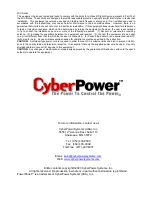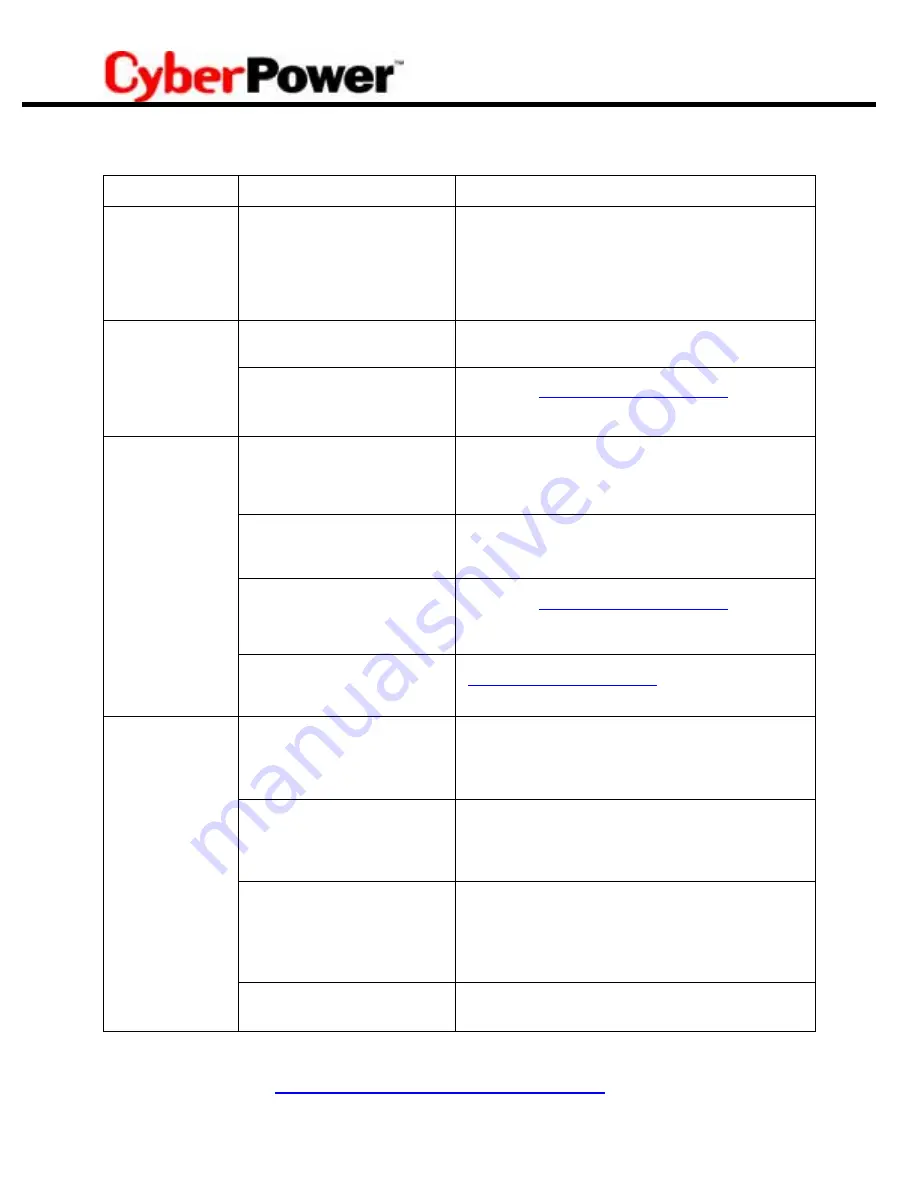
8
TROUBLE SHOOTING
Problem
Possible
Cause
Solution
Full-time surge
protection outlets
stop providing
power to equip-
ment.
Circuit breaker has tripped due
to an overload.
Turn the UPS off and unplug at least one piece of
equipment. Wait 10 seconds, reset the circuit breaker
by depressing the button, and then turn the UPS on.
Battery not fully charged.
Recharge the battery by leaving the UPS plugged in.
The UPS does not
perform expected
runtime.
Battery is slightly worn out.
Contact CyberPower Systems about replacement
batteries at
The on/off switch is designed to
prevent damage by rapidly
turning it off and on.
Turn the UPS off. Wait 10 seconds and then turn the
UPS on.
The unit is not connected to an
AC outlet.
The unit must be connected to a 110/120v 60Hz outlet.
The battery is worn out.
Contact CyberPower Systems about replacement
batteries at
The UPS will not
turn on.
Mechanical problem.
Contact CyberPower Systems at
The serial cable is not con-
nected.
Connect the serial cable to the UPS unit and an open
serial port on the back of the computer. You must use
the cable that came with the unit.
The serial cable is connected to
the wrong port.
Check the back of the computer for an additional serial
port. Move the cable to this port.
The unit is not providing battery
power.
Shutdown your computer and turn the UPS off. Wait 10
seconds and turn the UPS back on. This should reset
the unit.
PowerPanel™ is
inactive (all icons
are gray).
The serial cable is not the cable
that was included with the UPS
unit.
You must use the serial cable that was enclosed with
the unit for the software and unit to be able to commu-
nicate.
Additional troubleshooting information can be found at
www.cyberpowersystems.com/FAQs.htm