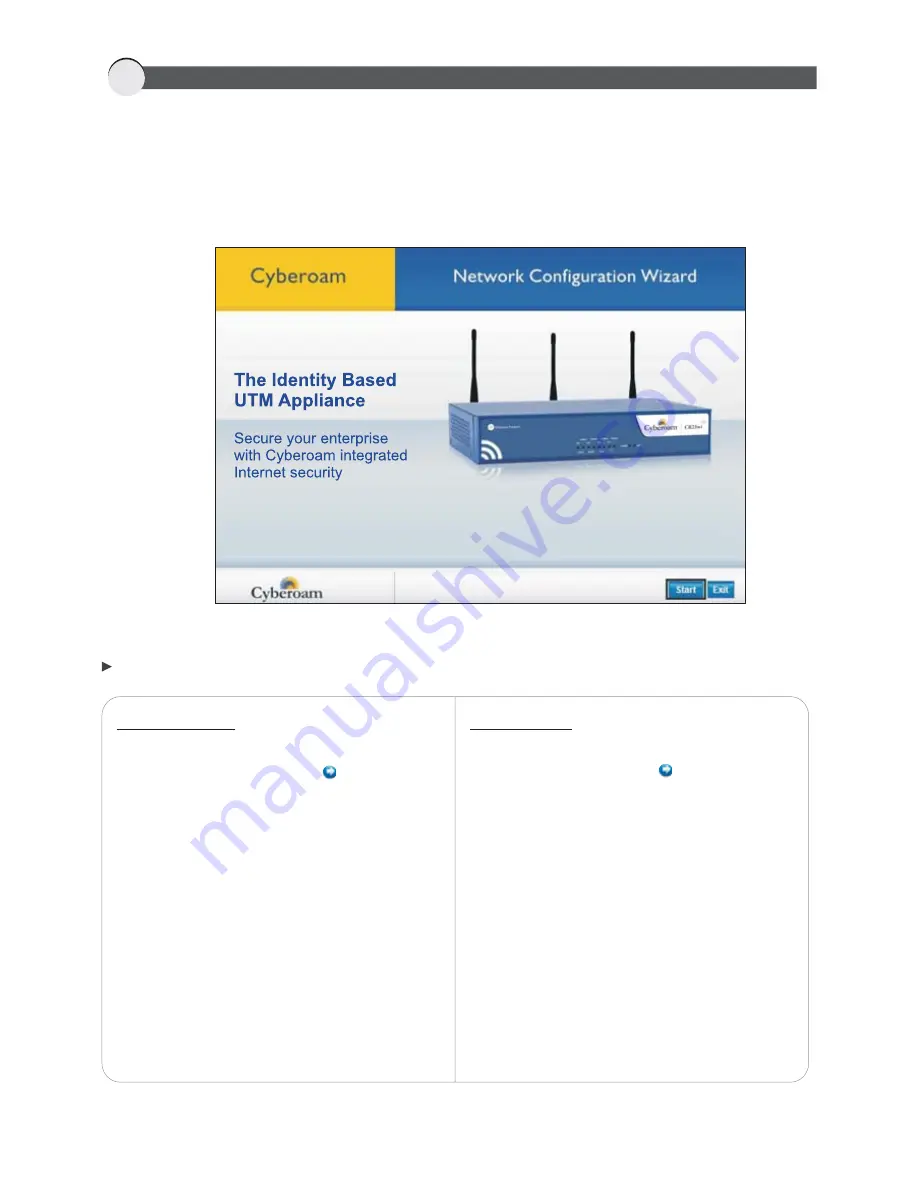
Network Configuration Wizard will guide you step-by-step through configuration of the network parameters
like IP address, subnet mask, and default gateway for Cyberoam. Use the configuration settings you have
noted in section 4.
Click
to start the configuration.
'
'
Start
6
CONFIGURING THE CYBEROAM APPLIANCE
Bridge mode
To configure Cyberoam in Bridge mode, select
Bridge Mode option and click
button.
1. Configure Bridge IP address and subnet mask.
2. Provide Gateway and DNS IP address.
Gateway mode
To configure Cyberoam in Gateway mode, select
Gateway Mode option and click
button.
Follow the on screen steps to configure:
1.
Configure DNS server address
Click “Obtain an IP from DHCP” to override
appliance DNS and use DNS received from
the external DHCP server
2.
Configure Interface
To enable interface for PPPoE, provide
PPPoE details: Username and Password
(only for WAN zone)
3.
Configure static IP address and subnet mask
Click
button to repeat the above procedure
for each port
‘Next’
CONFIGURE MODE












