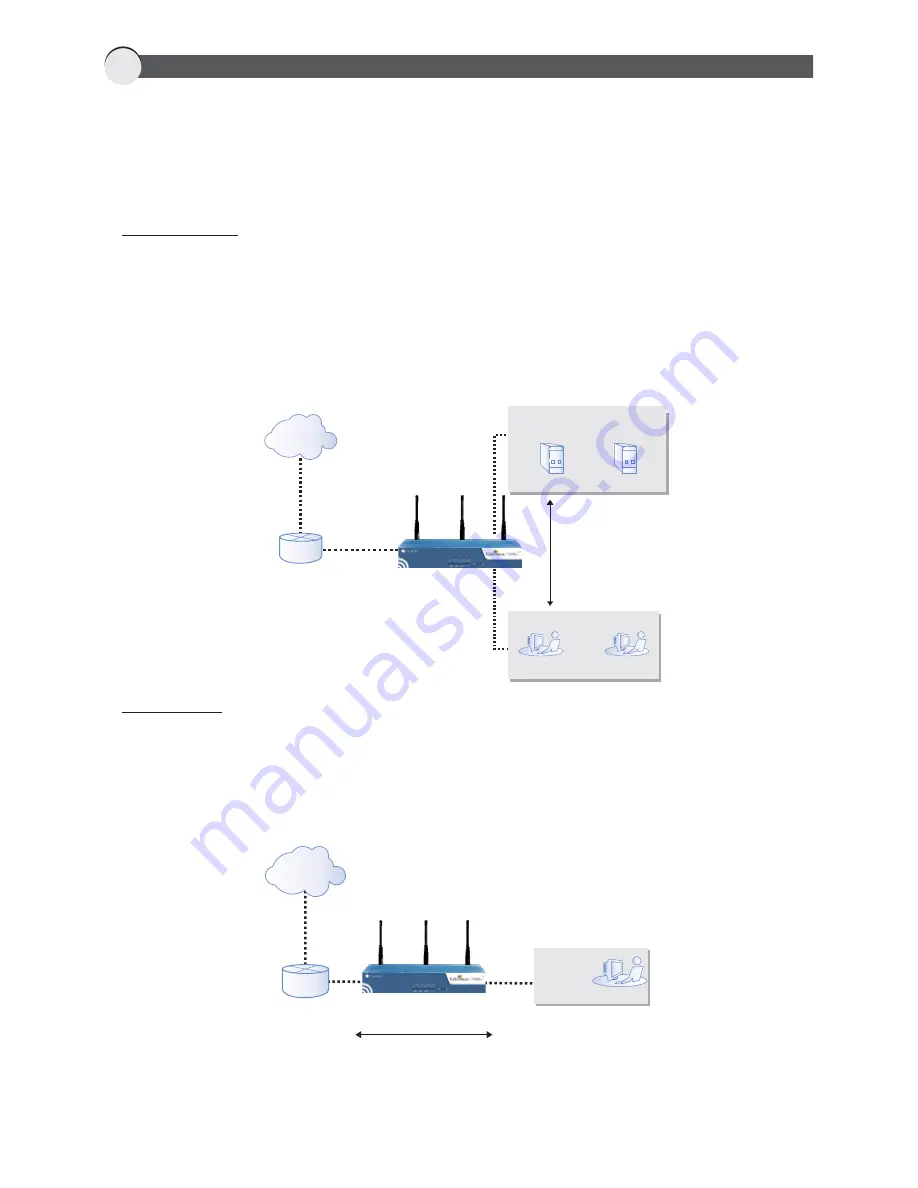
Before configuring, you need to plan the deployment mode of Cyberoam. Cyberoam can be placed in
Bridge or Gateway/Route mode according to your requirement.
To control the Internet access through Cyberoam the entire Internet bound traffic from the LAN network
should pass through Cyberoam.
3
PLANNING THE CONFIGURATION
Gateway Mode
Configure as Gateway if you want to use Cyberoam as
1.
A firewall or replace an existing Firewall
2.
A gateway for routing traffic
3.
Link load balancer and implement gateway failover functionality
Apart from configuring Gateway IP address (IP address through which all the traffic will be routed),
you must also configure LAN and WAN IP addresses.
WAN
Gateway mode
policies controlling
traffic between
LAN and WAN
networks.
Gateway mode
policies controlling
traffic between
LAN & DMZ networks.
Cyberoam in
Gateway mode
DMZ Network
Mail Server
10.10.10.2
10.10.10.3
Web Server
192.168.1.254
10.10.10.1
Internet
LAN Network
192.168.1.5
192.168.1.9
61.10.15.17
61.10.15.18
Bridge Mode
Configure as Bridge if
1.
You have a private network behind an existing firewall or behind a router and you do not want to replace the
firewall.
2.
You are already masquerading outgoing traffic.
Cyberoam
in Bridge mode
192.168.1.5
LAN Network
192.168.1.254
LAN
192.168.1.1
Management IP
Bridge mode policies
controlling traffic between
LAN and WAN networks
Internet
You will be able to manage and monitor the entire Internet traffic passing through Cyberoam, control web
access and apply bandwidth and application restrictions, apply antivirus and
spam policy and IP policy in
either of the modes.
anti
S






























