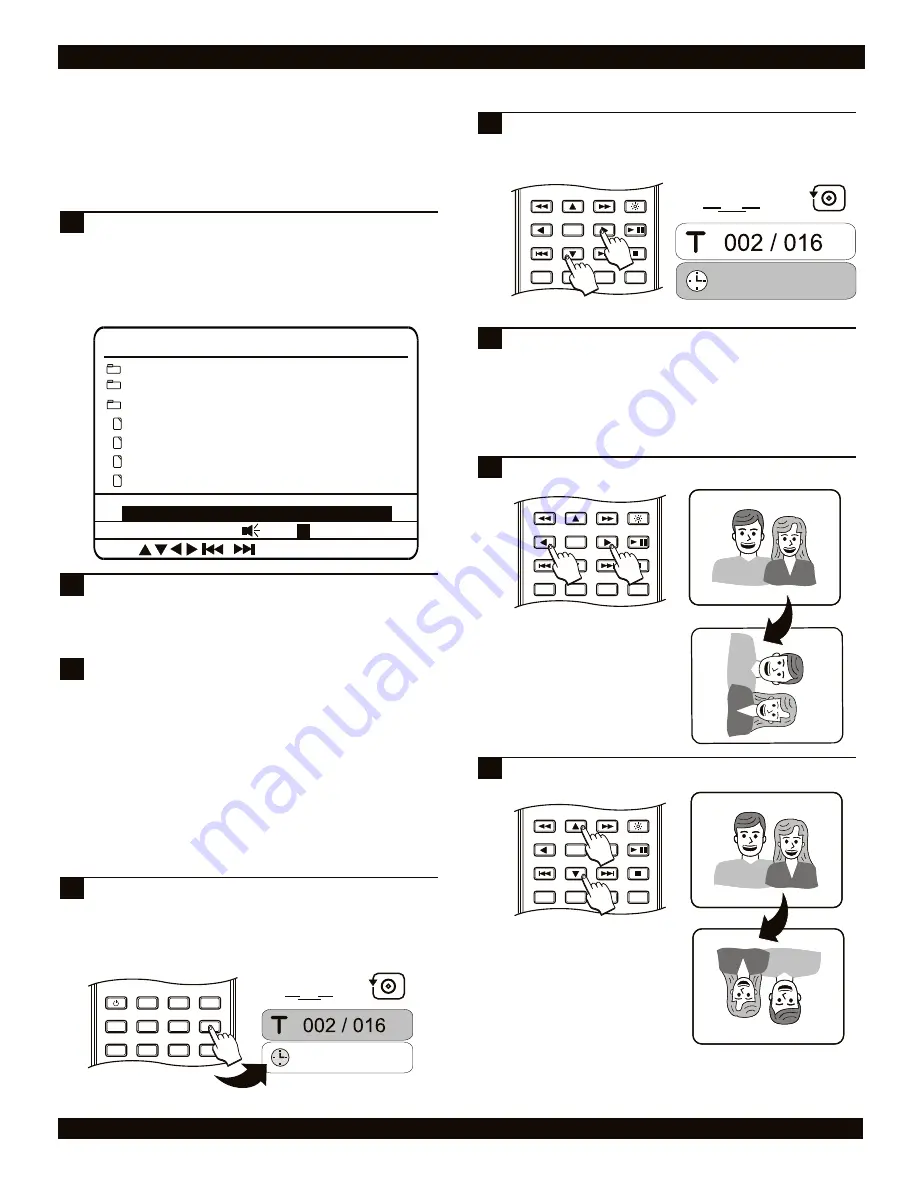
ENTER
RETURN
REPEAT
SLOW
BRIGHTNESS
STOP
PLAY / PAUSE
A-B
1/ALL
/
From the main Navigator screen, press the LEFT
ARROW to move to the DISPLAY setting, then the
DOWN ARROW to move to the PLAY MODE setting.
Press ENTER to select a PLAY MODE option. In this
example, we’ll select REPEAT DIR to display all the JPG
images in the root directory repeatedly. This will result
in a continuous slideshow during playback.
1
MP3 Cool Jazz
...
My Picture 01
My Picture 02
DISC:
JPG
JPG
00:00/00:00
ENTER
Vacation Pictures
DISPLAY JPG ONLY
PLAY MODE REPEAT DIR
My Picture 03
My Picture 04
JPG
JPG
28
MP3 MUSIC AND JPG IMAGES
To begin the slideshow, move back to the file list with
the LEFT ARROW key, select a JPG IMAGE to start on
and press PLAY. Press STOP at any time to EXIT the
slideshow and return to the Navigator.
2
Changing the JPG SLIDESHOW Interval
If you feel that the pause between images during a slideshow is
too long or too short, try using the DISPLAY key to change the
time interval.
During SLIDESHOW playback, press the DISPLAY key.
The DISPLAY menu shows an ICON representing the
current PLAY MODE, the IMAGE NUMBER / TOTAL
IMAGES in the directory and the TIME INTERVAL. *For
more about the DISPLAY MENU, see page 26.
1
By default, the Navigator will play (MP3) or display (JPG) all
files in a directory and then stop when a file is selected and the
PLAY key is pressed. Alternatively, you can choose to play
one or more files continuously (REPEAT) or change the
playback order (RANDOM or SHUFFLE).
Changing the PLAY mode
5s
JPEG
JPEG
POWER
LCD
GOTO
PROGRAM
BOOKMARK
SUBTITLE
ANGLE
DISPLAY
MENU
TITLE
MONITOR
SETUP
PBC
Use the DOWN ARROW key to move to the TIME
INTERVAL setting, then select an option with the RIGHT
ARROW key. Available options are 5, 10 or 15 seconds.
2
10s
JPEG
JPEG
Press DISPLAY to exit the Display Menu.
3
Press the LEFT ARROW
to rotate the image
counter-clockwise.
To flip the image horizontally, press the DOWN ARROW
key.
2
To rotate an image in the clockwise direction, press the
RIGHT ARROW key.
1
While a JPG is displayed, you can rotate or flip the image
horizontally or vertically.
To flip the image
vertically, press the UP
ARROW key.
Rotating and Flipping JPG Images
ENTER
RETURN
REPEAT
SLOW
BRIGHTNESS
STOP
PLAY / PAUSE
A-B
1/ALL
/
ENTER
RETURN
REPEAT
SLOW
BRIGHTNESS
STOP
PLAY / PAUSE
A-B
1/ALL
/
!
The way in which JPG images are displayed (Single Image or
Slideshow) depends on which key is pressed to begin play.
Press ENTER on a selected JPG file to display only that file.
Press PLAY to begin a SLIDESHOW of all the images in the
current directory on the disc.
Note on JPG / SLIDESHOW Playback
16








































