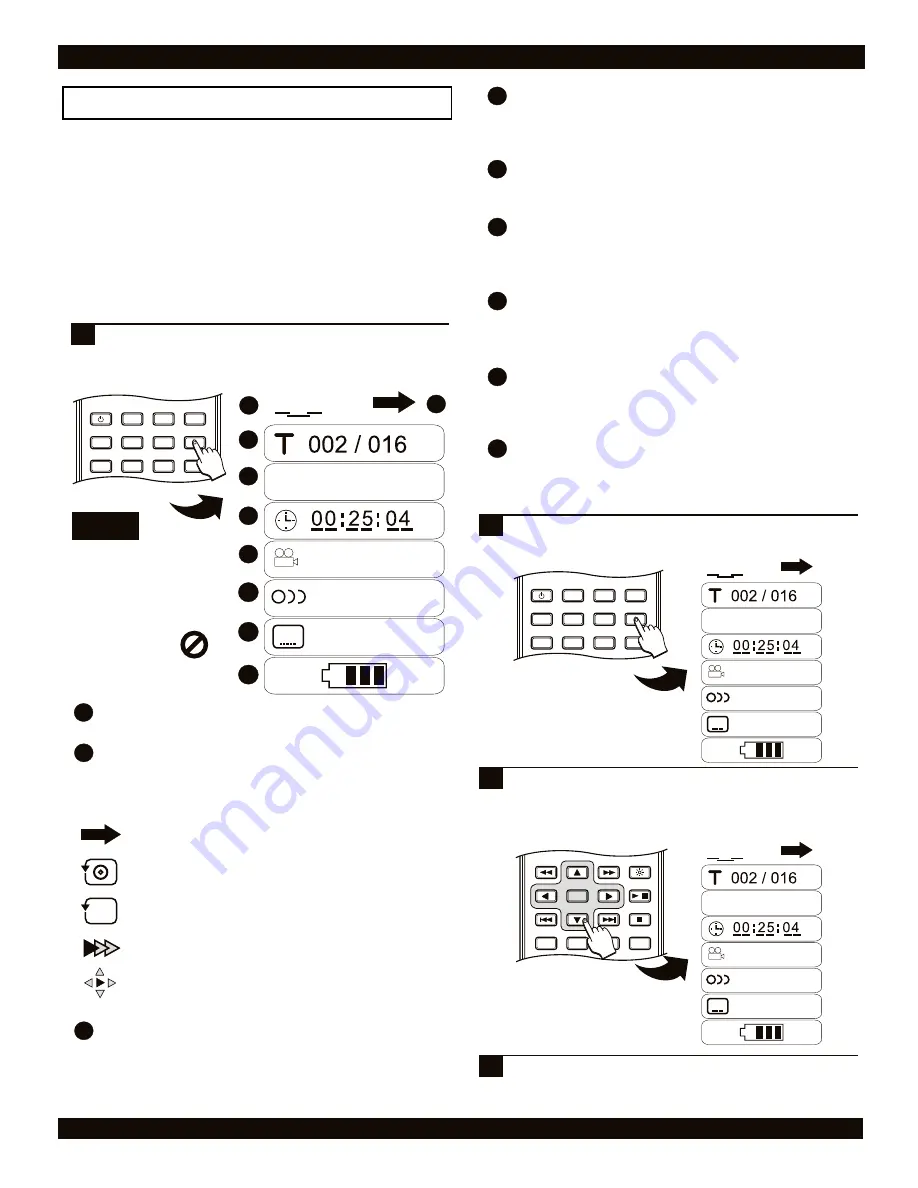
DVD PLAYER OPERATION
26
The DISPLAY Menu
With the DISPLAY MENU you can:
View Information
about your disc playback session,
including the current Title, Chapter or Track and the
Elapsed Time.
Navigate
to any Title, Chapter, Track or Time on the disc.
Change Playback Options
such as the Audio Track,
Subtitles and Current Angle (for discs supporting Multi-
Angle).
Press the DISPLAY button during playback to access
the DISPLAY MENU. With DVD discs, the following
options are available.
1
DVD
DVD
POWER
LCD
GOTO
PROGRAM
BOOKMARK
SUBTITLE
ANGLE
DISPLAY
MENU
TITLE
MONITOR
SETUP
PBC
Overview of the Display Menu
Notes
Options will differ
with other disc types.
The Unavailable
Symbol will be
displayed when an
option is not
supported.
1
2
3
4
5
6
7
8
Disc Type Icon
Displays the current disc type inserted.
Playback Mode Icon
Represents the current Playback Mode, which is set with the
REPEAT keys (DVD, SVCD, CD-Audio) or the PLAY
MODE menu (MP3, JPG).
Normal
- Plays the current disc or directory and
then stops.
Repeat Dir/Disc
- Plays the current Disc or
Directory continuously.
Repeat Chapter/Track
- Plays the current Chapter
or Track continuously.
Shuffle
- Plays all the files on a Disc or Directory in
a random order and then stops. *MP3, JPG Only.
Random
- Continuous playback where a random
file is selected each time a track is played. *MP3,
JPG Only.
Current Title
Displays the Current Title and Total Titles on the disc and
allows you to navigate to any Titles.
3
4
2
1
5
6
1
Current Chapter/Track
Displays the Current Chapter/Track and Total Chapters/Tracks
on the disc. Also allows you to navigate to any track on the
disc.
Elapsed Time
Shows the Elapsed Playback Time of the current session. Also
allows you to go to any time point on the disc.
Angle Mark
Displays the Current Angle and allows you to change to a
different angle for DVD discs that support the Multi-Angle
feature.
Audio Track
Shows the Audio Track currently selected and the Total
number of available audio tracks on the disc. You can select
from the other audio tracks on the disc.
Subtitles
Shows the currently selected Subtitle Language and the Total
number of available subtitle languages on the disc. Allows you
to change the current subtitle setting.
Battery Status
Displays the Battery Charge Status Indicator.
7
9
Press the DISPLAY button during playback to access
the DISPLAY MENU.
1
Using the Display Menu
POWER
LCD
GOTO
PROGRAM
BOOKMARK
SUBTITLE
ANGLE
DISPLAY
MENU
TITLE
MONITOR
SETUP
PBC
DVD
DVD
Press the UP/DOWN ARROW keys to move to the
desired menu, and the LEFT/RIGHT keys to select an
option. In this example, we’ll change the Subtitle
Language to Spanish.
2
DVD
DVD
*Use the NUMBER keys to
enter a TIME to jump to on
the disc.
Press DISPLAY at any time to EXIT the DISPLAY MENU.
3
ENTER
RETURN
REPEAT
SLOW
BRIGHTNESS
STOP
PLAY / PAUSE
A-B
1/ALL
/
9
8
C
003 / 022
01 / 02
01 / 02ENG
01 / 04ENG
C
003 / 022
01 / 02
01 / 02ENG
01 / 04ENG
C
003 / 022
01 / 02
01 / 02ENG
01 / 04ENG
























