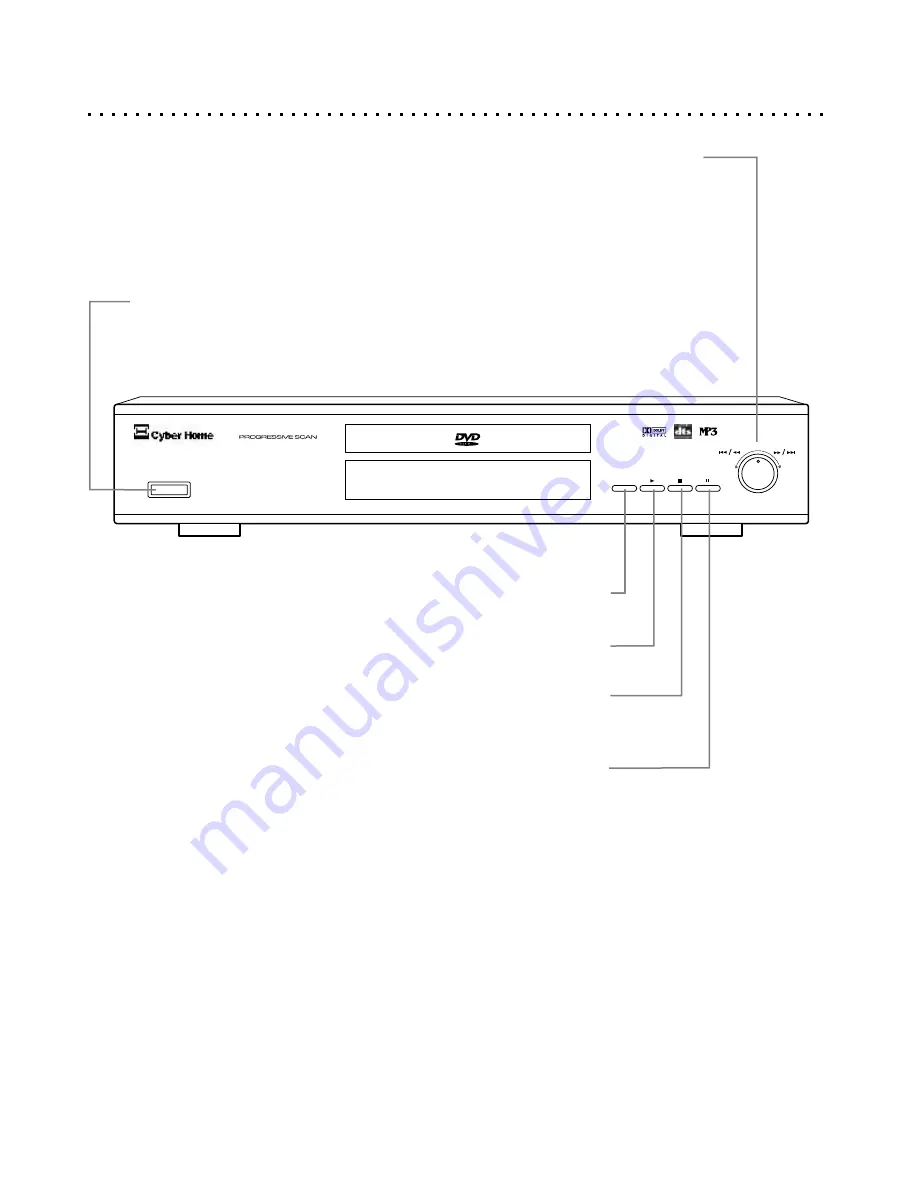
Standby Power On / Off
The front Standby Power Button sends the unit
into, and brings the unit out of, Standby mode.
Open / Close
Push to Open or Close the disc tray.
Stop
Press to stop play but hold resume location. Press again to
completely stop play and reset playback to beginning of disc.
Play
Press to begin Playback of the disc.
DVD Front Panel Functions
9
CH-DVD 500
ON / OFF
STANDBY
OPEN / CLOSE
Pause
Press to Pause disc playback. Press repeatedly to step through
one frame at a time. To continue normal playback, press Play.
Previous Track/Fast Reverse & Next Track/Fast Forward
The front Function Knob allows the control of skip ahead and skip back functions, as well as multi-
speed scanning in forward or reverse at 2x, 4x and 8x speeds. To advance to the next track, turn
the knob to the right and hold for about one second. To return to the previous track, turn to the left
and hold one second. Forward and Reverse Scanning are controlled by turning and releasing the
knob quickly to cycle through available speeds - to the right or left, respectively.










































