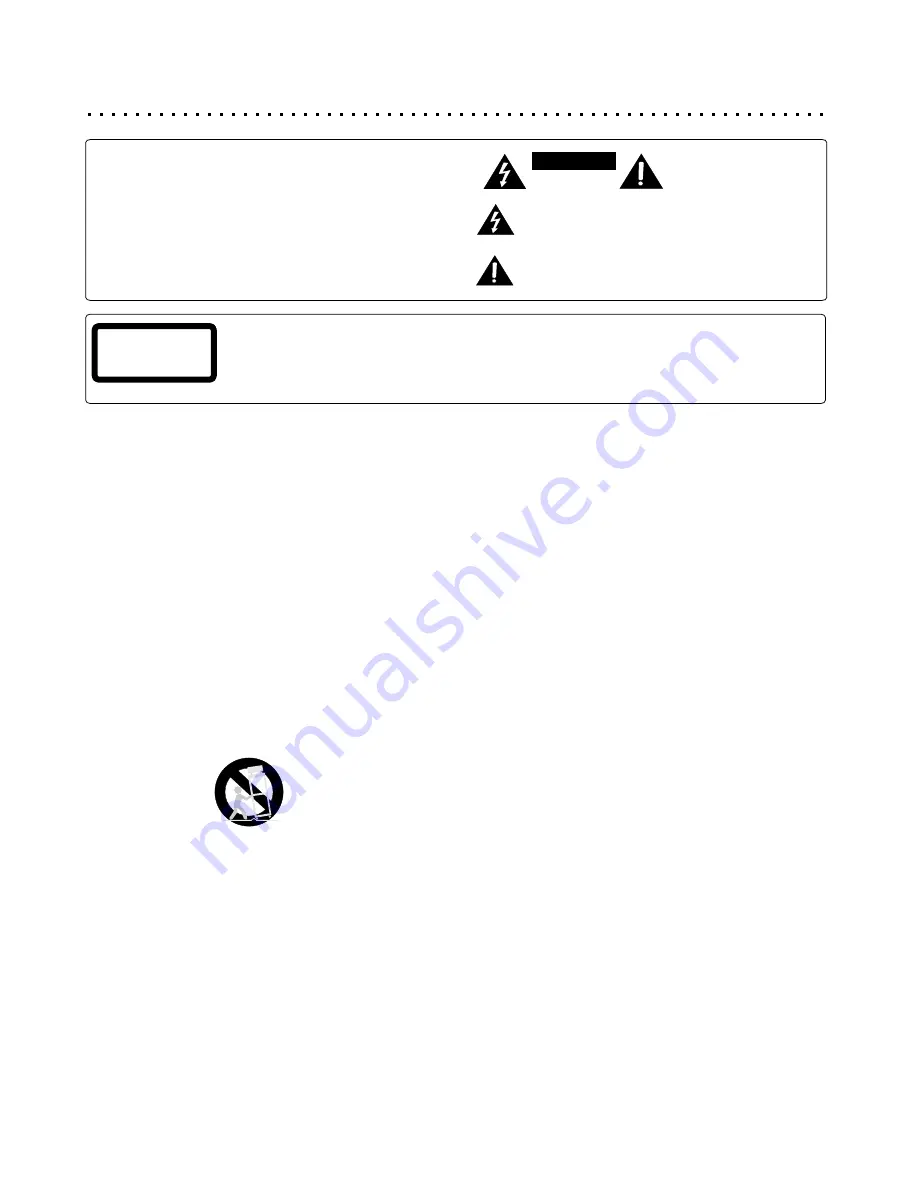
2
WARNING:
TO REDUCE THE RISK OF FIRE, ELECTRIC SHOCK OR ANNOYING
INTERFERENCE, DO NOT EXPOSE THIS APPLIANCE TO RAIN OR MOISTURE
AND ONLY USE THE RECOMMENDED ACCESSORIES.
CAUTION:
TO REDUCE THE RISK OF ELECTRIC SHOCK, DO NOT REMOVE THE COVER
(OR BACK). NO USER-SERVICEABLE PARTS INSIDE. REFER TO QUALIFIED
The lightning flash with arrowhead symbol, within an equilateral triangle,
is intended to alert the user to the presence of not isolated dangerous
voltage within the inside of the product that may be sufficient magnitude to
constitute a risk of electric shock to persons.
The exclamation point within an equilateral triangle is intended to alert the
user to the presence of important operating and servicing instructions in
the literature accompanying the appliance.
CAUTION
RISK OF ELECTRIC SHOCK
DO NOT OPEN
RISK OF ELECTRIC SHOCK
DO NOT OPEN
When using this DVD player, basic precautions should always be followed,
Never put any heavy object on the AC power cord.
including the following:
Do not attempt to repair or reconstruct the AC power cord in any way.
Read these instructions
Remove dust, dirt, etc. on the plug at regular intervals.
Keep these instructions
If the unit has been dropped or otherwise damaged, turn off the power and
Heed all warnings
disconnect the AC power cord.
Follow all instructions
If smoke, odors or noises are emitted from the unit, turn off the power and
Do not use this apparatus near water
disconnect the AC power cord.
Clean only with dry cloth
Placement:
Do not block any ventilation opening, Install in accordance with the
Avoid placing the unit in areas of:
manufacture's instructions
direct sunlight, heating radiators or closed automobiles
Do not install near any heat sources such as radiators, heat registers, stoves,
high temperature [over 35 C (95 F)] or high humidity (over 90%)
or other apparatus (including amplifiers) that produce heat.
excessive dust
Do not defect the safety purpose of the polarized plug. A polarized plug has
vibration, impact or where the surface is tilted, as the internal parts may be
two blades with one wider than other. The wide blade is provided for your
seriously damaged
Non-use periods:
safety. If the provided plug does not fit into your outlet, consult an electrician
When the unit is not used, turn the power off.
for replacement of the obsolete outlet.
When the unit is unused for a long period of time, the unit should be
Protect the power cord from being walked on or pinched particularly at plugs,
unplugged from the household AC outlet.
convenience receptacles, and the point where they exit from the apparatus.
Only use attachments / accessories specified by the manufacturer.
No fingers or other objects inside:
Touching internal parts of this unit is dangerous and may cause
Use only with the cart, stand, tripod, bracket, or table specified by the
serious damage to the unit. Do not attempt to disassemble the unit.
manufacturer, or sold with the apparatus. When a cart is used, use caution
Do not put any foreign object on the disc tray.
when moving the cart / apparatus combination to avoid injury from tip-over.
Keep away from water and magnets:
Keep the unit away from flower vases, tubs, sinks, etc. If liquids are spilled
into the unit, serious damage could occur.
Keep magnetic objects, such as speakers, distant from the player.
Stacking:
Unplug this apparatus during lightning storms or when unused for long
Place the unit in a horizontal position and do not place anything heavy on it.
periods of time.
Do not place the unit on amplifiers or other equipment, which may become
Refer all servicing to qualified service personnel. Servicing is required when
hot
the apparatus has been damaged in any way, such as power-supply cord or
Condensation:
plug is damaged liquid has been spilled or objects have fallen into apparatus,
Moisture may form on the lens in the following cases:
the apparatus has been exposed to rain or moisture, does not operate
immediately after a heater has been turned on
normally, or has been dropped.
in a steamy or very humid room
Power cord protection:
the unit is moved from a cold environment to a warm one
To avoid any malfunctions of the unit and to protect against electric
If moisture forms inside this unit, it may not operate properly. In this case, turn off
Shock, fire or personal injury, please observe the following:
the power and wait about one hour for the moisture to evaporate.
Hold the plug firmly when connecting or disconnecting the AC power cord to
Noise interference while a broadcast is being received:
this unit.
Depending on the reception condition of the TV, interference may appear on the TV
Do not connect or disconnect the AC power cord with wet hands.
screen while you are watching a TV broadcast, if the unit is switched on. This is not
Keep the AC power cord away from heating appliances.
a malfunction of the unit or the TV. To watch a TV broadcast, turn off this unit.
°
°
Important Safety Precautions
SAVE THESE INSTRUCTIONS
The DVD-Player is a class 1 laser product. However, this DVD-Player uses a visible laser beam, which could cause hazardous radiation
exposure, if directed. Be sure to operate the DVD-Player correctly as instructed. When this DVD-Player is plugged into the plug socket,
do not place your eyes close to the opening of the disc tray and other openings to look into the inside of this player. Do not open covers
and do not repair yourself. Refer to the qualified personnel for servicing. Invisible laser radiation when cover is opened and interlock
failed or defeated. Avoid direct exposure to beam.
CLASS 1 LASER
PRODUCT



































