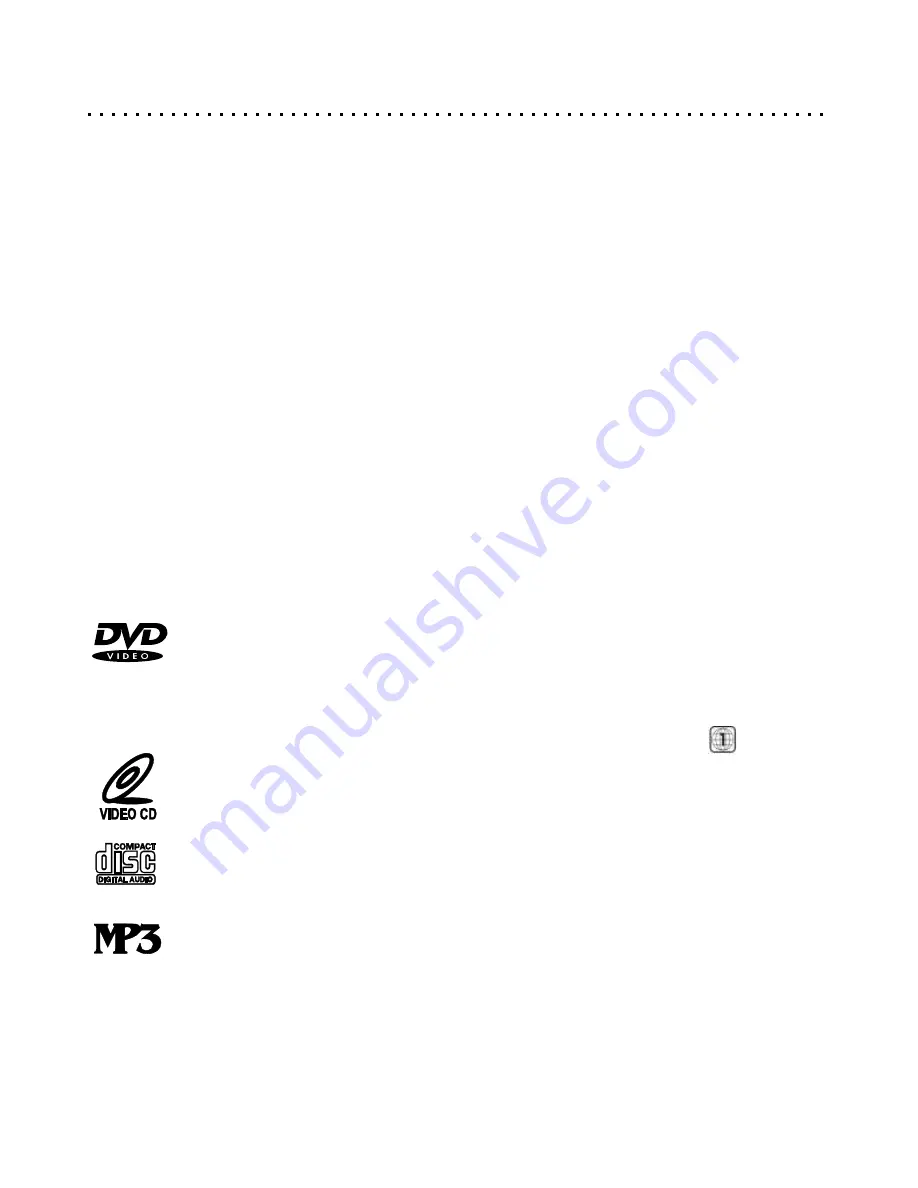
Welcome to the Digital Video Revolution! Your new DVD Player opens the door to a much richer home
entertainment experience than you’ve ever seen before. Enhanced Video and Sound quality, as well as greater
flexibility and options are just some of the benefits of Digital Video over conventional formats such as VHS. And
your DVD Player also doubles as a superior Music machine, playing CD Audio or “Compact” Discs, as well as discs
containing MP3 Music Files and JPG Images.
Supported Disc Formats
The following is a list of disc types that are suitable for play in your DVD Player:
Features
Standby Power Switch for quick power-on and
Progressive Scan (480p) with 3:2 pulldown support
power save.
or Interlaced (PAL/NTSC) video encoding.
Screen Saver protects your TV when unit is paused
Triple 10-bit Video DACs.
for a length of time.
Suitable for multiple disc formats, including DVD,
2X Zoom In on picture in still or playback mode.
Video CD (versions 1.1 and 2.0), conventional Audio
Program Function - Specify the playback sequence
CD's, CD-R/RW, MP3, JPG and DTS.
for Audio CD or VCD Tracks.
Multiple levels of slow playback. Slow motion without
Component, S-Video & Composite Video Outputs.
distracting signals in various speeds.
Coaxial and Optical Digital Audio Outputs / 5.1
Repeat playback - Video segments can be selected
Channel and Stereo Analog Audio Outputs.
for repeat playback.
Multi-functional remote control - A wide variety of
Multi-Language Display - Usage mode can be
functions can be controlled by the Remote Control
displayed on the screen in different languages.
in the most convenient way.
On-Screen Display and Setup - On-Screen Interface
Direct track selection function (MP3 and CD) -
for MP3 Playback and JPG Viewing.
Number buttons can be used for quick selection of
Parental Control allows you to block discs with a
MP3 and CD titles with the remote control.
password depending on the rating.
Digital Video Discs
This player is suitable for DVDs of 12cm and 8cm sizes. Single-Sided and Double-Sided DVDs of
Single-Layer or Double-Layer type are supported. Discs of NTSC and PAL color systems are
supported.
Note:
This DVD Player adheres to Region Code Standards. Units sold in North America will only
play Region Code 1 discs. The region code is marked on the disc as shown:
Video CDs
This player supports Video CDs with or without the PBC function. PBC allows for more advanced
navigation and features.
Compact Discs - Digital Audio
Music CDs may be used in this player. Also, CD-R and CD-RW discs containing CD-Audio tracks
are supported.
MP3 Discs (Including CD-R & CD-RW)
This player features an On-Screen MP3 Player for navigating and playing MP3 files stored on
disc. Files must have the “.MP3” extension. When recording MP3 files to a CD-R or CD-RW disc,
you must “close the session” before the disc will be useable with this player. A maximum of 250
directories and tracks are allowed.
DVD Player Features & Supported Discs
4
*Specifications are subject to change without notice. *All trademarks, logos, brand names and company names are the property of their respective owners.





































