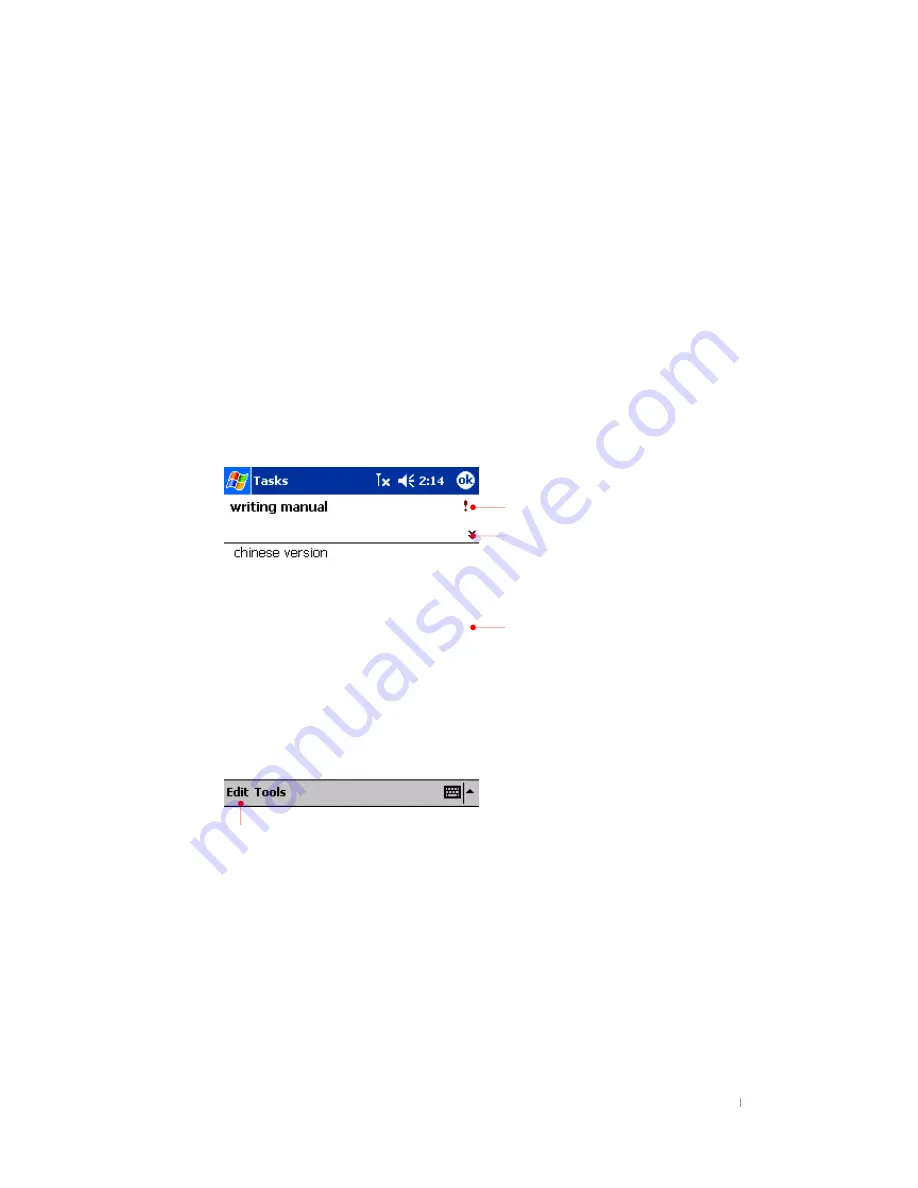
Chapter 8 Microsoft Pocket Outlook 8-11
2. Using the Input panel, enter a description.
3. You can enter a start date and due date or enter other information by first tapping
the field. If the Input panel is open, you will need to hide it to see all available fields.
4. To assign the task to a category, tap
Categories
and select a category from the list.
In the task list, you can display tasks by category.
5. To add notes, tap the
Notes
tab. You can enter text, draw, or create a recording. For
more information on creating notes, see “Notes: Capturing Thoughts and Ideas,”
later in this chapter.
6. Tap
OK
to return to the task list.
To quickly create a task with only a subject, tap
Entry Bar
on the
Tools
menu, and then
tap
Tap here to add a new task
.
Using the Summary Screen
When you tap a task in the task list, a summary screen is displayed. To change the task,
tap
Edit
.
View task details.
Tap to show and hide additional summary
information.
View notes.
Tap to change task.
































