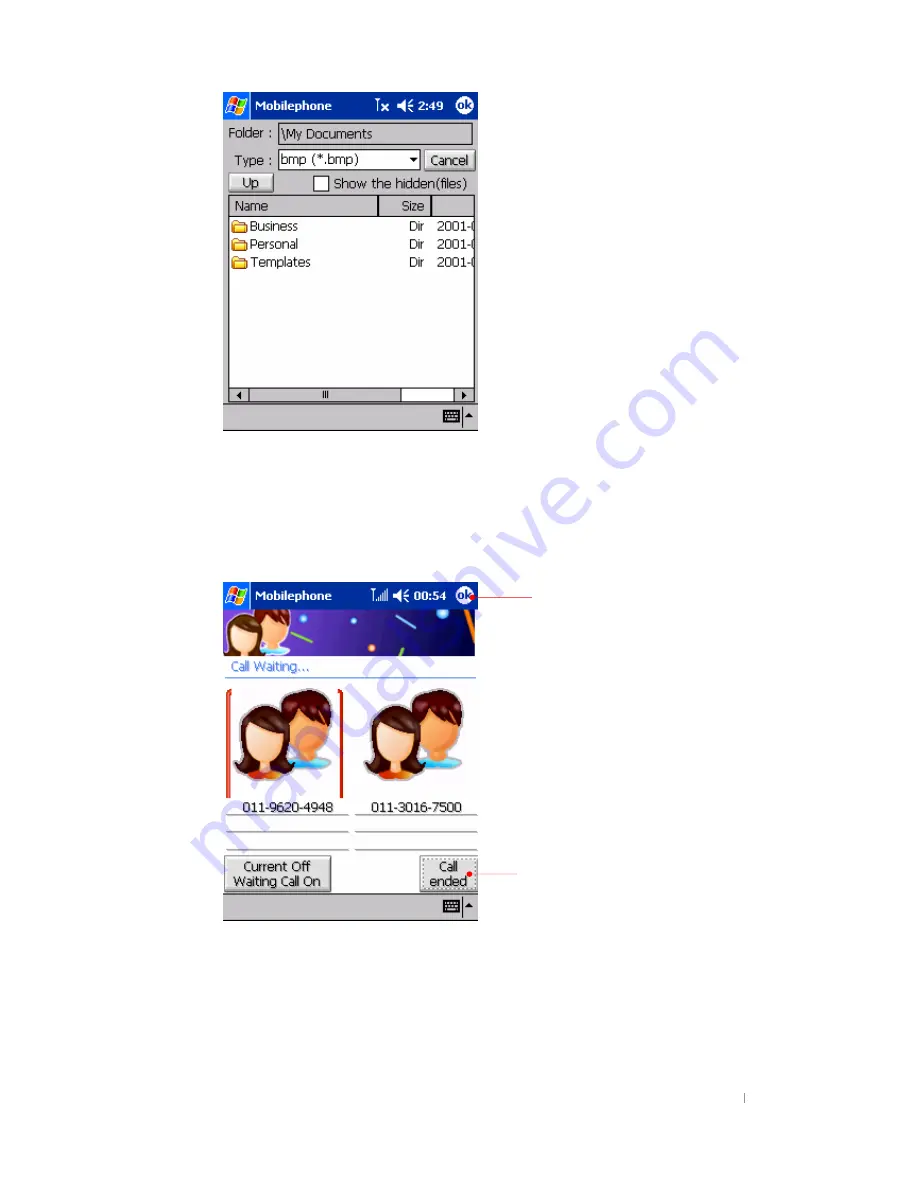
User’s Manual 7-12
Select the folder you want and tap the picture.
Call Waiting
When you are on the phone and another call is received, you hear a call waiting tone
and you will have the next screen on the display.
Select any person you want to communicate.
Tap OK to enter a numeric digit on the
main screen of phone program.
However, you are still on the Call Waiting
mode.
On the main screen of the phone
program, you can try as follows :
Press the 1 button and the Send button
to disconnect the original caller and
switch to another caller.
Press the 2 button and the Send button
to switch to another caller.
Press the 3 button and the Send button
to move to the conference call mode.
Tap to end all calls.






























