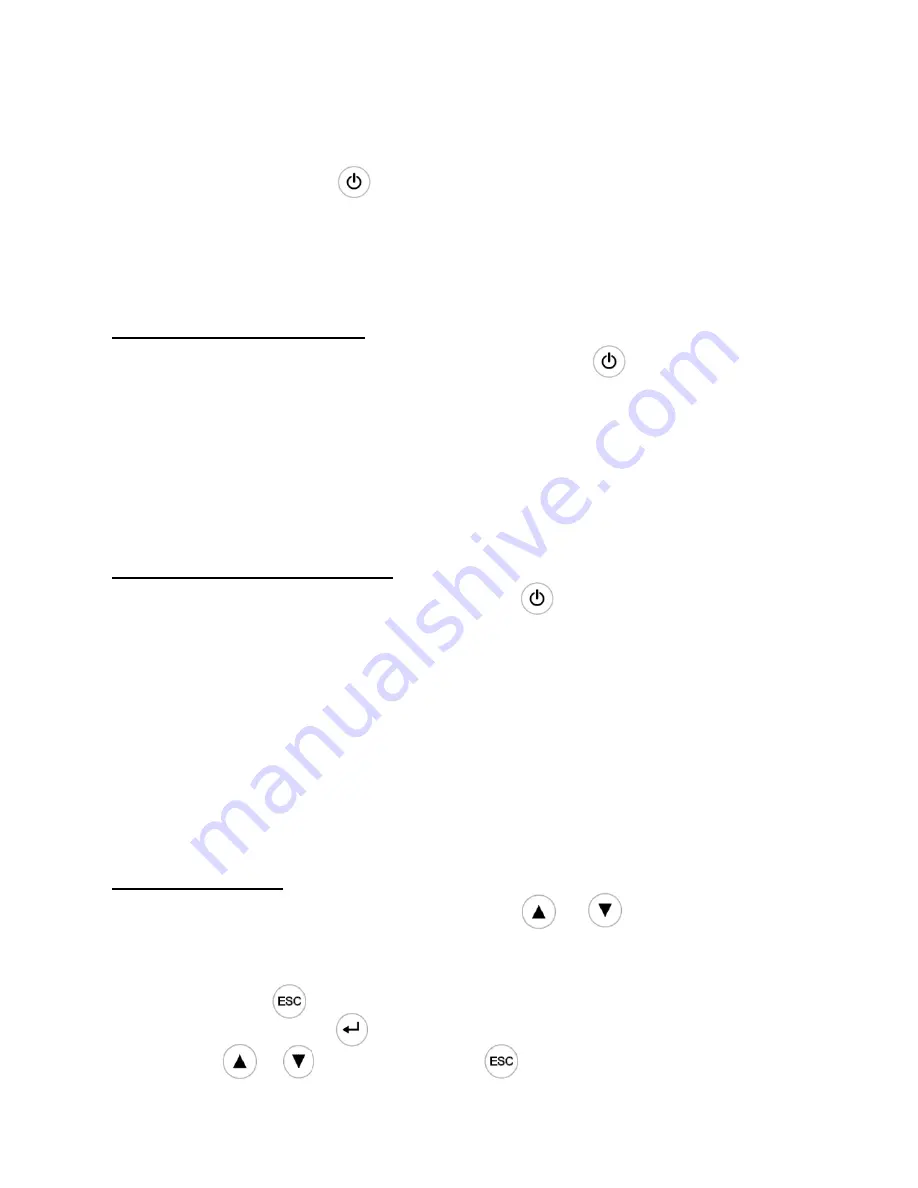
24
powered on. At this time the fan begins to rotate, LCD will show
"
CyberPower
"
.
Then LCD will show the default UPS status summary screen after UPS
finishing self-test.
4) By pressing button continuously for more than 1s
,
the buzzer will beep for
1s, UPS starts to turn on.
5) A few seconds later, the UPS turns into Battery mode. If the mains power
comes back, the UPS will transfer to Line mode without output interruption of
the UPS.
Turning off UPS with mains
:
1) To turn off the inverter of UPS by pressing button continuously for more
than 3s and the buzzer will beep for 3s. The UPS will turn into Bypass mode at
once.
2) When completing the above action, UPS output voltage is still present. In order
to cut off the UPS output, simply cut off the mains power supply. A few
seconds later, LCD display shuts down and no output voltage is available from
the UPS output terminal.
Turning off UPS without mains
:
1) To power off the UPS by pressing button continuously for more than 3s,
and the buzzer will beep 3s. The UPS will cut off the output at once.
2) A few seconds later, LCD shuts down and no voltage is available from the UPS
output.
7.3. LCD Operation
Except the default UPS status summary screen, the user could get more useful
information about UPS current status, old events which ever occurred, UPS own
identification, and could change the settings to fit the user own requirements,
optimize the function of UPS.
The status screen
:
In the UPS status screen, when pressing or >200ms the detailed
information about UPS information that include alarm, fault output, input, bypass,
load and battery parameter would be shown, See Fig.7-2.
when pressing > 200ms the main menu would be shown. In fault or alarm
screen, when pressing > 200ms, the other alarm or fault would be shown by
pressing or >200ms, and press >200ms the display would return to
status screen. The main menu includes four branches: UPS control menu, setting
















































