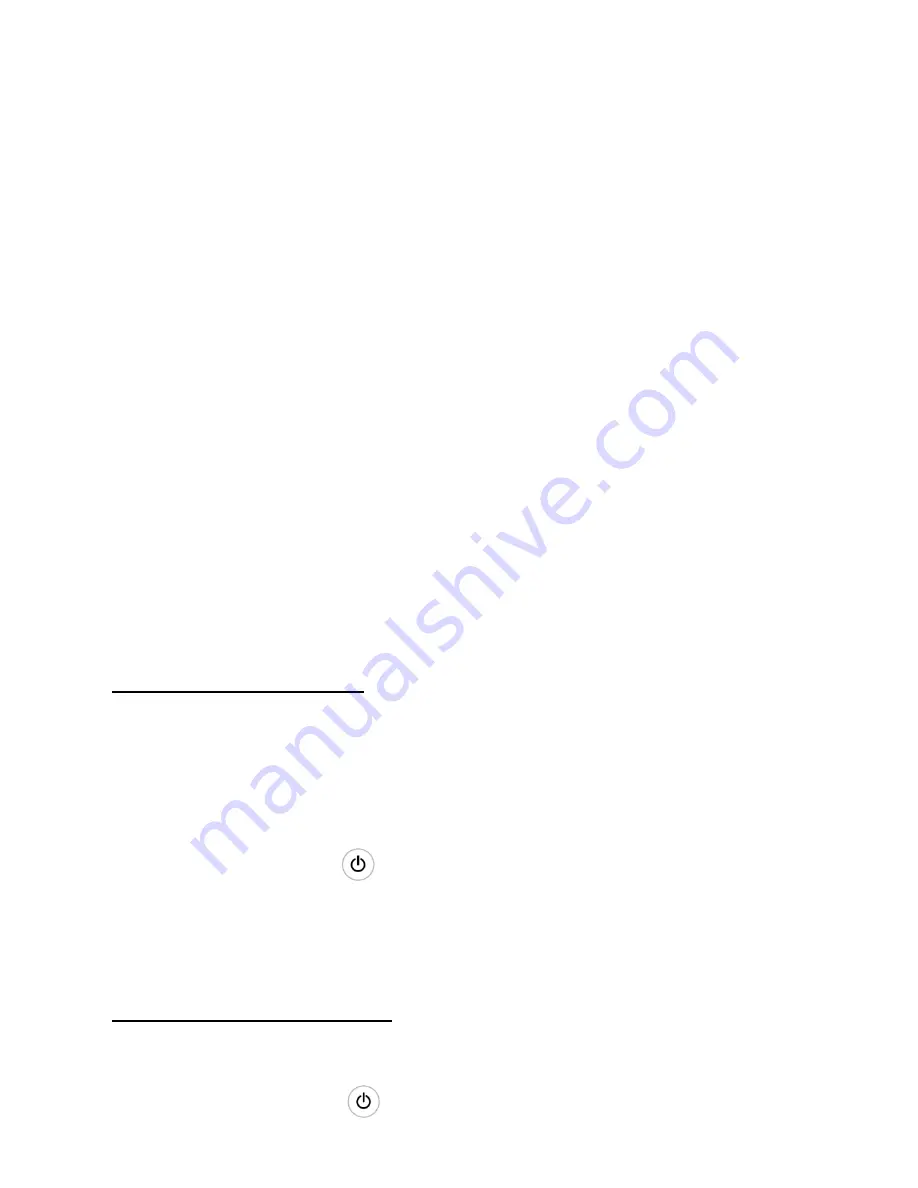
23
The UPS provides useful information about UPS itself, load status, battery, events,
identification, and settings through the front panel display.
During powering on, the LCD would display the CyberPower logo for several
seconds and then enter to the default page which shows the UPS status summary.
On the UPS status screen it provides the following information:
Status summary, including mode, load, battery and utility
Alarm status, if any is present.
Fault status, if any is present.
Output parameter, including output voltage, current and frequency.
Input parameter, including input voltage and frequency.
Bypass parameter, including bypass voltage and frequency.
Power parameter, including output VA and watt.
Battery parameter, including battery capacity, voltage and remain time.
7.2. Turning On and Turning Off UPS
Attention:
The UPS could only be turning on while connecting with the mains at
the first time.
Attention:
Please switch off the connected loads first before turning on the UPS,
and switch on the loads one by one after the UPS is turned on. Switch off all of the
connected loads before turning off the UPS.
Turning on UPS with mains
:
1) Check all the connection is correct, and the DC voltage of battery pack output
is right.
1) Set input breaker in
"
ON
"
position. At this time the fan begins to rotate, LCD
will show
"
CyberPower
"
. Then LCD will show the default UPS status summary
screen after UPS finishing self-test.
2) By pressing button continuously for more than 1 second
,
the buzzer will
beep for 1s, UPS starts to turn on.
3) A few seconds later, the UPS turns into Line mode. If the mains power is
abnormal, the UPS will transfer to Battery mode without output interruption of
the UPS.
Turning on UPS without mains
:
2) Check all the connection is correct, and the DC voltage of battery pack output
is right.
3) By pressing button continuously for >200ms&<1s, the UPS would be






























