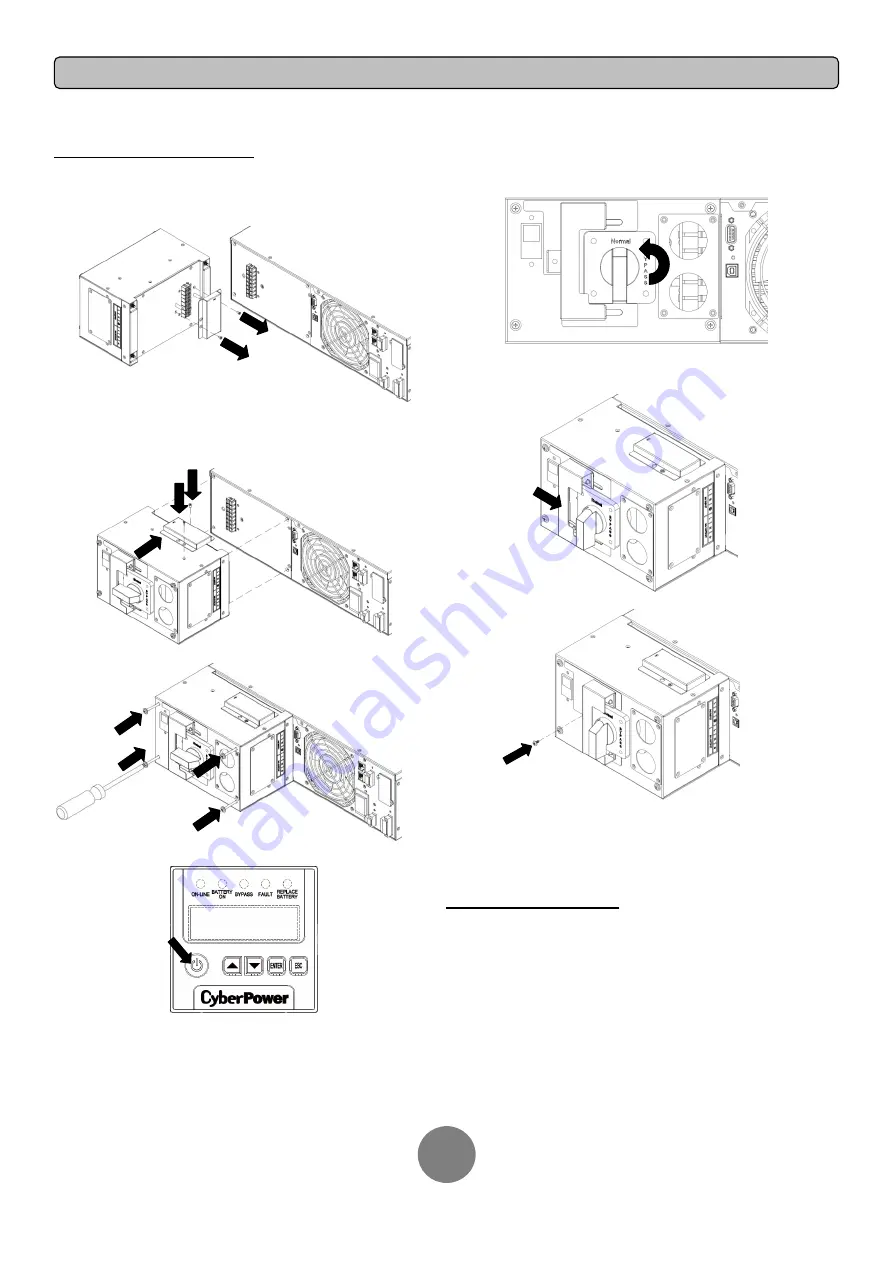
Copyright © 2017 Cyber Power Systems, Inc.
23
MAINTENANCE
REATTACH PDU or HW PDU
Step 1: Remove the cover from the PDU or HW PDU
Loosen the two screws and remove the cover from the PDU or HW PDU to
expose the connectors.
Step 2: Reattach the PDU or HW PDU to the Power module
Reattach the PDU or HW PDU to the Power module and tighten the two
screws to fix the cover on the PDU or HW PDU.
Tighten the four screws that hold the PDU or HW PDU to the Power module.
Step 3: Press “ON/OFF“ button to turn on UPS in
“
Manual Bypass
”
Step 4: Turn the “Manual Bypass Switch“ to “Normal“
Step 5: Slide the Interlock Bracket to the right
Slide the Interlock Bracket to the right.
Tighten the one screw that fix the Interlock Bracket in the right.
Step 6: Check the Power module auto transfer to Line Mode
After Sliding the Interlock Bracket to the right, the Power module will auto
transfer to Line Mode. Check the LCD screen shows
“
Line Mode
”
.
SAFETY PRECAUTIONS
CAUTION!
It must be done by qualified personnel to prevent from the risk
of fire or electric shock.
CAUTION!
Hazardous voltage may exist between
the connectors of the
PDU or HW PDU. Do not let the connectors touch any surface.
CAUTION!
Do not slide the Interlock Bracket when the LCD screen shows
“
Generator On
”
or
“
Converter On
”.
CAUTION!
Do not turn the Manual Bypass Switch
when hearing a warning
beep from the Power module.


















