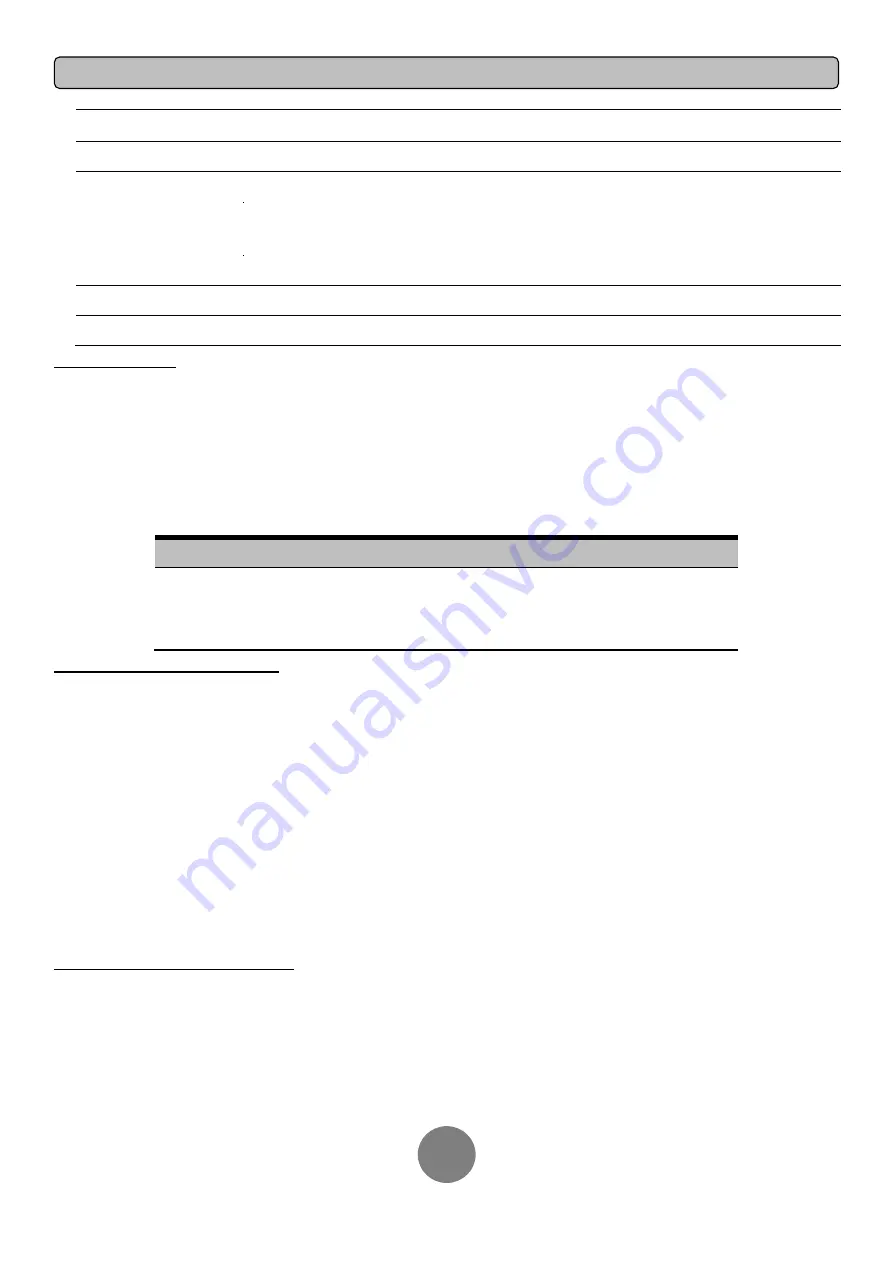
Copyright © 2017 Cyber Power Systems, Inc.
OPERATION INSTRUCTIONS FOR LCD MODULE
17
Model Name
Displays the UPS Model Name
Date & Time
- - - - / - - / - - - -:- -
Displays the present Date & Time
Next BATT Change
XXX / XXXX
Displays the next Battery Change Date & Time
IP
XXXXXX
XXX.XXX.XXX.XXX
Display the device IP address
Subnet Mask
XXX.XXX.XXX.XXX
Display the device Subnet Mask
Gateway
XXX.XXX.XXX.XXX
Display the device Gateway
MAC
XX-XX-XX-XX-XX-XX
Display the device MAC
LCD EVENT LOG
5
Event Logs of UPS can be recorded.
1.
Press the
“
ENTER
” button to activate the “
MAIN MENU
”.
2.
Press
the “
▲
” and “
▼
” buttons to scroll to the “
Event Log
” option.
3.
Press the “
ENTER
” button to select the “
Event Log
” submenu.
4.
Press
the “
▲
” and “
▼
” buttons to scroll through the “
Event Log
” submenu in the following table.
5.
Press
the “
ESC
” button to return to UPS Status.
Event Log Submenu
Description
(X)
XXDXXHXXM (without PowerPanel® Business or RMCARD)
- - / - - - -:- - (with PowerPanel® Business or RMCARD)
Event Content
MULTI-LANGUAGE INTERFACE
Users can configure 1 of the 4
available languages for display.
([
English
], [
Españ ol-Spanish
], [
Français-French
], [
Deutsch-German
])
1.
Press the “
ENTER
” button to activate the “
MAIN MENU
”.
2.
Press the
“
▲
” and “
▼
” buttons to scroll to the “
Configure
” option.
3.
Press the “
ENTER
” button to select the “
Configure
” submenu.
4.
Press
the “
▲
” and “
▼
” buttons to scroll through the “
Language
” options.
5.
Press the “
ENTER
” button to select the “
Language
” submenu.
6.
Press the
“
▲
” and “
▼
” buttons to scroll to the language that you want to select.
You may be prompted to save the selection, if so press the “
ENTER
” button to save the setting.
7.
Press
the “
ESC
” button to cancel or return to previous LCD menu.
LCD SETTINGS CONFIGURATION
There are 27
UPS settings that can be configured by the user.
1.
Press the “
ENTER
” button to activate the “
MAIN MENU
”.
2.
Press the
“
▲
” and “
▼
” buttons to scroll to the “
Configure
” option.
3.
Press the “
ENTER
” button to select the “
Configure
” submenu.
4.
Press the
“
▲
” and “
▼
” buttons to scroll to the “
Configure
” submenu in the following table.
























