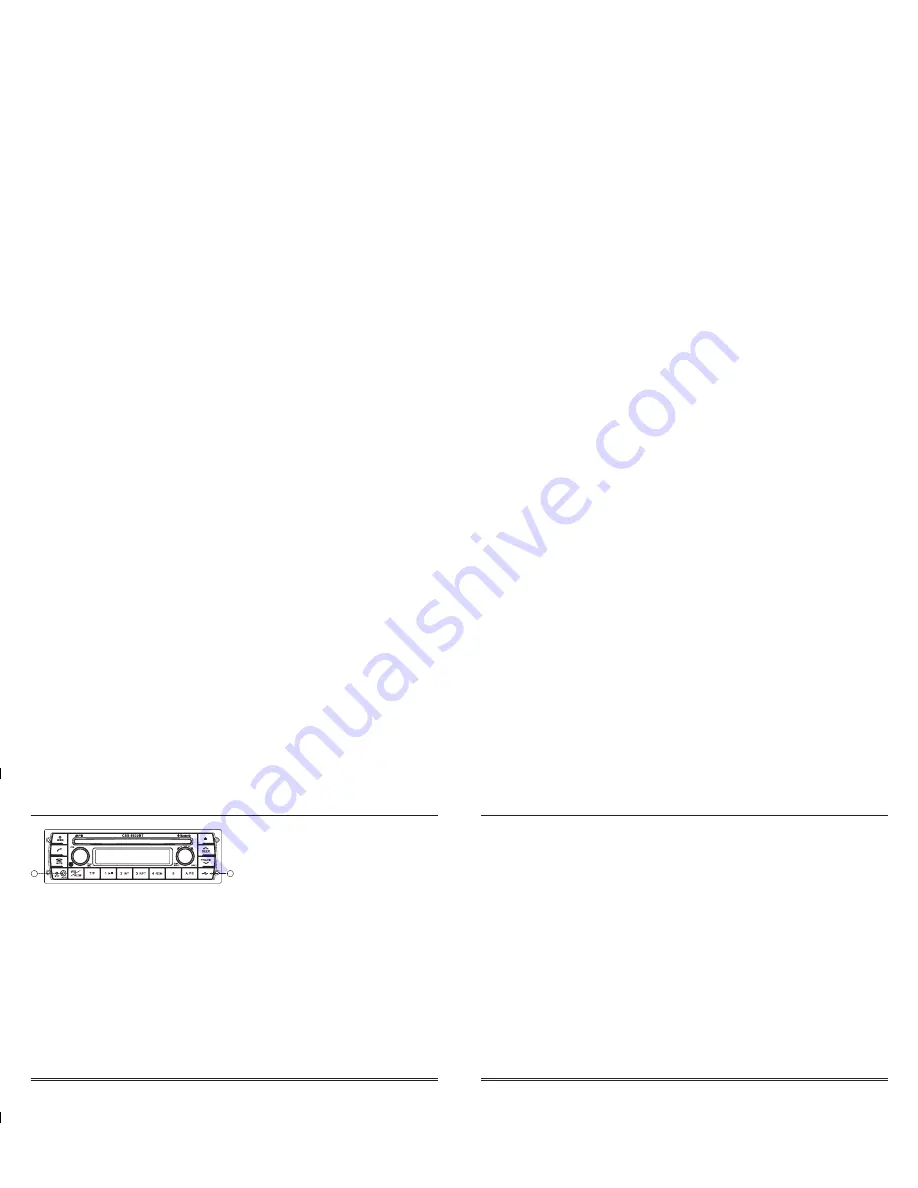
USB Operation
17
1. USB Playback
Get to USB mode, press MODE button (1) momentarily or
gently insert the USB driver or USB device. It will play the
audio files in the USB device automatically and show USB
READ on the LCD display.
No files or wrong file (text file) in USB device, it will be
converted back to the previous mode after display NO FILE.
2. USB Function
All of the USB file playback functions are the same as MP3
disc function.
Please refer to page 8 on how to use possible function for
USB file playback.
NOTE: The USB driver or USB device, or any USB cable
are option sold separately.
3. USB Audio File Structure
It is recommended folders be created with your favorite audio
files in them for easier search. The unit will number all audio
file in folders as follows.
Example: if you have 4 folders with 3 audio files in each folder.
D01 Folder Name
D02 Folder Name
D03 Folder Name
D04 Folder Name
F001 (T01)
F004 (T04)
F007 (T07)
F010 (T10)
F002 (T02)
F005 (T05)
F008 (T08)
F011 (T11)
F003 (T03)
F006 (T06)
F009 (T09)
F012 (T12)
18
4. USB Information and Notice
1) Playback FILE SYSTEM and Condition allowance:
- FAT, FAT12, FAT16 and FAT 32 in the file system.
- V1.1, V2.2 and V2.3 in the TAG (ID3) Version.
2) Display up to 32 characters in the LCD display.
3) No support any of MULTI-CAED Reader.
4) No High Speed playback but only playing with normal
full speed.
NOTE:
- DRM files in the USB may cause malfunction to playback
in the radio unit.
- The temperature below -10 Celsius, the Audio Unit with
USB hook up would be affected to play well.
9
12
Bluetooth Operation
9. To Make a Call by Cellular Phone
1) The Audio Unit activated automatically when you make a
call by Cellular Phone.
2) When you make a call by Cellular Phone, it shows
“CALLING” on the display.
3) When you receive a call, it shows “CALL FROM”, then the
phone number appear on the display.
NOTE:
- This function may be different depending on cellular phone.
Please follow the cellular phone menu. Some kinds of phones
need to pair once more for Bluetooth MUSIC connection.
10. Using the Audio Unit as Bluetooth Music
The Audio Unit supports A2DP (Audio Advanced Distribution
Profile) and AVRCP (Audio Video Remote Control Profile), and
both profiles are available to listen music at the Audio Unit via
cellular phone which is supporting the two profiles above.
1) To play Bluetooth music, press MODE button on the Audio
unit to change to BT MUSIC mode, it would begin to play the
music files in your Cellular Phone.
Note: For some Cellular Phones, you may need to open the
Music file in the phone before selecting the BT MUSIC
mode.
2. During BT MUSIC playing, you can select the previous or
next track by pressing Track UP/DOWN button on Audio
Unit or operate via your Cellular Phone.
3. To Pause music, press PLAY/PAUSE button briefly. To resume
music playing, press the Play button on your Cellular Phone or
PLAY button again.
- This function will cause to disconnect A2DP, AVRCP depending
on cellular phone.
- Information above songs (e.g: the elapsed playing time, song
title index, etc.) Cannot be displayed on this Audio Unit.
11. Bluetooth Microphone Operation & Gain Control
The unit offers a few microphone options for Bluetooth.
11-1. There is a Bluetooth mic integrated into the front panel of the
radio. This microphone is set at the factory as the default mic.
11-2. If a external mic is required, it must be selected via radio controls.
To select external mic option, push and hold Volume knob until
a beep is heard. Repeatedly press the VOL knob until radio panel
indicates “BT F-MIC” or “BT R-MIC”. Now rotate VOL knob
left or right until “BT R-MIC” is selected. Now press Volume
knob (select) again to return radio to normal play mode.
11-3. If front mic is preferred, repeat procedure 11-2 and select
“BT F-MIC”.
11-4. Also, the unit maybe configured to accept external low impedance
mics. Majority are high impedance. If external low impedance mic
is required repeat 11-2. Once “BT R-MIC” is selected press volume
knob (select) and then rotate left or right to select “BT-R-LOW”.
Press VOL knob one more time or after 5 second radio will return
back to normal play mode.
11-5. Radio also incorporates Bluetooth mic gain control.
Once a connection is established with another parties cell
phone. The Tuner knob may be used to control how loud the
audio is heard on the other persons cell phone.





























