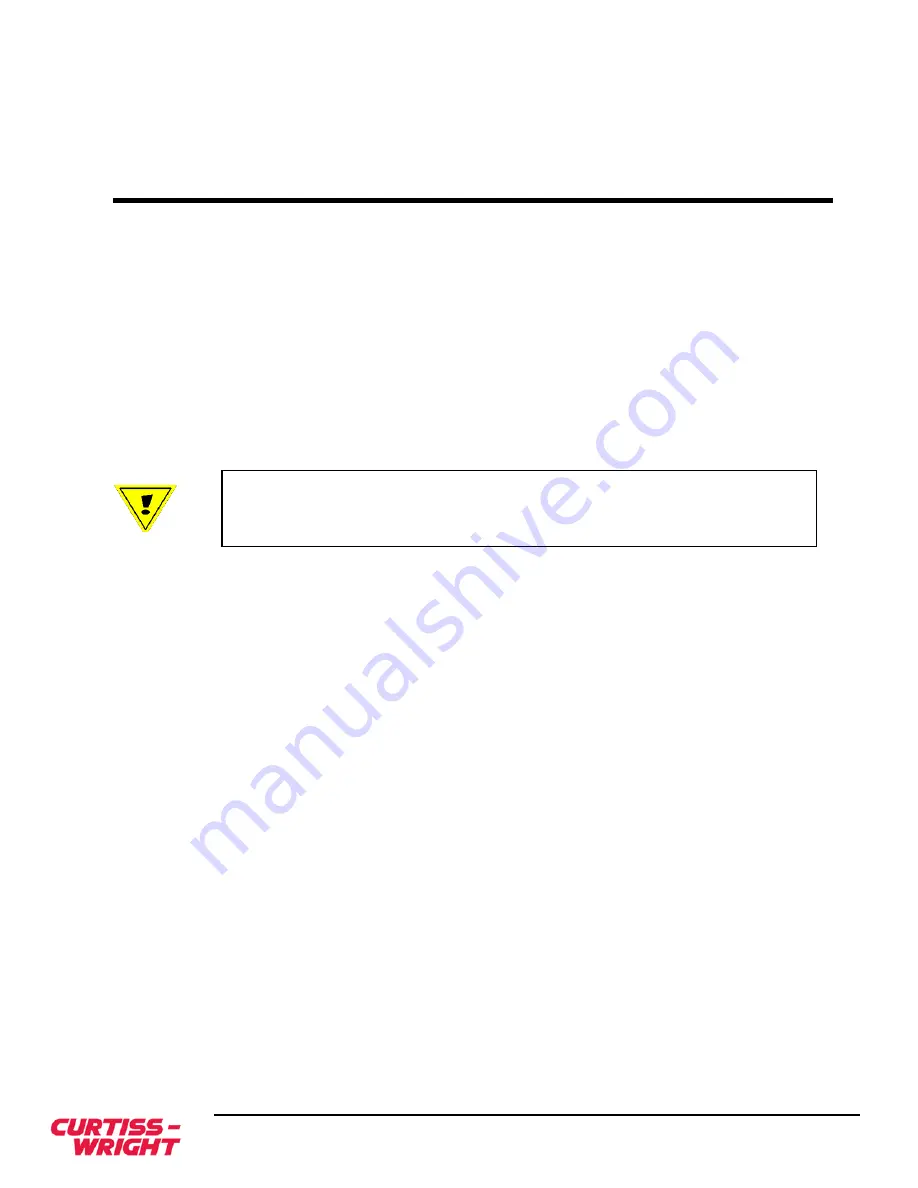
Copyright 2017
3-1
FibreXtreme Hardware Reference
3.
INSTALLATION
3.1
Overview
SL240 cards require only one slot on the host computer backplane and interface directly to a
fiber-optic, or HSSDC2 cable.
To install an SL240 card, follow the steps below:
1.
Unpack the card.
2.
Inspect the card.
3.
Install the card.
4.
Connect the cables.
3.2
Unpack the Cards
CAUTION
: Exercise care regarding the static environment. Use an anti-static mat
connected to a wristband when handling or installing the SL240 card. Failure to do this
may cause permanent damage to the components on the card.
Follow the steps below to unpack the card:
1.
Put on the wristband attached to an anti-static mat.
2.
Remove the card and anti-static bag from the carton.
3.
Place the bag on the anti-static mat.
4.
Open the anti-static bag and remove the card.
5.
In the unlikely event that you should need to return your SL240 card, please
keep the original shipping materials for this purpose.
Any optional equipment is shipped in separate cartons.
3.3
Inspect the Cards
The SL240 card consists of a single card with a built-in link interface. If the card was
damaged in shipping, notify Curtiss-Wright Controls, Inc. or your supplier immediately.
3.4
Configure the SL240 Card
3.4.1 Installing SFP Modules
The physical media interface of the SL240 design uses SFP transceiver modules. These
modules are hot swappable, providing an efficient way to modify the media interface
configuration as needed. Always take the usual precautions against electrostatic discharge
when handling SFP modules.
The SFP module contains a printed circuit board (PCB) that mates to an SFP electrical
connector, located within the metal SFP receptacle cage on the SL240 card. The SFP PCB is
exposed through a cutout on the back end of the SFP module. The orientation of the SFP
must be correct to insert it successfully into the receptacle cage.
Summary of Contents for FHF5-PC4MWB04-00
Page 2: ......
Page 8: ...Copyright 2017 iv FibreXtreme Hardware Reference ...
Page 26: ......
Page 40: ......
Page 48: ...SPECIFICATIONS Copyright 2017 5 8 FibreXtreme Hardware Reference ...
Page 50: ......
Page 68: ......
Page 74: ......
Page 76: ......
Page 78: ......
Page 84: ......
Page 86: ......
Page 96: ......
















































