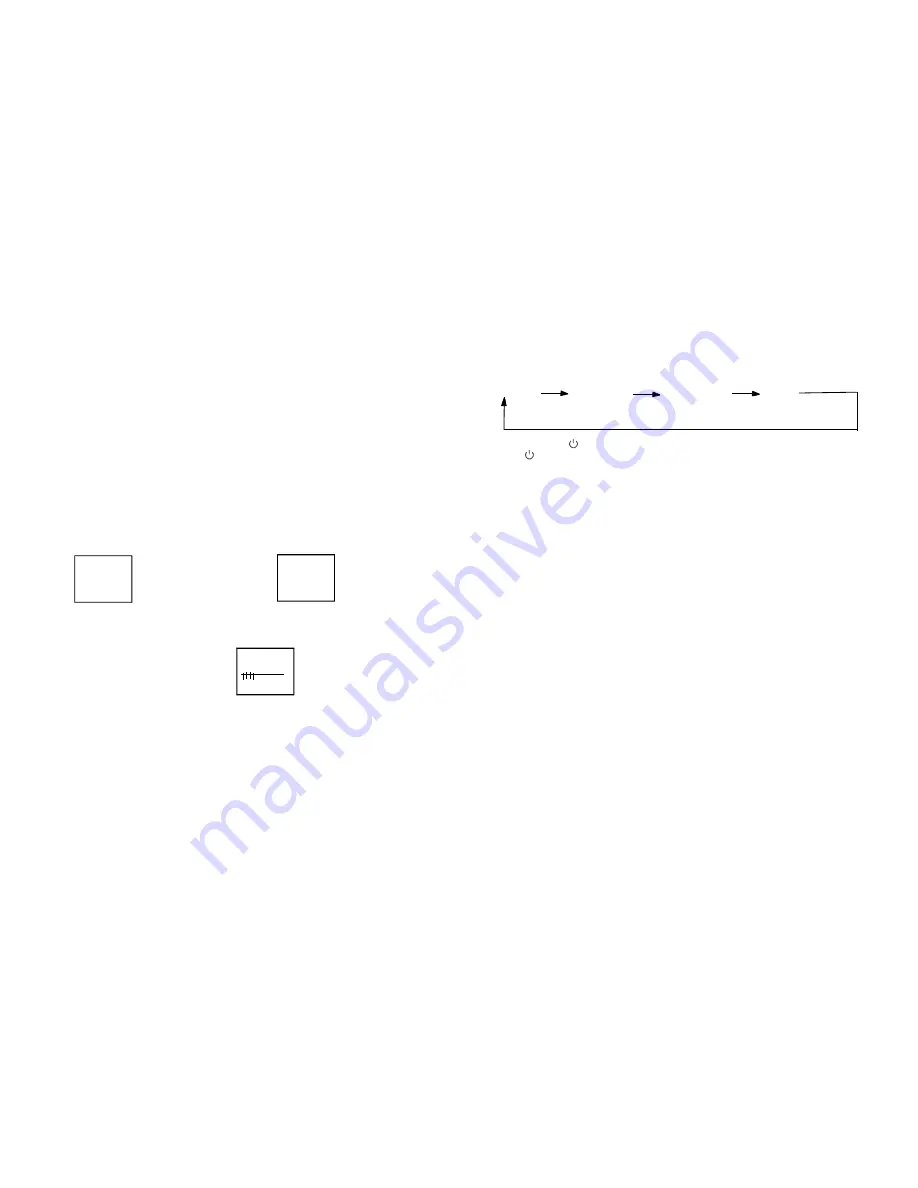
8
* Then p ress t he num eric b utton
2
, c hannel 12 will show.
“ ”
If you choos e thre e digital prog ram, p ress t he but ton -/-- twice, the fo llowin g
operation as above .
PP But ton (personal pref erenc e)
Press (PP) bu tton to selec t the picture effect.
St and-B y Button (
)
Press the
b utton to operated.
Mute Bu tton
Press the mut e butto n to switch O FF th e soun d, pre ss onc e again to sw itch O N
th e sound.
Pr ess th e TV/AV/DVD butto n to se lect AV1,AV 2 or TV mode .
TV /AV/D VD M ode Bu tton
Pre ss the TV/AV /DVD Button to select DV D mode. (Ne ed a f ew se conds to star t the D VD)
NO TE:
The trans mit cod e of re mote contro l is different betwe en TV and D VD. Be fore to
use the re mote c ontrol hand set to contro l the T V, pres s the TV but ton to contro l
the DVD, press the DVD butt on, it i s to ma ke su re the transm it cod e corre ct for
TV and DV D, oth erwis e som e keys on the remo te han d set w ill be n o func tion.
PE RSON AL
SOFT
STAND ARD
VI VID
DVD PLAYER OPERATION
Ba sic O perati on
1. Press TV/AV /DVD button on the unit o r pres s the T V/AV/ DVD b utton
on the remot e hand set to turn o n DVD .
2. Press OPEN /CLO SE (EJECT) button to loa d disc in disc tray
3. Press OPEN /CLO SE bu tton to close the tra y.
Hold t he disc witho ut to c onnec t eithe r of its surfac es, p osition it
with th e prin ted titl e side facing up.
Pl ay D is cs
1. Press the OPEN/C LOSE button on th e front panel and lo ad dis c
on the tray.
The la bel sid e sho uld be facing upwa rds. Fo r a Do uble-s ided D VD
disc, p ut the disc w ith lab el A/1 up.
2. Press the OPEN/C LOSE button again to clo se the tray a nd the
disc w ill be l oaded .
3. The d isc will be pla yed a utoma tically.
If it is a CD, it will p lay th e first track d irectly.
CHANN EL SEL ECT AND VO LUME CONTRO L
1) Press P +, P- b utton t o sele ct TV s tation . (TV M ode o nly)
2) Press V +, V- t o adju st soun d leve l.
Pres s P- th e prog ram n umber will ap pear
on t he top right c orner and ch ange
from highe r num ber to lower numbe r.
P ress P + the p rogra m num ber w ill
c hange from l ower n umbe r to hig her
n umber.
7
125
6
OPERATING WITH REMOTE CONTROL
TO SELE CT TV STAT ION U SING T HE P ROGR AM NU MBE RS:
Pre ss the P+, P - butto n to se lect a higher or low er pro gram n umbe r.
To select TV sta tions using p rogra m num bers 0 -9, pr ogram numb er
wil l be sh own in the to p righ t corne r of sc reen in light- blue c olour.
Fo r exam ple:
Pre ss nu meric button
8
to selec t prog ram 8
Tw o digit al prog ram n umber s 10-9 9.
Fo r exam ple: s electin g prog ram 1 2.
* P ress t he but ton -/- -.
* T hen p ress th e num eric button
1
, o n scre en wil l show 1-.
Pro gram Numb er Up and D own
0-9 Digita l Butt on
“ ”
“ ”
OPERATING THE TELEVISION RECEIVER
TV/AV/DVD M ode Button
If video/ audio input s ocket are in use, p ress T V/AV/D VD M ode button, AV will displa y on
th e top r ight co rner o f the s creen .
Press TV /AV/D VD bu tton to turn o n DVD . Whe n DVD mode selec ted, pl ease w ait an d the
sc reen w ill be dark a s it wil l take a few s econd s to sh ow the DVD on the top ri ght
co rner o f the s creen .
0
__
__
_ _
__
__
_ _
__ __
__ __
4. Press the V+ , V- to adjus t the h our tim e 08:
P ress the P+ to se lect th e minu te tim e 08:0 0
P ress the V+ , V- to adjus t the m inute time 08 :30
5. Contin ue pre ss the P- and V+,V- to se t the
ON TI ME
:
WAKE- UP CH ANNE L
O FF TIM E
To ma ke the timer functio n effe ctive, t he TV must s et
to sta ndby m ode, after p rocess is com plete d.
:


























