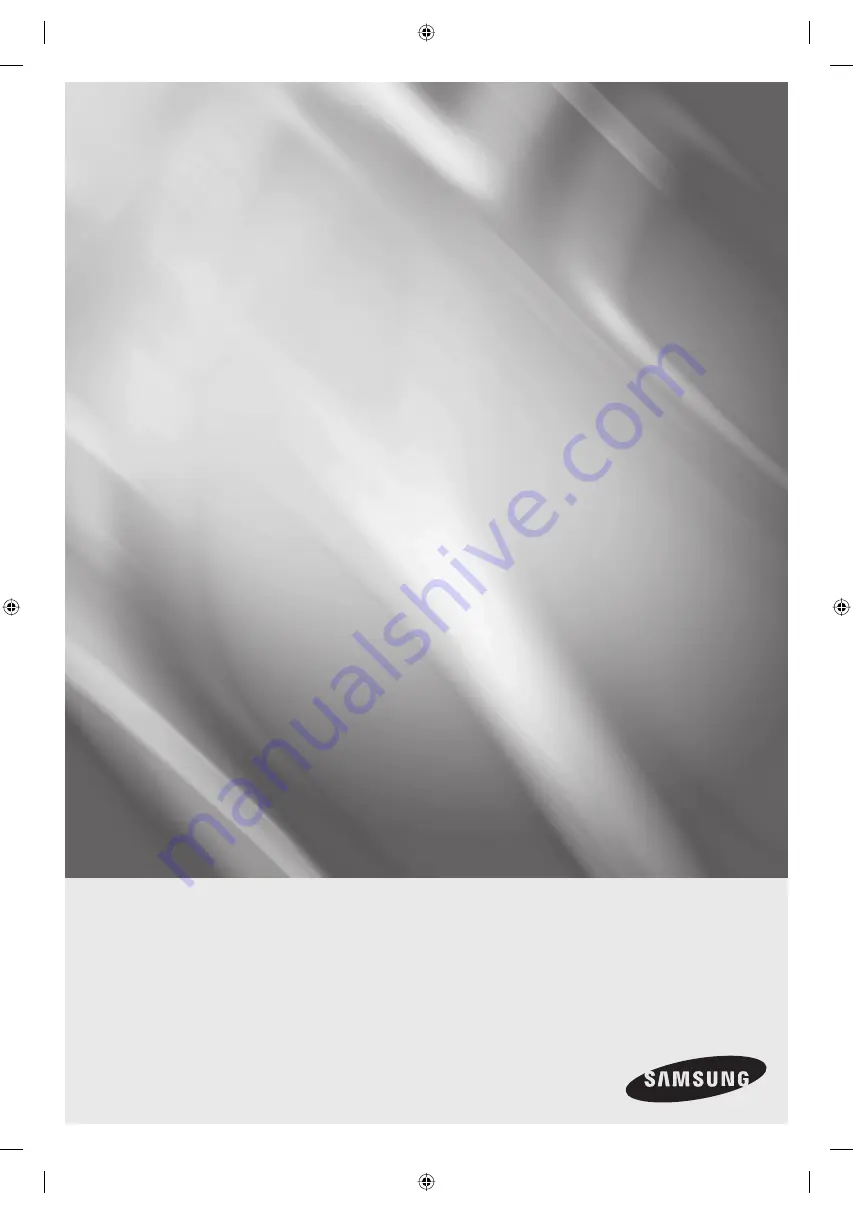
imagine
the possibilities
Thanks you for purchasing this Samsung product.
To receive more complete service, please register
your product at
www.samsung.com/global/register
DVD & VCR
user manual
DVD-VR375
01613A-03-VR375-XAA-ENG.indb 1
01613A-03-VR375-XAA-ENG.indb 1
2008-06-11 오후 2:16:44
2008-06-11 오후 2:16:44


































