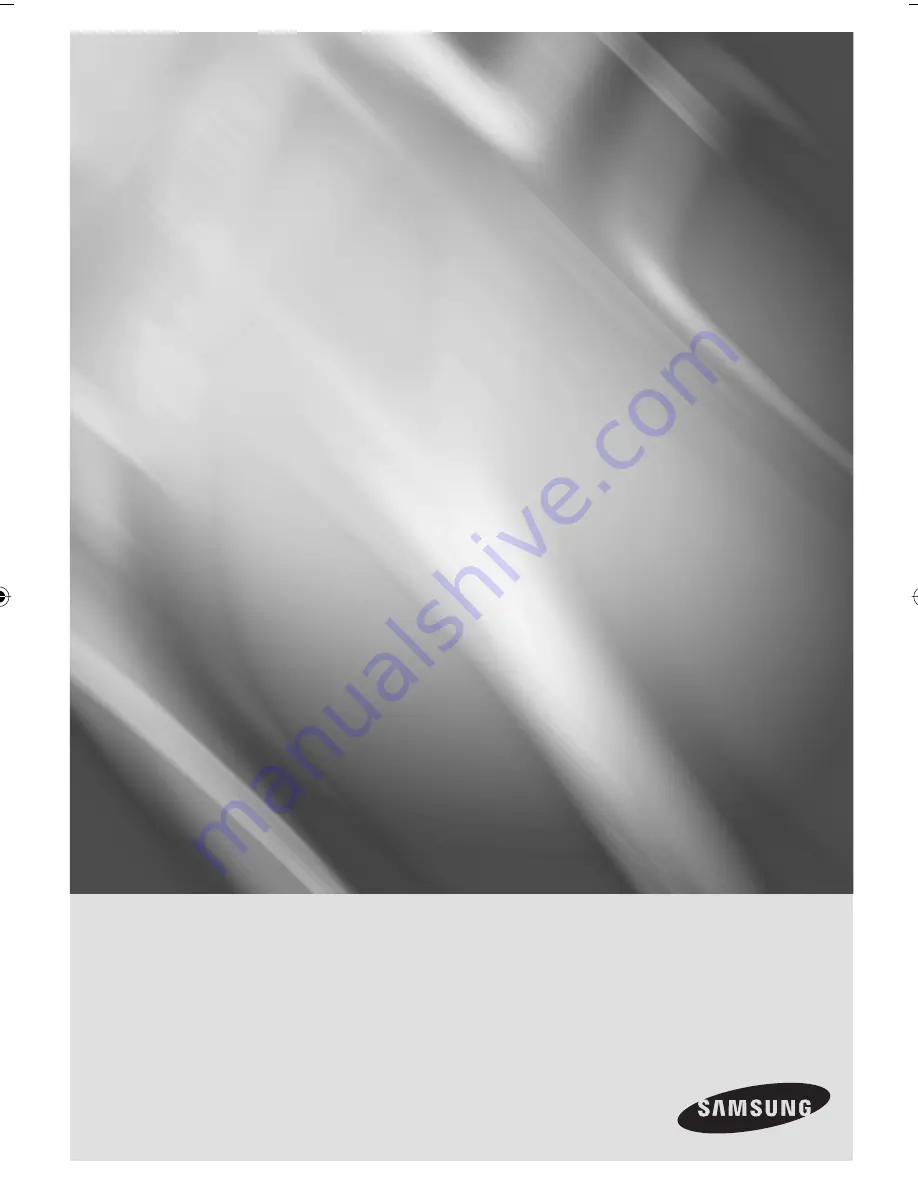
imagine
the possibilities
Thanks you for purchasing this Samsung product.
To receive a more complete service, please register your
product at
www.samsung.com/global/register
DVD & VCR
user manual
DVD-VR470M
DVD-VR475M
00000X-VR475-XEU-1~21.indd 1
00000X-VR475-XEU-1~21.indd 1
6/12/08 2:08:42 PM
6/12/08 2:08:42 PM





























