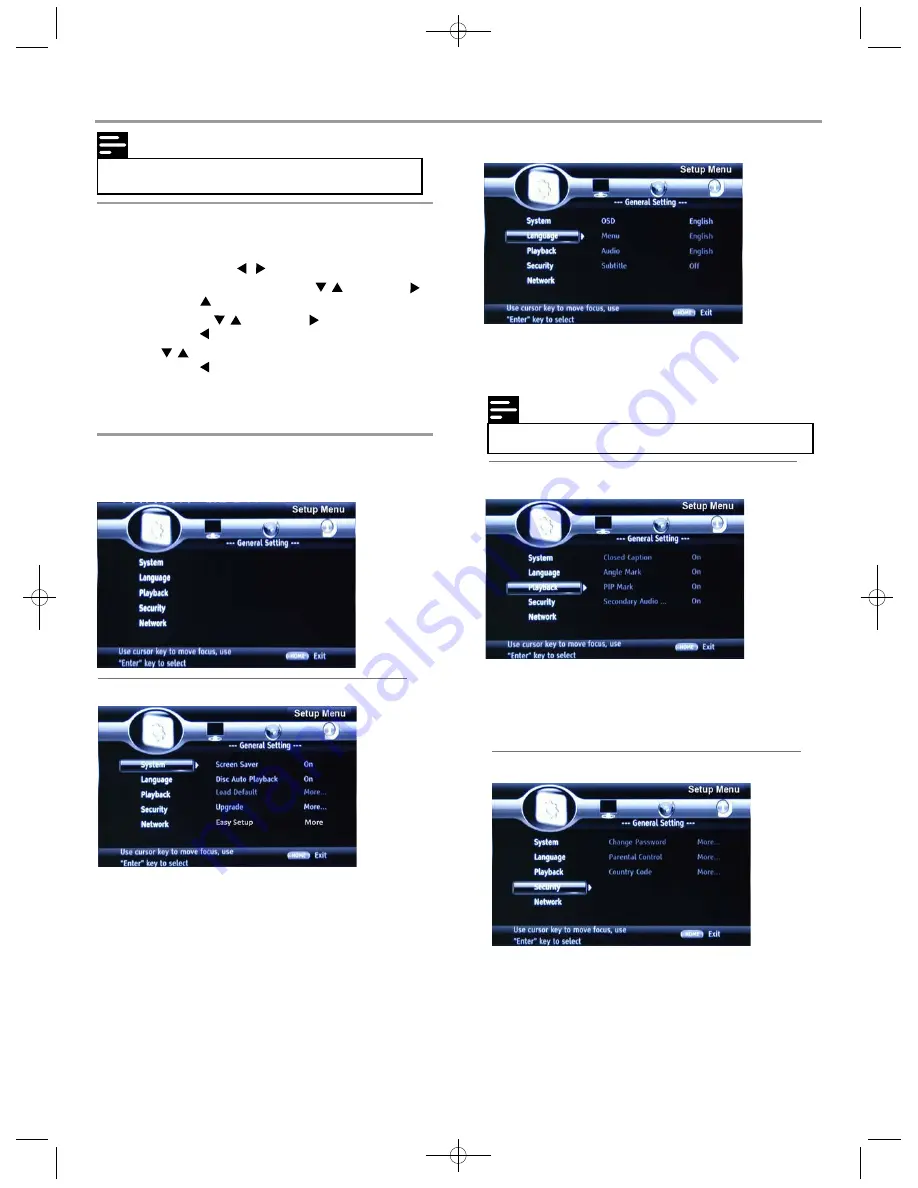
1 Press
SETUP
.
Settings
Note
•
You have to select the audio and subtitle language
according to the disc.
Note
• If the setup option is grayed out, it means the setting
cannot be changed at the current state.
General Setting
Basic operation for the menu
System
1
Screen Saver:
Turn on/o
ff the screen saver.
The screen saver will display in 3 mins without any
operation when the function
’s on.
2
Disc Auto Playback:
Turn on/o
ff the disc auto playback
function.
3
Load Default:
Return to
DEFAULT SETTING.
4
Upgrade:
Select the device that you want to upgrade from.
5
Easy Setup:
Select the easy setup mode.
6
Buda:
Select the buda mode.
Language
1
OSD:
Select the OSD language.
2
Menu:
Select the menu language of the disc.
3
Audio:
Select the audio language for the program.
4
Subtitle:
Select the subtitle language for the program.
2 Select a mains menu by .
3 Select the menu you want to setting by , and press
.
•
Y
ou could press up to mains menu.
4 Select the option by , and press .
•
Y
ou could press to return to the previous menu.
6 T
o return to the mains menu from the submenu, press
RETURN
.
7 T
o exit the menu, press
SETUP
.
5 Select by , and press
ENTER
to confirm.
•
Y
ou could press to return to the previous menu.
Playback
1
Closed Caption:
Turn on/o
ff the Closed Caption function.
2
Angle Mark:
Turn on/o
ff the Angle Mark function.
3
PIP Mark:
Turn on/o
ff the PI
P
Mark function.
4
Secondary Audio...:
Turn on/o
ff the secondary audio
language select.
1
Parental Control:
Enter to set the parental control. The
password is 0000.
Security
13





















