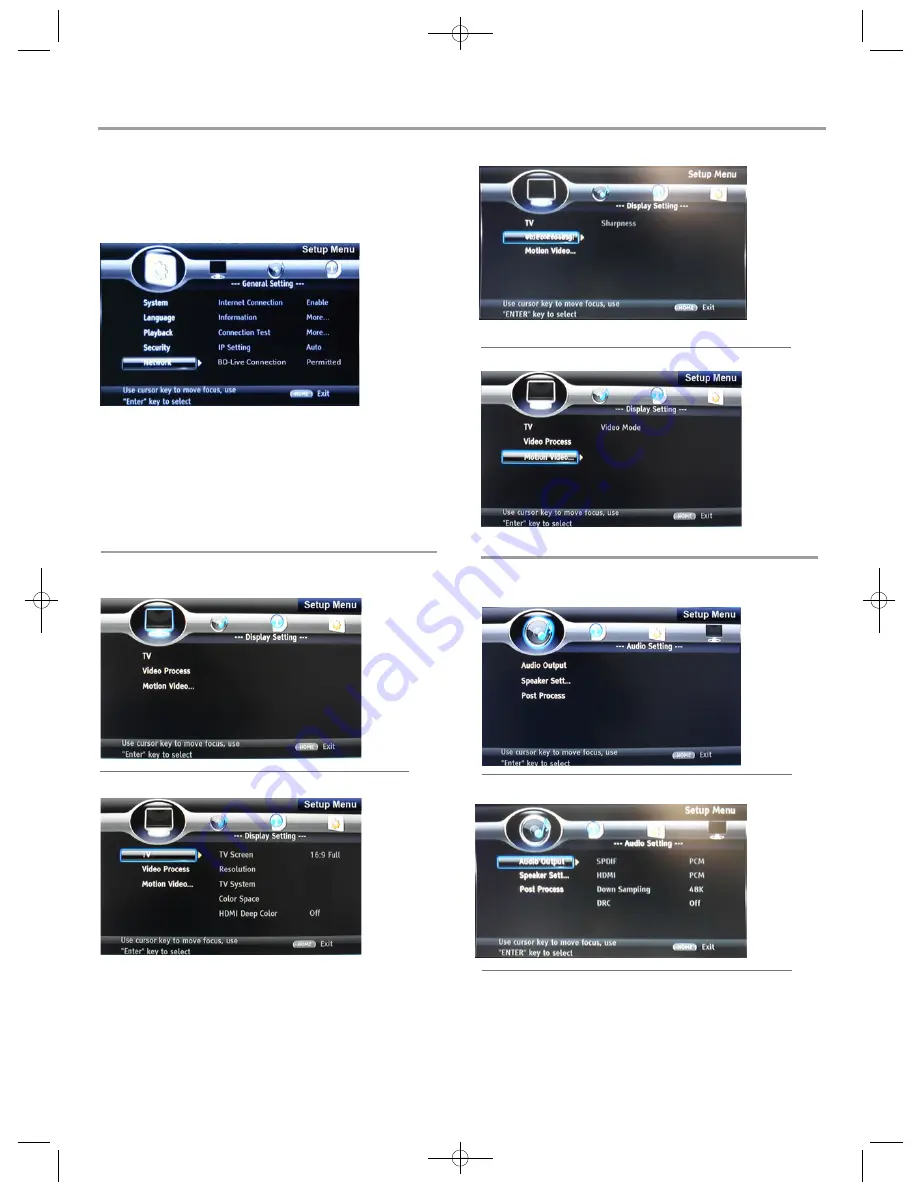
Settings
Network
1
Internet Connection:
Display the internet connection state.
2
Information:
Display the informations of the Network.
3
Connection Test:
Test the internet connection state.
4
IP Setting:
Setting the IP for the product.
1
TV Screen:
Select the display mode for the TV.
2
Resolution:
Select the resolution for the TV.
3
TV System:
Select the TV system.
4
Color Space:
Select the color space.
5
HDMI Deep Color:
Select deep color for HDMI.
6
HDMI 1080P 24HZ:
Turn on/off the HDMI 1080P
TV
• Connect this product to the broadband modem or rout
er.
•
This product starts to detect if there is a connection to the
network.
• If the connection test fails, select [
Retry
] and press
ENTER
to re-connect again to the network.
Display Setting
5
BD-Live Connecting:
Set this function to Permitted, Partial
permitted, Prohibited
.
6
Proxy Setting:
Set the Proxy Setting to Disable, Enable,
Proxy Host, Proxy Port.
24HZ function
.
1
Sharpness:
Motion video:
Select the video mode.
Select the sharpness mode.
V
Motion Video
ideo Process
Audio Setting
1
Spdif:
Select the SPDIF mode.
2
HDMI:
Select the HDMI mode.
3
Down Sampling:
Select down sampling.
4
DRC:
Select the DRC mode.
PAL
YCbCr
480P/576P
Audio Output
14




















