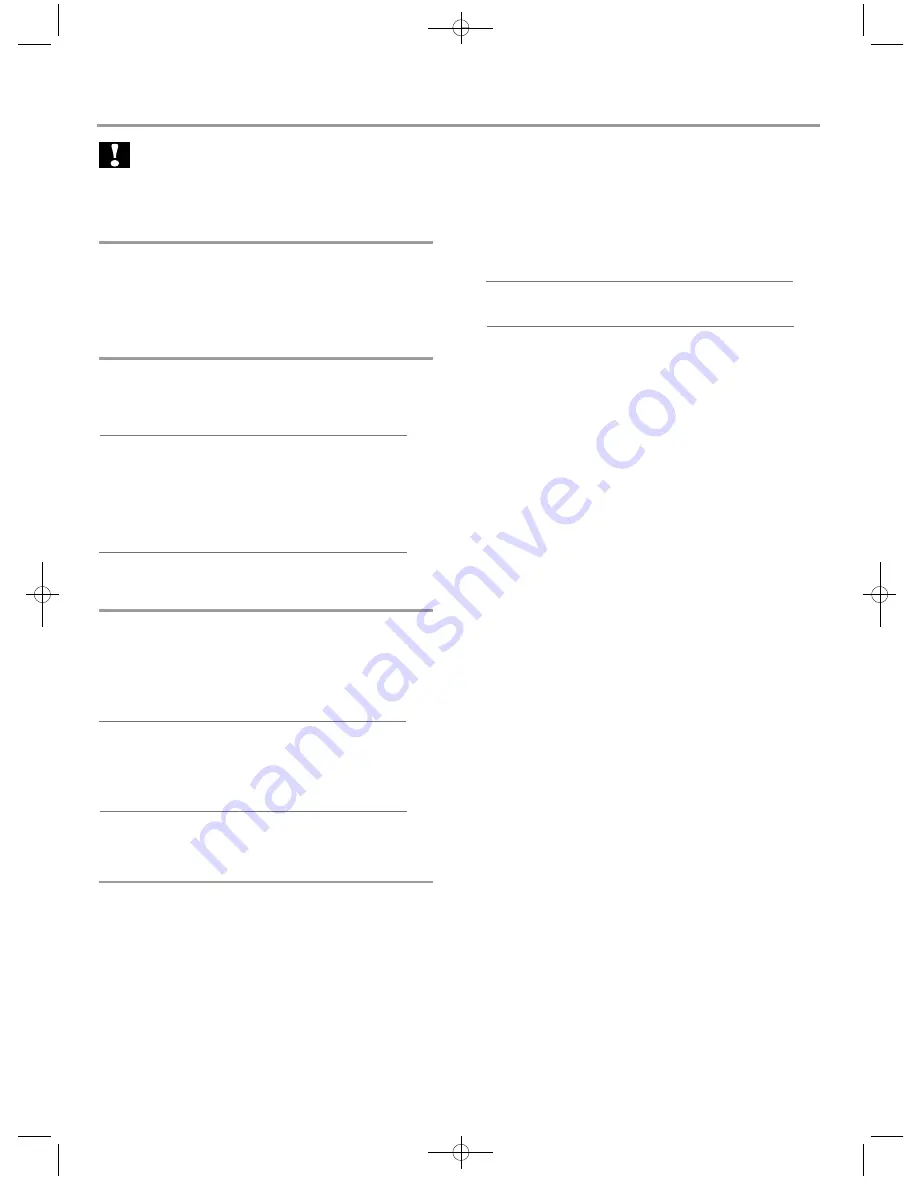
Troubleshooting
Warning
• Risk of electric shock. Never remove the casing of the
product.
To keep the warranty valid, never try to repair the product
yourself.
Main unit
No reaction to the remote control.
• Connect this product to the power outlet.
• Point the remote control at the IR sensor located on the front
panel of this product.
• Insert the batteries correctly.
• Insert new batteries in the remote control.
No picture.
• See TV manual for correct video input channel selection.
Change the TV channel until you see the screen.
No picture on HDMI connection.
• If this product is connected to an unauthorized display device
with an HDMI cable, the audio/video signal may not be output.
• Check if the HDMI cable is faulty. Replace a new HDMI cable.
• If this happens when you change the [resolution] setting,
press HDMI on the remote control repeatedly until picture
appears.
No high-definition video signal on the TV.
• Ensure that the disc contains high-definition video.
• Ensure that the TV supports high-definition video.
Picture
Sound
No audio output from the TV.
• Ensure that the audio cables are connected to the audio input
of the TV.
• Assign the audio input of the TV to the corresponding video
input. See the TV user manual for details.
No audio output from the loudspeakers of the audio device
(stereo system/amplifier/receiver).
• Ensure that the audio cables are connected to the audio
input of the audio device.
• Turn on the audio device to its correct audio input source.
No sound on HDMI connection.
• You may not hear any sound from the HDMI output if the
connected device is non-HDCP compliant or only DVI-
compatible.
Play
Disc cannot be played.
• Ensure that the disc is correctly loaded.
• Ensure that this product supports the disc. See
'Specifications'.
• Ensure that this product supports the region code of the
DVD or BD.
• For DVD+RW or DVD+R, ensure that the disc is finalized.
• Clean the disc.
Data files (JPEG, MP3) cannot be played or read.
• Ensure that the data file was recorded in the UDF, ISO9660
or JOLIET format.
• Ensure that the selected group (folder) does not contain more
than 9,999 files for DVD, and 999 files for CD.
• Ensure that the JPEG file extension is jpg, JPG, jpeg or
.JPEG.
• Ensure that the MP3 file extension is .mp3 or .MP3 for
windows Media™ Audio.
'No entry' sign appears on the TV.
• The operation is not possible.
Unable to access BD-Live feature.
• Check the network connection or ensure that the network
has been set up.
• Clear local storage or USB.
• Ensure that the BD disc supports BD Live feature.
17

















