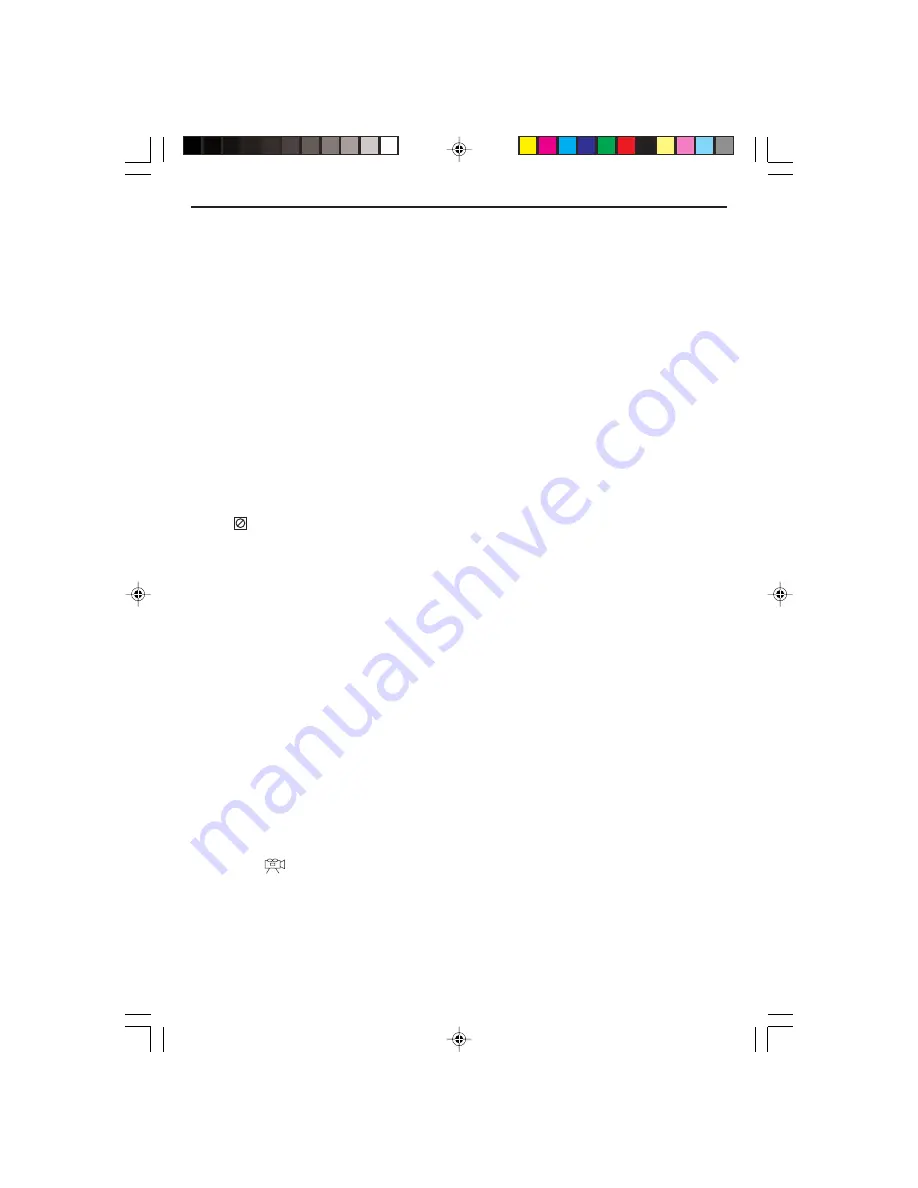
- 21 -
DVD Menu
Press the DVD MENU button, and the Main Menu of the disc will appear. Use the Navigation
(
,
,
,
) buttons to select the desired option, and then press the OK button. This is not available on
all discs.
Title Menu
Press the TITLE button, and the Title Menu of the disc will appear. Use the Navigation (
,
,
,
)
buttons to select the desired option, and then press the OK button. This is not available on all discs.
Subtitle Menu
Press the SUBTITLE button repeatedly to select a subtitle language, and to turn the subtitle menu
on/off. This feature is not available on all discs.
MTS/AUDIO
• While playing a disc, you can cycle between the audio modes as follows:
DVD Disc: Press the MTS/AUDIO button to cycle through the audio modes. The audio modes vary
depending on the disc inserted.
VCD Disc: Press the MTS/AUDIO button to cycle through the audio modes including MONO LEFT,
MONO RIGHT, MIX MONO and STEREO.
Note: “ ” will appear if the disc does not support audio mode changing.
Display
Each press of the DISPLAY button will display the elapsed time and remaining time of a playing disc.
Each press of the DISPLAY button will cycle through, depending on the playback mode as follow:
DVD: Title Elapsed Time
Ö
Ö
Ö
Ö
Ö
Title Remaining Time
Ö
Ö
Ö
Ö
Ö
Chapter Elapsed Time
Ö
Ö
Ö
Ö
Ö
Chapter Remaining Time
Ö
Ö
Ö
Ö
Ö
Off
VCD: Track Elapsed Time
Ö
Ö
Ö
Ö
Ö
Track Remaining Time
Ö
Ö
Ö
Ö
Ö
Total Elapsed Time
Ö
Ö
Ö
Ö
Ö
Total Remaining Time
Ö
Ö
Ö
Ö
Ö
Off
CD/MP3: Press the DISPLAY button to select between the Track Elapsed Time and Track Remaining
Time.
Note: For VCD, if the PBC is on, the Total Elapsed Time and Total Remaining Time will not be available.
Zoom
Press the ZOOM button once during normal, slow or still playback modes, and the unit will zoom x2.
Press once or twice more and the unit will zoom x3, x4. Use the Navigation (
,
,
,
) buttons to
move the image on the TV screen. Press the ZOOM button once more to cancel the zoom function. This
is not available on all discs.
Angle
Some discs may contain scenes which have been shot simultaneously from a number of different
camera angles. The feature only works on discs with more than one camera angle. The jacket will be
marked with “ ”.
While in the playback mode, press the ANGLE button; the total number of angles will appear on the
screen. Repeatedly press the ANGLE button to select the desired angle, the angle will change in one to
two seconds. This is not available on all discs.
CURTIS DVD7620_Engib.p65
5/3/2007, 11:35 AM
21

























