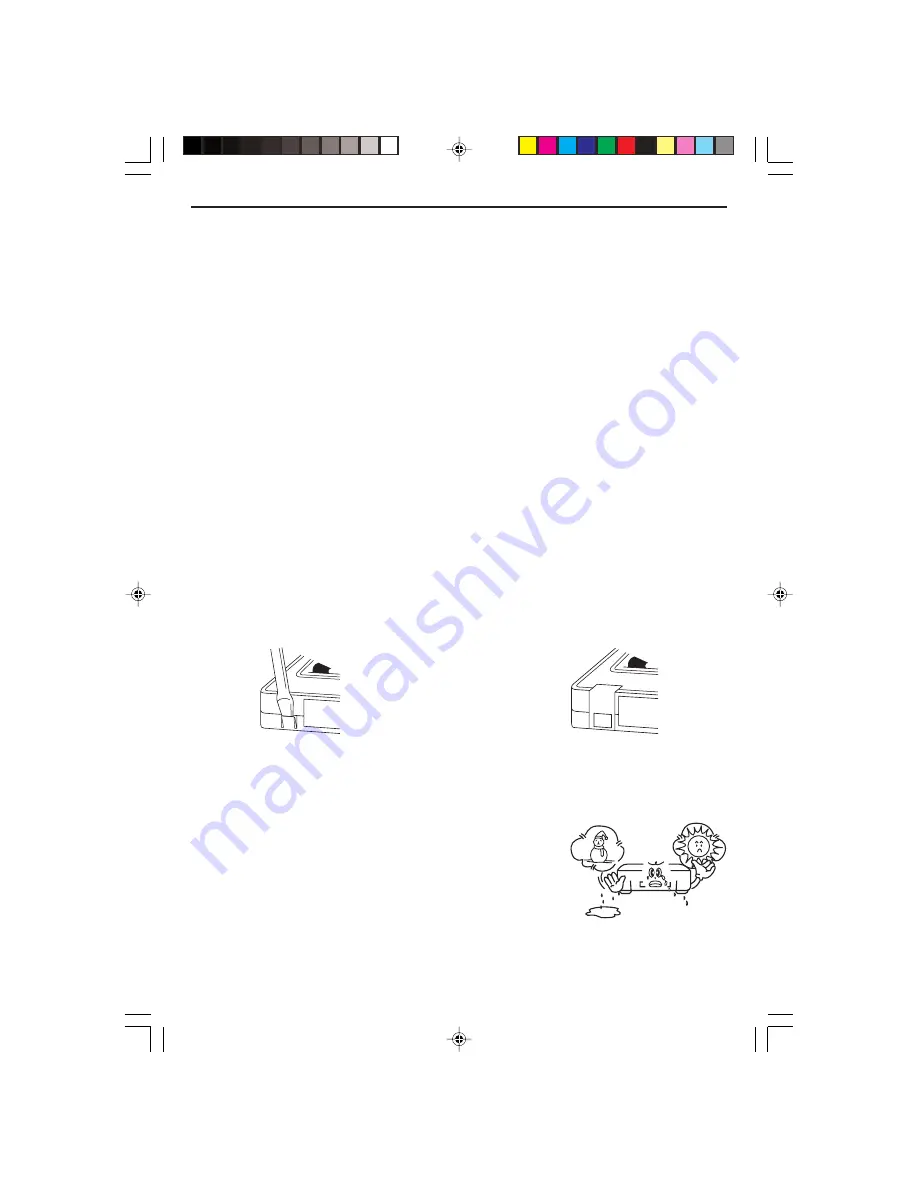
- 2 -
Copyright
• Do not use your recordings without permission of a copyrighter except personal usage.
Video Head Cleaning
The video heads enable the VCR to read video information pictures from the tape during playback.
In the unlikely event that the heads become clogged with dirt video playback will be impossible. This
can easily be determined during playback of a known good tape, there is good sound, but the picture
is extremely snowy. If this is the case, have the video cassette recorder checked by qualified service
personnel.
Notes
• During normal operation of the VCR, the video and audio heads can accumulate dirt over a period of
time, especially when using an old or poor quality tape.
• When the heads are dirty, the picture can get snowy and the tracking control will have little or no
effect. If this condition occurs, head cleaning cartridges may take care of the problem and restore
normal picture.
• We recommend that head cleaning cartridges be used sparingly since they are very abrasive and
can damage the video heads during prolonged use.
• If the problem is not resolved with the head cleaning cartridge then the unit needs to be checked by
a qualified service personnel.
Erasure Protection
Video cassettes are equipped with a safety tab to prevent accidental erasure. When the tab is
removed, recording can not be performed.
To Prevent Accidental Erasure
To Record Again
– After recording, break off the safety tab
– Cover the hold with cellophane tape.
with a screwdriver if you don't want
to record over the tape.
What is Dew Condensation Symptom?
If a VCR is moved from a cool place to a warm and damp place or a place facing a direct cool wind
from air-conditioner ............. and others, temperature varies sharply, which makes dew on head drums
of VCR.
If Dew Condensation Occurs
1. First, turn it on for one or two hours before using it.
2. Do not use it because it may develop troubles of a VCR
or videotape.
CURTIS DVD7620_Engib.p65
5/3/2007, 11:35 AM
2

















