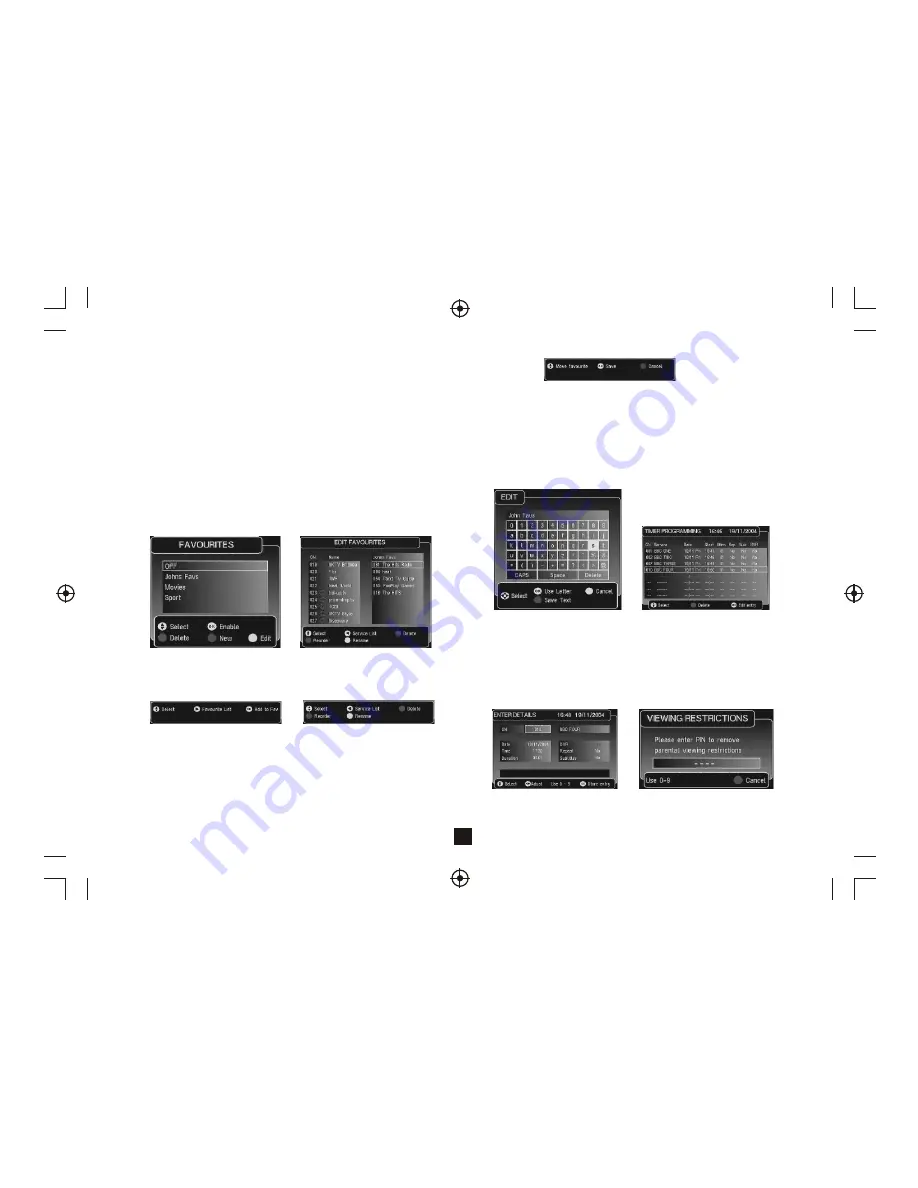
6
Re-order Menu
Favourite Name Edit Menu
Timer Programming Menu
3.1) Enter Details
When the OK key is pressed, the following menu is displayed:
3. Timer Programming
This menu is arrived by selecting the timer programming option in the
main menu.
Note:
The DVR option is not available with this model.
Timer Details Edit Menu
Enter PIN to remove parental locking
2.2) Name Editor
This name editor menu is used for allowing the user to rename a favourite
group. The character selection is done by moving the highlight around a
character matrix and using OK to choose the character. The new name is
displayed at the top of the menu. 'CAPS' is used to toggle the letters
between upper-case and lower-case and 'Delete' is used to
backspace/delete the last character. When complete the 'Green' key
saves the new name and exits the menu. The 'Yellow' key will cancel the
current edit and return to previous menu with no name change.
2. Favourites
(1).Select main menu.
(2).Scroll to favourites.
(3).Press green button to create favourite list.
(4).Press yellow to show edit list.
(5).Sroll up/down to select channel.
(6).Press OK to add to list.
(7).Repeat process to add further channels.
Favourite Menu
Favorite Edit
Right List (Favourite List)
Depending on which list the user has selected the help will Change:
Left List (Service List)
Left List Help Info
Right List Help Info
2.1) Favourites Edit
Accessed from the favourites menu. The order of the Favourite list
determines the order the programs appear when the user surfs up and
down the channels with the P+/P- keys. The full service list and the
favourite list can be scrolled through using up and down. The two lists
are selected by using the left/right keys. The selected channel appears
with a white border. The favourite list can be re-ordered using the
'Green' key. The favourite list name can be changed by pressing the
'Yellow' key which will bring up the edit menu.
To re-order a favourite service the user must select the required service
using the up/down key and then use the green key to enter re-order mode.
When the green re-order is selected the user will be presented with
another help:















