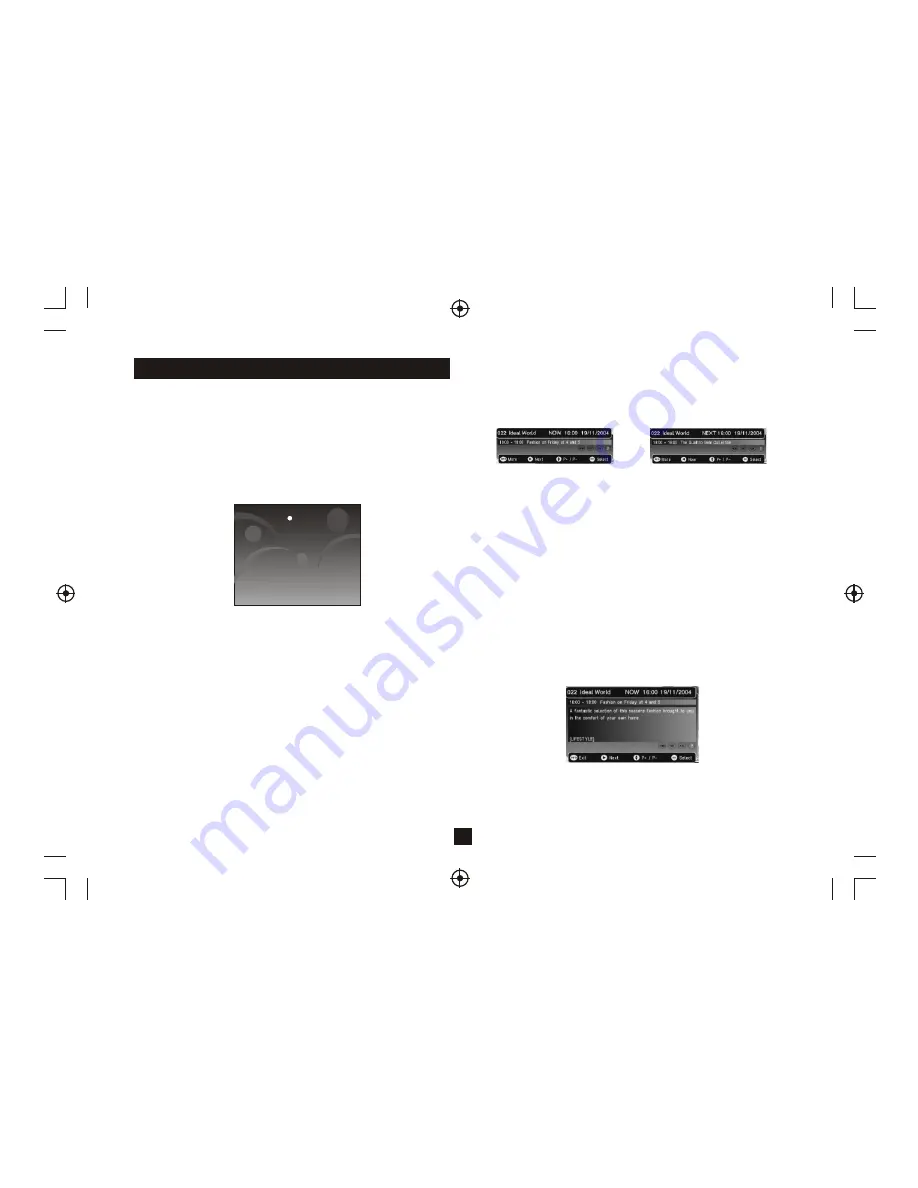
3
User Interface
The 'Exit ' key will remove all digital menus.
The exception to this is for persistent banners i.e. encrypted service
etc and for service locked/censorship PIN entry OSDs.
All menus will automatically be removed after 30 seconds unless
otherwise stated.
The menus use a 256-colour palette.
The menus will currently support just English language.
2) Volume Control
A bar is to be displayed when volume is changed by pressing Vol+ or
Vol-. The bar will disappear after a predefined time following the last
Vol+ or Vol- key press.Automatically removed after 2 seconds.
7) Digital Information
When viewing a digital program, a single press of the INFO key will bring
up the first level of program information shown below. This shows the
time, logical channel number, channel name and 'Now' program
information. It also shows the current favourite list that is been
used/selected. The information banner appears at the bottom of the
screen.
3) Mute Symbol
Pressing the Mute key mutes the sound and a symbol is displayed,
Automatically removed after 2 seconds.
4) Screen Freeze
Pressing the Pause key to Freeze the Screen and a pause symbol is
displayed. Press the Pause key again to exit Freezing.
5) Direct Digit Entry
When the user initiates a channel change using the number keys, the
user can press the OK key to force the channel change before all 3
digits have been entered. If all 3 digits are entered then the channel
change will occur.
5 seconds after the last key press, the channel change will be initiated
if all digits have not been entered.
6) TV/Radio Switch
Press TV/Radio button on the remote to toggle between TV channels
and Radio stations, then you can change among the TV channels or
Radio stations by pressing CH+/- buttons. This mode can be removed
later if you select a channel by Direct Digit Entry or Service Organiser.
The user can scroll through information for other channels in the
currently selected favourites list or the full service list if a favourites list
is not enabled. This is done using the up and down keys. Whilst
information for other channels is displayed the actual channel being
viewed will not change. The OK key will jump to the new channel. After a
channel change, the information banner will be removed after 4
seconds. In addition the user can toggle between 'Now' and 'Next'
information using the left and right keys. To display 'Next' information
from the 'Now' banner, the user presses the right key.
7.2) Small Next Information
The user can return from 'Next' to 'Now' Information using the left
arrow key.
A second press of the INFO key will bring up the extended program
information, and example is shown below.
Now Information
Next Information
7.3) Large Now Information
Large Information
7.1) Small Now Information
Press
to set-up services on your receiver
OK
1)Welcome Screen
When the STB is powered up for the first time or is brought out of
standby with no services, then a welcome screen will be displayed.
This will tell the user to press the OK key to start a full frequency
service scan.






























