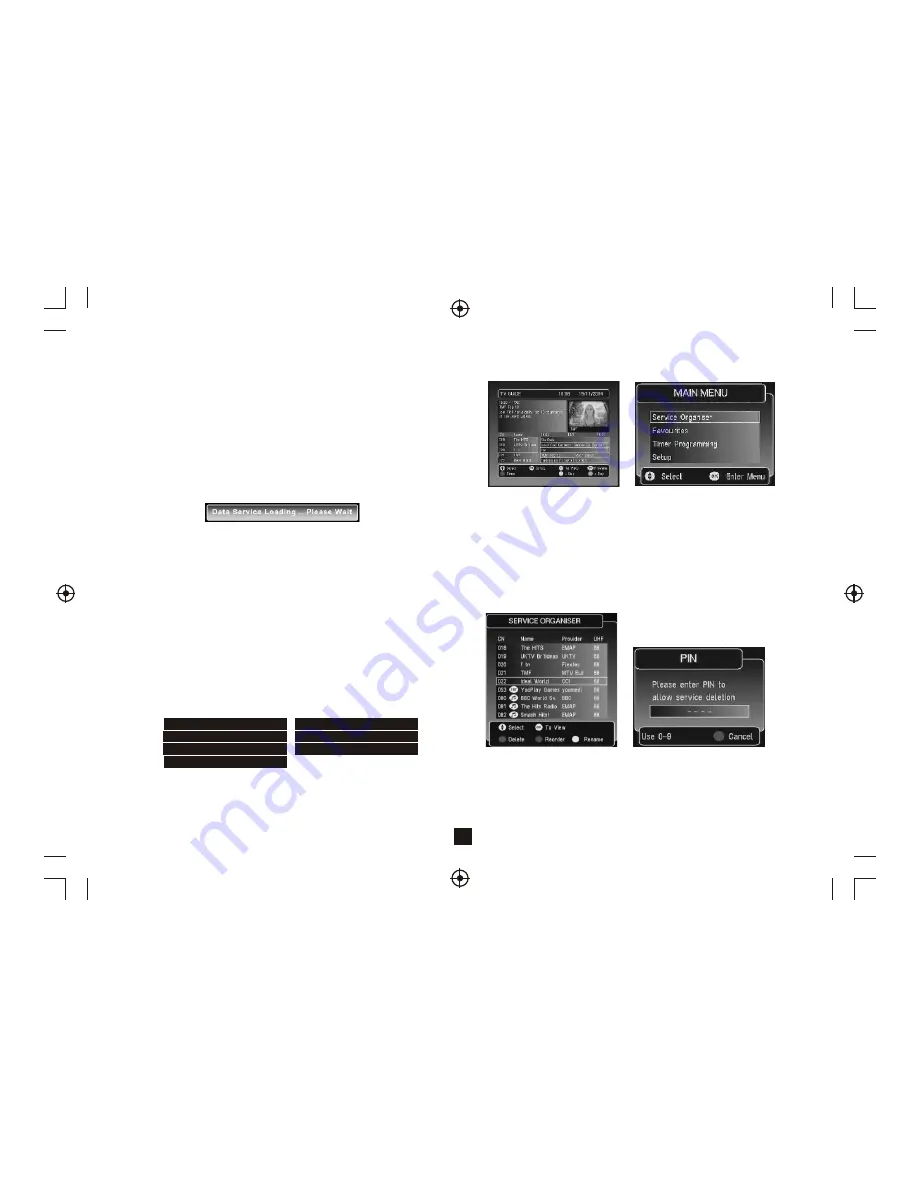
5
The graphic is displayed in the center of the screen.
This will be automatically removed when the MHEG application acquires
the display or will timeout after 60 seconds if the MHEG application fails
to launch.
ENCRYPTED SERVICE DATA SERVICE
AUDIO SERVICE CENSORED SERVICE
PARENTAL LOCKED NO SERVICE
NO SIGNAL
The user can scroll through the service list, select between now or next
information and also use the RED key to add a timer programming event.
If the video cannot be displayed then one of the following messages will
be displayed in the preview area:
10) Subtitle
Pressing the subtitle key will display the following menu. This menu
displays all the subtitle streams available on the current service and a
subtitle off option. The selection is done using the up/down keys.
Pressing the OK key selects the new subtitle language. This selection
is only valid until power-down or service change. Enhanced subtitle
streams are indicated by an ICON. This menu will be automatically
removed after 5 seconds.
11) Data Service Loading
If the Teletext key is pressed on a service that contains an MHEG data
application and data services have been enabled in the languages
menu, then before the application has been fully loaded, this display
will be presented.
12) TV Guide
Pressing the EPG key displays the following guide menu. The guide
contains all the channels in the service list rather than just the favourites
list. This allows the user to view the now and next event information for
every service as well as the extended information for a selected event.
Also a video/audio preview is given which shows the program that is
currently being watched if the user selects the 'INFO’ button the preview
will change to show the user what is currently been shown on a
selected/highlighted service.
An icon will be displayed if the service has been added or removed by
the broadcaster.
This menu is full screen.
EPG menu
Main Menu
13) Main Menu
The Main Menu contains the following options.
1. Service Organiser
Accessed from the main menu, the service list contains the details of
the services that have been added into the system. The list can be
scrolled through using up and down. The selected channel appears
with a white border. Channels can be tuned by using the 'OK' key.
Channels can be deleted with the 'Red' button(however, a full-scan
will delete and re-add channels), the user will be asked for the PIN
number each time they delete a channel. The 'Green' button is used
to allow service re-ordering. The 'Yellow' will allow the user to edit
the service name.
Service Organiser
PIN requested for deletion
The UHF column showing the frequency channel that the service is on.





























