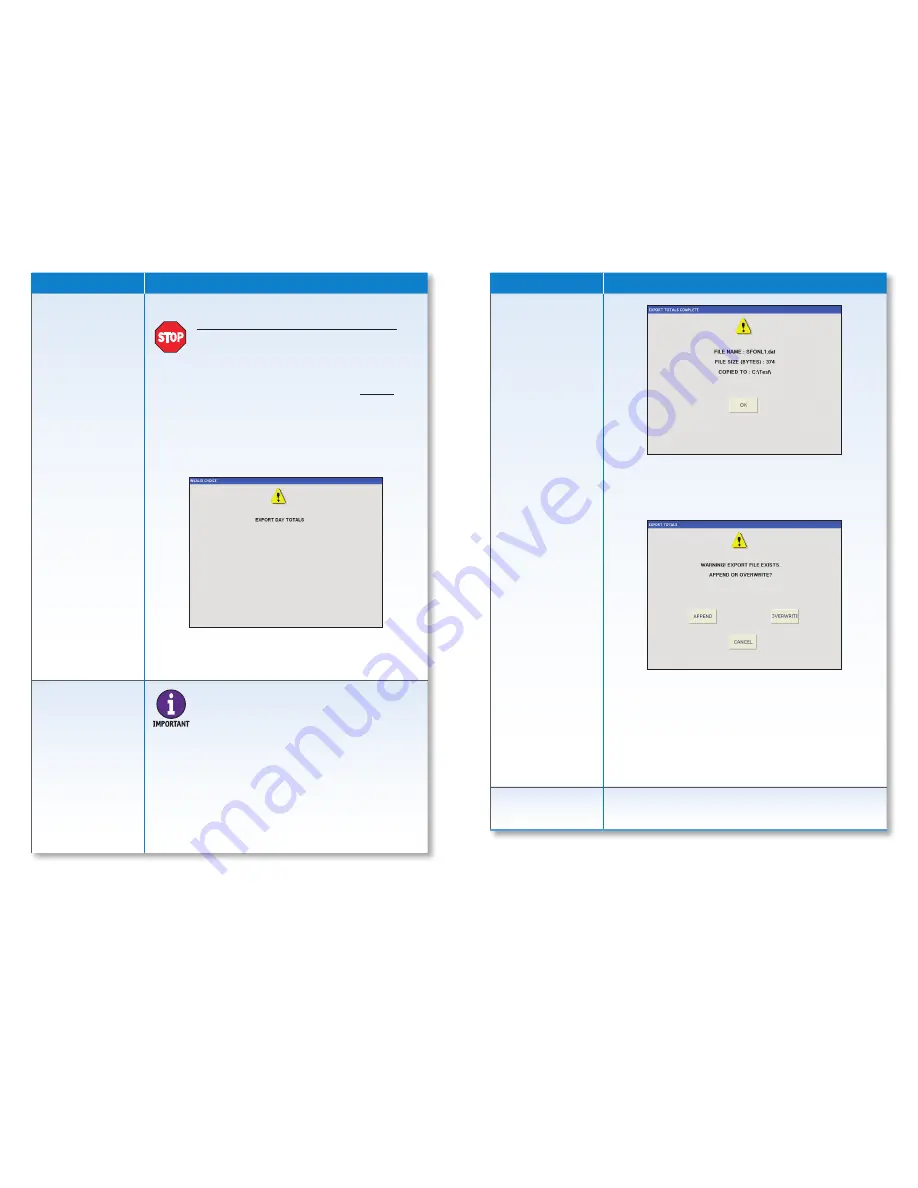
16 |
JetTouch
®
Workstation
| How to Use the Supervisor Menu
How to Use the Supervisor Menu |
JetTouch
®
Workstation
| 17
Supervisor Menu
Description
CLEAR SYSTEM
(Continued)
To clear the system:
1. Press
CLEAR
.
2. When an export file format is selected in
SET UP
, and
day totals are not exported before pressing
CLEAR
,
the following screen briefly appears:
Once the screen clears, return to the
SUPERVISOR MENU
to export day totals before attempting to clear the
system again.
EXPORT DAY
TOTALS
Press EXPORT DAY TOTALS to:
• Export data to a specific local or network location.
The IT system administrator must give the workstation
access rights to the network.
• Prompt the following screen which shows the file
name, file size and target directory.
Supervisor Menu
Description
EXPORT DAY
TOTALS
(Continued)
When a file with the same name already exists in the
target directory, the following screen appears. The
previously exported file may not have been removed
from the target directory.
Do one of the following:
• Press
APPEND
to add information from the current
file to the existing file in the target directory.
• Press
OVERWRITE
to overwrite the existing file in the
target directory with the new data.
• Press
CANCEL
to return to
SUPERVISOR MENU
without exporting data.
DATABASE
MANAGEMENT
This is an advanced function.
Please contact a Cummins
Allison representative
for more information.
STOP
Performing this step clears all system totals.
Make sure there is intent to perform this
function. Things to consider before performing
this step include: Is processing complete? Have
the totals balanced? Have reports been printed?
To return to the
SUPERVISOR MENU
without
clearing the system, press
CANCEL
.
A variety of data file formats are available.
A file format must be selected in
SET UP
for
EXPORT DAY TOTALS
to work.
Consult a
Cummins Allison representative
to select
a file format for a specific application.










