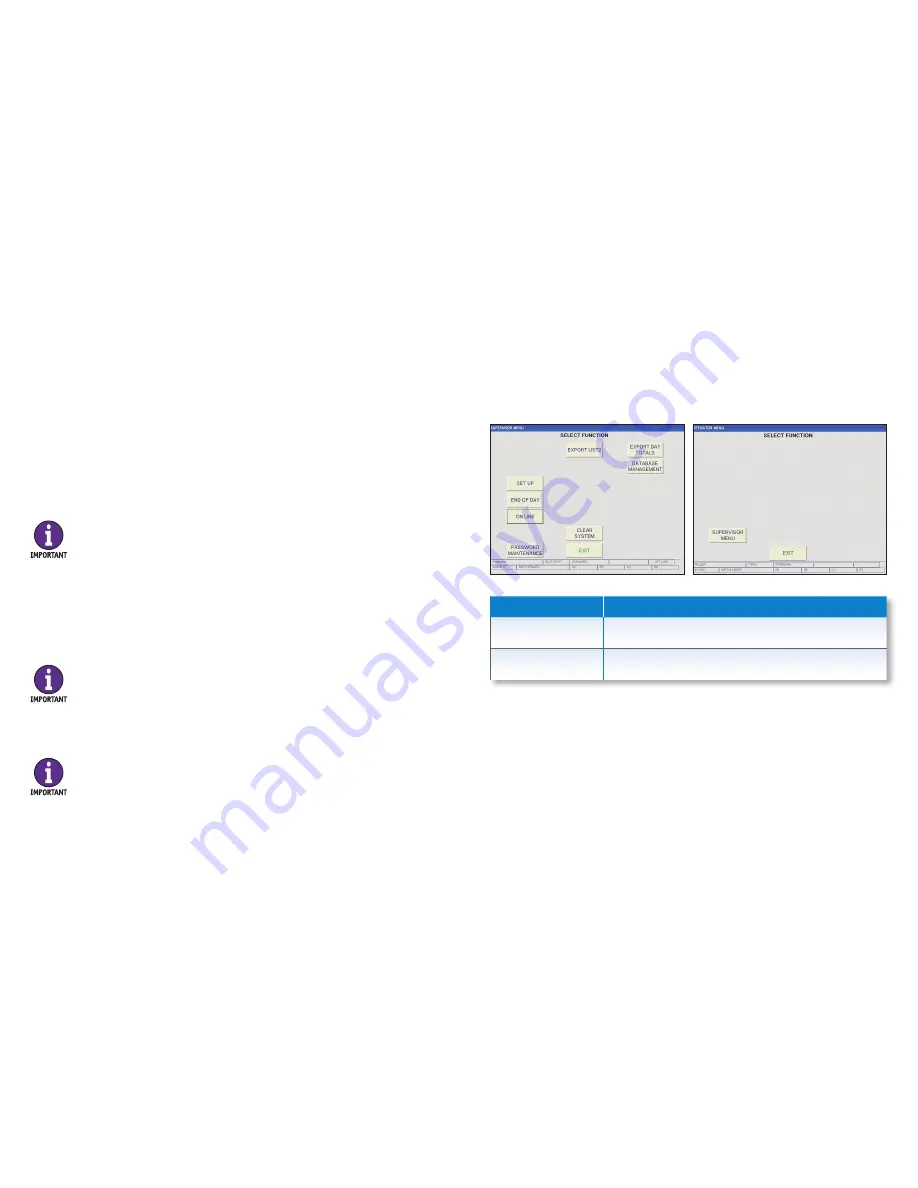
How to Use the Supervisor Menu |
JetTouch
®
Workstation
| 11
10 |
JetTouch
®
Workstation
| How to Process a Transaction
How to Process a Transaction
Follow the steps below to process a transaction on the JetTouch workstation:
1. Press
START
on the workstation main-processing screen.
2. Place currency in the hopper on the JetScan or JetScan iFX scanner. Allow the
scanner to process the currency.
3. If prompted, enter data on the
ACCOUNT INFORMATION
screen.
4. Remove processed currency from all pockets on the scanner. Currency totals are
automatically transferred to the workstation
MANUAL CURRENCY ENTRY
screen.
5. Enter coin and non-cash items – such as checks, tickets, coupons, etc. – on the
workstation.
How to End a Sub-Batch
Follow the steps below to end a sub-batch:
1. Complete the transaction for the current sub-batch.
2. Press
END OF SUBBATCH
on the main-processing screen. The button changes to
END OF BATCH
.
3. Start a new sub-batch or end the current batch.
How to End a Batch
Follow the steps below to end a batch:
1. Complete the transaction for the current batch.
2. Press
END OF BATCH
on the main-processing screen.
3. Start a new batch.
The current sub-batch cannot be ended until data is entered on the
ACCOUNT
INFORMATION
screen. If the text on the
END OF SUBBATCH
button
is gray,
then account information has not been entered. Enter account information
to proceed.
The process of ending a batch cannot begin until an active sub-batch is
ended first. Follow the steps above.
The current batch cannot be ended until data is entered on the
ACCOUNT
INFORMATION
screen. If the text on the
END
button
is gray, then account
information has not been entered. Enter account information to proceed.
How to Use the Supervisor Menu
The
SUPERVISOR MENU
shown below appears when:
•
MENU
is pressed on the main-processing screen and a supervisor-level user
signs onto the system.
•
SUPERVISOR MENU
is pressed on the
SYSTEM START
screen and a valid
supervisor password is entered.
•
SUPERVISOR MENU
is pressed on the
OPERATOR MENU
by a supervisor.
Supervisor Menu
Description
EXIT
Press
EXIT
to return to the main-processing screen.
SET UP
Press
SET UP
to configure workstation settings.
Supervisor Menu
Operator Menu










