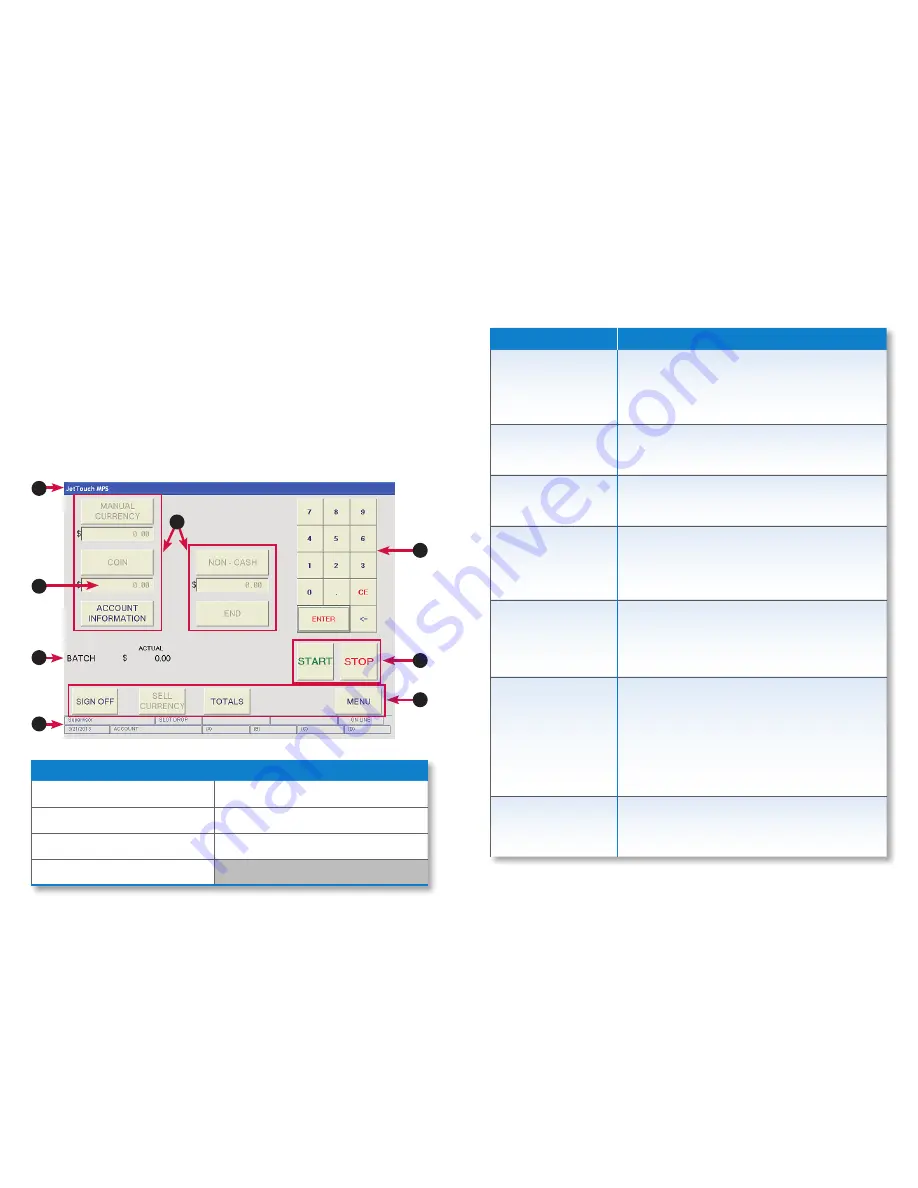
6 |
JetTouch
®
Workstation
| Getting Started
Getting Started |
JetTouch
®
Workstation
| 7
Main-Processing Screen
Most transaction-processing functions are performed on the main-processing screen.
Button
Description
MANUAL CURRENCY
Press to manually input currency totals and add them
to JetScan or JetScan iFX processing totals. The
total currency amount – including manual entries and
scanner processing totals – appears in the value field
directly below the
MANUAL CURRENCY button
.
COIN
Press to input coin amounts by total or denomination.
The coin total appears in the value field directly below
the
COIN button
. Coin entry is activated in
SET UP
.
ACCOUNT
INFORMATION
Press to input account information for the current
sub-batch/batch. Account information is activated and
defined in
SET UP
.
NON-CASH
Press to input media such as checks, coupons and
tickets. Non-cash entry is activated and defined in
SET UP
. If one non-cash item is activated in
SET UP
,
the
NON-CASH button
converts to the active non-cash
item.
END OF BATCH
Press to:
• End the current batch.
• Transfer batch totals to the day total register.
• Reset batch totals for the next transaction.
END OF SUB-BATCH
Press to:
• End the current sub-batch.
• Transfer sub-batch totals to the current batch total
register.
• Reset sub-batch totals for the next transaction.
• Prepare for processing another sub-batch or
ending the current batch.
START
Press to:
• Start the transaction.
• Prompt the first data-entry field, if enabled.
Processing Activity Buttons
Processing activity buttons are described in the following chart. With the exception of
START
,
CONT
and
STOP
, active buttons are blue, and inactive buttons are gray.
3. Enter the password using the numeric keypad and press
ENTER
. The password
appears as asterisks (****) in the password field.
4. Once a valid operator or supervisor ID and password are entered, the main-
processing screen appears.
To return to the
SYSTEM START
screen without signing on, press
CANCEL
.
Powering OFF
To turn the unit
OFF
, press the
power switch
.
If necessary, remove the power cord once the PC terminal is
OFF
.
Main-Processing Screen
1.
Active title bar
5.
Status bar
2.
Processing activity buttons
6.
Numeric keypad
3.
Value fields
7.
Function buttons
4.
Current batch totals
2
1
3
4
5
2
7
6










